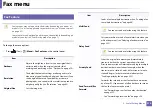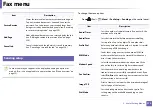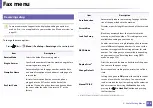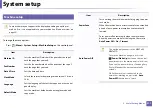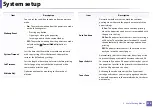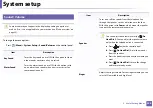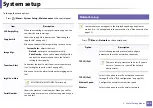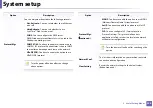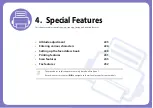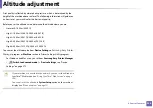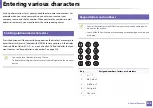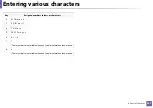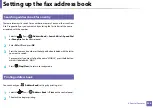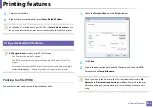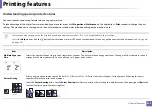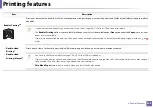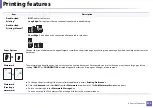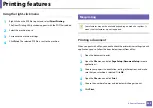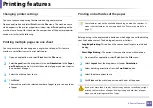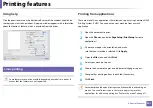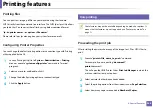228
4. Special Features
Setting up the fax address book
You can set up speed number with the fax numbers you use frequently via
SyncThru™ Web Service and then easily and quickly enter fax numbers by
entering the location numbers assigned to them in address book.
3
Registering a speed dial number
1
Select
(fax) >
(
Address Book
) >
New & Edit
>
Speed Dial
on
the control panel.
2
Enter a speed dial number and press
OK
.
If an entry is already stored in the number you choose, the display shows the
message to allow you to change it. To start over with another speed dial
number, press
(
Back
).
3
Enter the name you want and press
OK
.
4
Enter the fax number you want and press
OK
.
5
Press the
(
Stop/Clear
) button to return to ready mode.
4
Using speed dial numbers
When you are prompted to enter a destination number while sending a fax,
enter the speed dial number at which you stored the number you want.
•
For a one-digit (0-9) speed dial number, press and hold the
corresponding digit button on the number keypad for more than 2
seconds.
•
For a two- or three-digit speed dial number, press the first digit button(s)
and then hold down the last digit button for more than 2 seconds.
•
You can print the address book list by selecting
(fax) >
(
Address Book
) >
.
5
Editing speed dial numbers
1
Select
(fax)
>
(
Address Book
) >
New & Edit
>
Speed Dial
on
the control panel.
2
Enter the speed dial number you want to edit and press
OK
.
3
Change the name and press
OK
.
4
Change the fax number and press
OK
.
Summary of Contents for Xpress M267 Series
Page 3: ...3 BASIC 5 Appendix Specifications 116 Regulatory information 126 Copyright 139 ...
Page 44: ...Media and tray 44 2 Menu Overview and Basic Setup ...
Page 78: ...Redistributing toner 77 3 Maintenance 4 M2670 M2671 M2870 M2880 series 1 2 ...
Page 79: ...Redistributing toner 78 3 Maintenance 5 M2675 M2676 M2875 M2876 M2885 M2886 series 1 2 ...
Page 91: ...Cleaning the machine 90 3 Maintenance ...
Page 98: ...Clearing original document jams 97 4 Troubleshooting 2 Original paper jam inside of scanner ...
Page 101: ...Clearing paper jams 100 4 Troubleshooting 5 In the manual tray ...
Page 103: ...Clearing paper jams 102 4 Troubleshooting M2670 M2671 M2870 M2880 series 1 2 ...
Page 104: ...Clearing paper jams 103 4 Troubleshooting M2675 M2676 M2875 M2876 M2885 M2886 series 1 2 ...
Page 105: ...Clearing paper jams 104 4 Troubleshooting 7 In the exit area ...
Page 106: ...Clearing paper jams 105 4 Troubleshooting 8 In the duplex unit area ...
Page 139: ...Regulatory information 138 5 Appendix 27 China only ᆇ 䋼 ...
Page 141: ...Copyright 140 5 Appendix ...