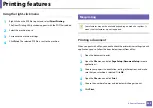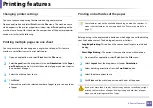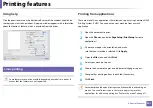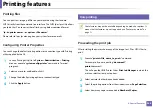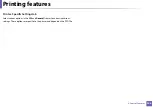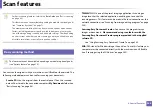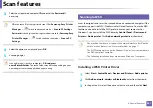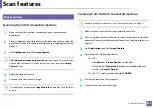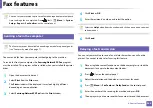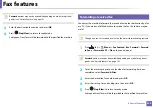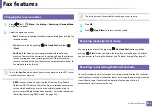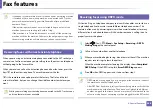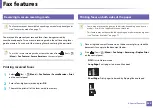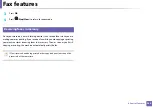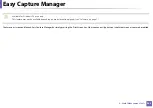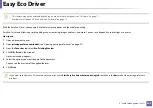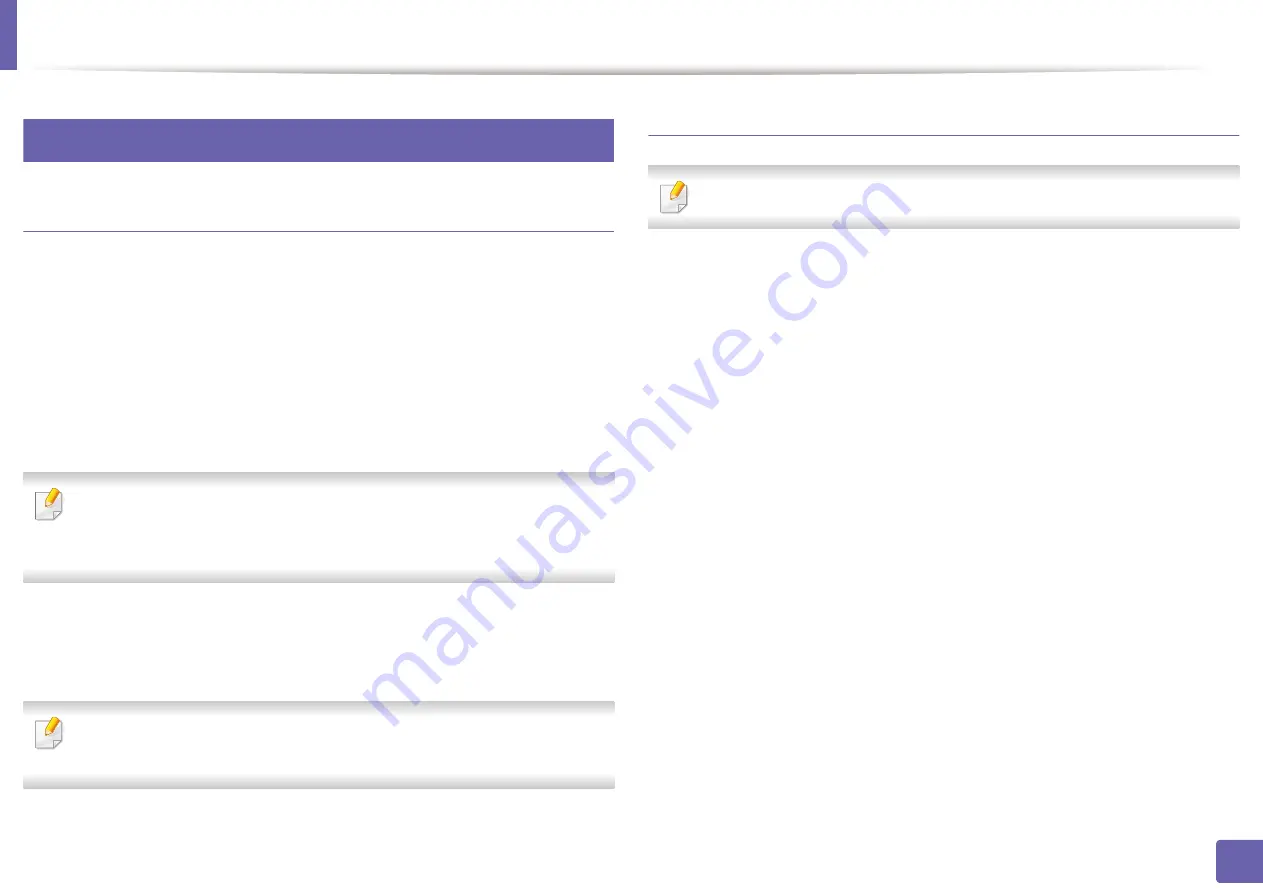
Scan features
250
4. Special Features
23
Mac scanning
Scanning from USB connected machine
1
Make sure that the machine is connected to your computer and
powered on.
2
Place a single document face down on the document glass, or load the
documents face up into the document feeder (see "Loading originals" on
page 52).
3
Start
Applications
and click
Image Capture
.
If
No Image Capture device connected
message appears, disconnect the
USB cable and reconnect it. If the problem continues, refer to the
Image
Capture
’s help.
4
Select the option you want.
5
Scan and save your scanned image.
If scanning does not operate in
Image Capture
, update Mac OS to the latest
version.
Scanning from network connected machine
Network or wireless model only (see "Features by model" on page 7).
1
Make sure that your machine is connected to a network.
2
Place a single document face down on the document glass, or load the
documents face up into the document feeder (see "Loading originals" on
page 52).
3
Start
Applications
and click
Image Capture
.
4
According to OS, follow steps below.
•
For 10.5
-
Click
Devices
>
Browse Devices
on Menu bar.
-
Make sure that
Connected
checkbox is checked beside your
machine in
Bonjour Devices
.
•
For 10.6-10.9, select your device below
SHARED
.
5
Set the scan options on this program.
6
Scan and save your scanned image.
Summary of Contents for Xpress M267 Series
Page 3: ...3 BASIC 5 Appendix Specifications 116 Regulatory information 126 Copyright 139 ...
Page 44: ...Media and tray 44 2 Menu Overview and Basic Setup ...
Page 78: ...Redistributing toner 77 3 Maintenance 4 M2670 M2671 M2870 M2880 series 1 2 ...
Page 79: ...Redistributing toner 78 3 Maintenance 5 M2675 M2676 M2875 M2876 M2885 M2886 series 1 2 ...
Page 91: ...Cleaning the machine 90 3 Maintenance ...
Page 98: ...Clearing original document jams 97 4 Troubleshooting 2 Original paper jam inside of scanner ...
Page 101: ...Clearing paper jams 100 4 Troubleshooting 5 In the manual tray ...
Page 103: ...Clearing paper jams 102 4 Troubleshooting M2670 M2671 M2870 M2880 series 1 2 ...
Page 104: ...Clearing paper jams 103 4 Troubleshooting M2675 M2676 M2875 M2876 M2885 M2886 series 1 2 ...
Page 105: ...Clearing paper jams 104 4 Troubleshooting 7 In the exit area ...
Page 106: ...Clearing paper jams 105 4 Troubleshooting 8 In the duplex unit area ...
Page 139: ...Regulatory information 138 5 Appendix 27 China only ᆇ 䋼 ...
Page 141: ...Copyright 140 5 Appendix ...