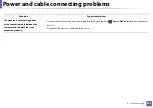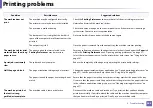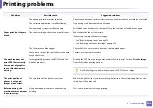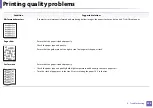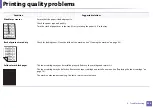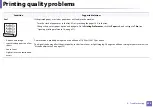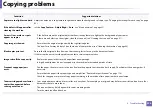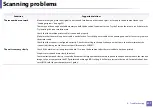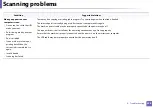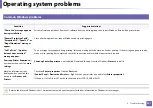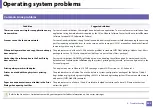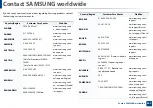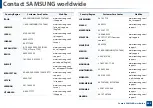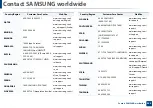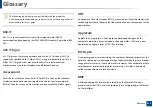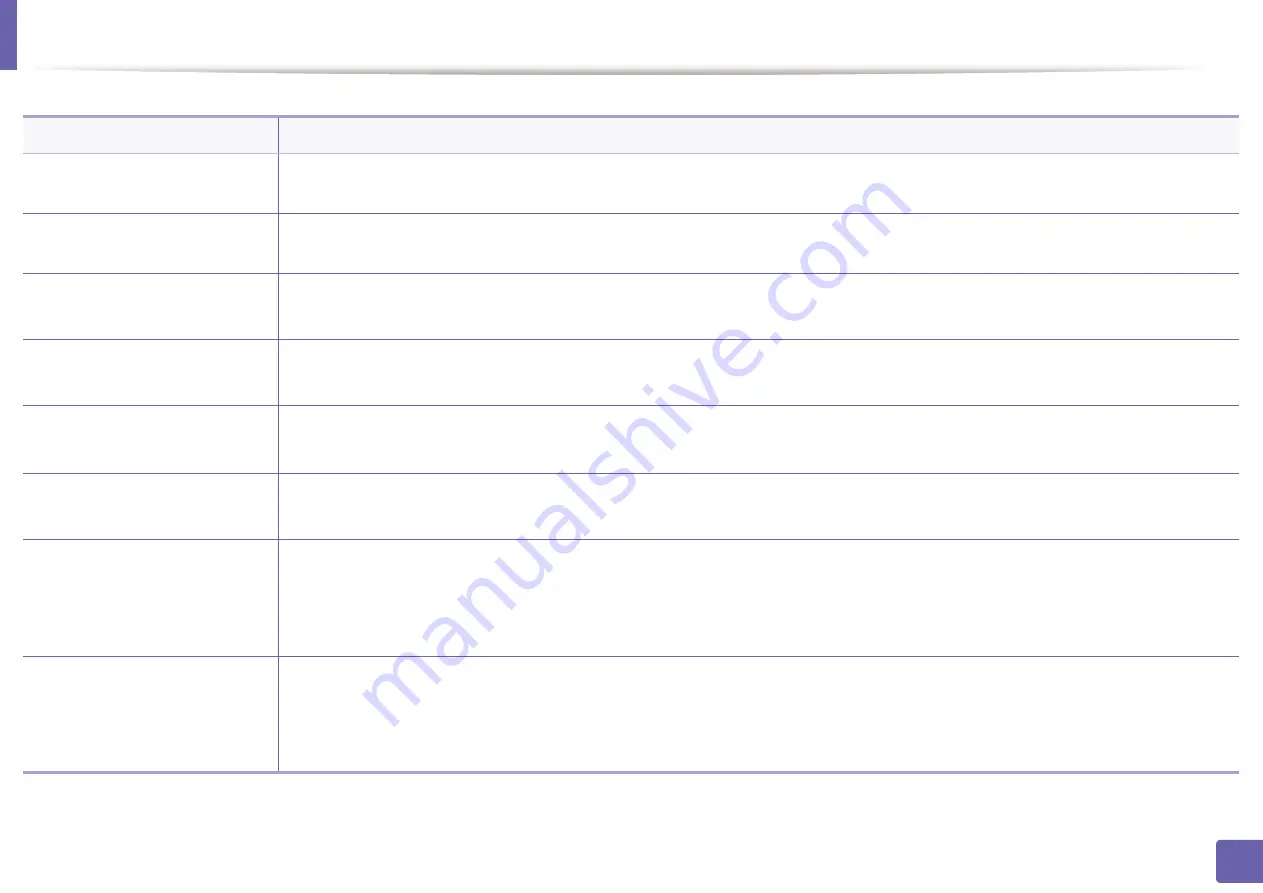
296
6. Troubleshooting
Copying problems
Condition
Suggested solutions
Copies are too light or too dark.
Adjust the darkness in copy feature to lighten or darken the backgrounds of copies (see "Changing the settings for each copy" on page
62).
If the defect still appears after
cleaning the machine.
set the
Copy Feature
>
Adjust Bkgd.
>
Auto
. (see "Menu overview" on page 33).
Smears, lines, marks, or spots
appear on copies.
•
If the defects are on the original, adjust darkness in copy feature to lighten the background of your copies.
•
If there are no defects on the original, clean the scan unit (see "Cleaning the scan unit" on page 91).
Copy image is skewed.
•
Ensure that the original is aligned with the registration guide.
•
The transfer roller may be dirty. Clean the inside of your machine (see "Cleaning the machine" on page 86).
Blank copies print out.
Ensure that the original is face down on the scanner glass or face up in the document feeder.
If these steps do not correct the problem, contact a service representative.
Image rubs off the copy easily.
•
Replace the paper in the tray with paper from a new package.
•
In high humidity areas, do not leave paper in the machine for extended periods of time.
Frequent copy paper jams
occur.
•
Fan the paper, then turn it over in the tray. Replace the paper in the tray with a fresh supply. Check/adjust the paper guides, if
necessary.
•
Ensure that the paper is the proper type and weight (see "Print media specifications" on page 118).
•
Check for copy paper or pieces of copy paper remaining in the machine after a paper jam has been cleared.
Toner cartridge produces fewer
copies than expected before
running out of toner.
•
Your originals may contain pictures, solids, or heavy lines. For example, your originals may be forms, newsletters, books, or other
documents that use more toner.
•
The scanner lid may be left open while copies are being made.
•
Turn the machine off and back on.
Summary of Contents for Xpress M267 Series
Page 3: ...3 BASIC 5 Appendix Specifications 116 Regulatory information 126 Copyright 139 ...
Page 44: ...Media and tray 44 2 Menu Overview and Basic Setup ...
Page 78: ...Redistributing toner 77 3 Maintenance 4 M2670 M2671 M2870 M2880 series 1 2 ...
Page 79: ...Redistributing toner 78 3 Maintenance 5 M2675 M2676 M2875 M2876 M2885 M2886 series 1 2 ...
Page 91: ...Cleaning the machine 90 3 Maintenance ...
Page 98: ...Clearing original document jams 97 4 Troubleshooting 2 Original paper jam inside of scanner ...
Page 101: ...Clearing paper jams 100 4 Troubleshooting 5 In the manual tray ...
Page 103: ...Clearing paper jams 102 4 Troubleshooting M2670 M2671 M2870 M2880 series 1 2 ...
Page 104: ...Clearing paper jams 103 4 Troubleshooting M2675 M2676 M2875 M2876 M2885 M2886 series 1 2 ...
Page 105: ...Clearing paper jams 104 4 Troubleshooting 7 In the exit area ...
Page 106: ...Clearing paper jams 105 4 Troubleshooting 8 In the duplex unit area ...
Page 139: ...Regulatory information 138 5 Appendix 27 China only ᆇ 䋼 ...
Page 141: ...Copyright 140 5 Appendix ...