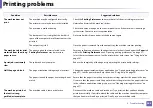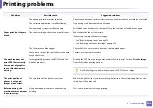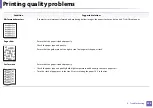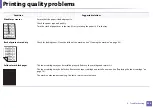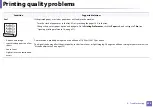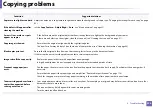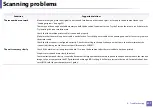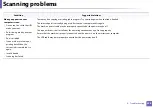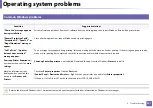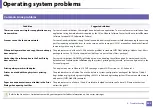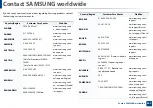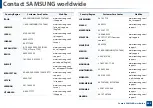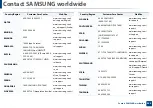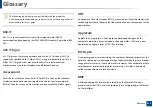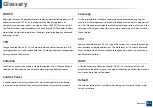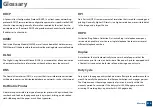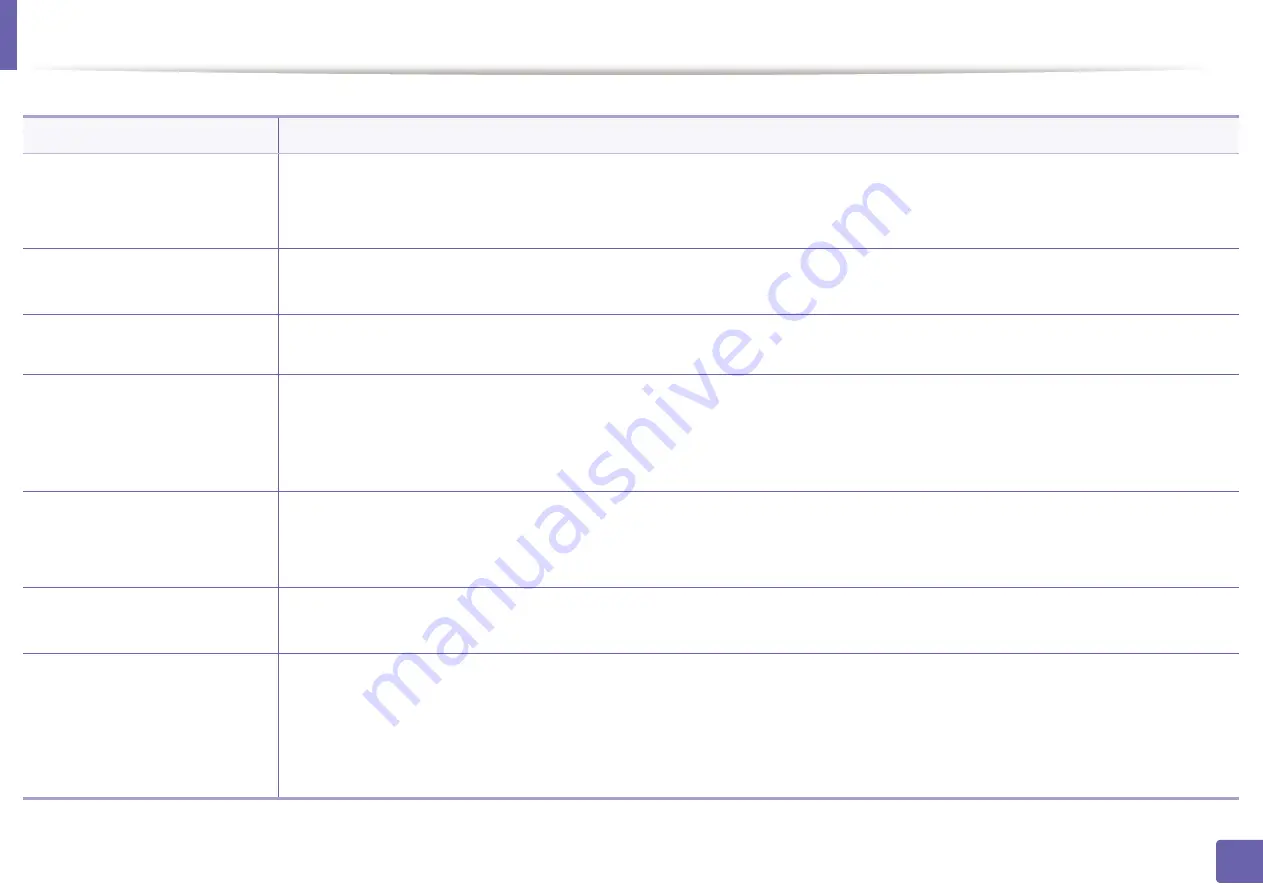
299
6. Troubleshooting
Faxing problems
Condition
Suggested solutions
The machine is not working,
there is no display, or the
buttons are not working.
•
Unplug the power cord and plug it in again.
•
Ensure that there is power being supplied to the electrical outlet.
•
Ensure that the power is turned on.
No dial tone.
•
Check that the phone line is properly connected (see "Rear view" on page 23).
•
Check that the phone socket on the wall is working by plugging in another phone.
The numbers stored in memory
do not dial correctly.
Make sure that the numbers are stored in memory correctly. To check that, print an address book list.
The original does not feed into
the machine.
•
Make sure that the paper is not wrinkled and you are inserting it in correctly. Check that the original is the right size, not too thick
or thin.
•
Make sure that the document feeder is firmly closed.
•
The document feeder rubber pad may need to be replaced. Contact a service representative.
Faxes are not received
automatically.
•
The receiving mode should be set to fax (see "Changing the receive modes" on page 257).
•
Make sure that there is paper in the tray (see "Print media specifications" on page 118).
•
Check to see if the display shows any error message. If it does, clear the problem.
The machine does not send.
•
Make sure that the original is loaded in the document feeder or on the scanner glass.
•
Check the fax machine you are sending to, to see if it can receive your fax.
The incoming fax has blank
spaces or is of poor-quality.
•
The fax machine sending you the fax may be faulty.
•
A noisy phone line can cause line errors.
•
Check your machine by making a copy.
•
A toner cartridge has almost reached its estimated cartridge life. Replace the toner cartridge (see "Replacing the toner cartridge"
on page 79).
Summary of Contents for Xpress M267 Series
Page 3: ...3 BASIC 5 Appendix Specifications 116 Regulatory information 126 Copyright 139 ...
Page 44: ...Media and tray 44 2 Menu Overview and Basic Setup ...
Page 78: ...Redistributing toner 77 3 Maintenance 4 M2670 M2671 M2870 M2880 series 1 2 ...
Page 79: ...Redistributing toner 78 3 Maintenance 5 M2675 M2676 M2875 M2876 M2885 M2886 series 1 2 ...
Page 91: ...Cleaning the machine 90 3 Maintenance ...
Page 98: ...Clearing original document jams 97 4 Troubleshooting 2 Original paper jam inside of scanner ...
Page 101: ...Clearing paper jams 100 4 Troubleshooting 5 In the manual tray ...
Page 103: ...Clearing paper jams 102 4 Troubleshooting M2670 M2671 M2870 M2880 series 1 2 ...
Page 104: ...Clearing paper jams 103 4 Troubleshooting M2675 M2676 M2875 M2876 M2885 M2886 series 1 2 ...
Page 105: ...Clearing paper jams 104 4 Troubleshooting 7 In the exit area ...
Page 106: ...Clearing paper jams 105 4 Troubleshooting 8 In the duplex unit area ...
Page 139: ...Regulatory information 138 5 Appendix 27 China only ᆇ 䋼 ...
Page 141: ...Copyright 140 5 Appendix ...