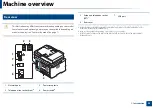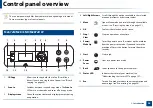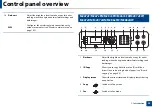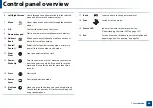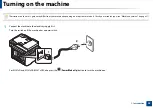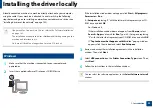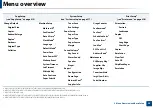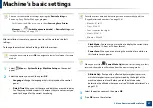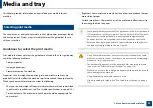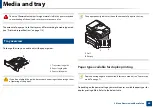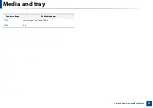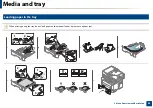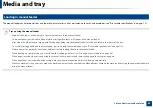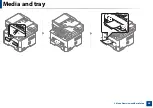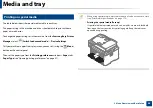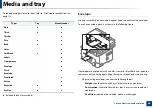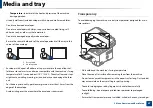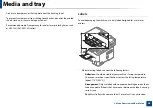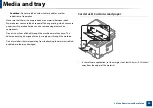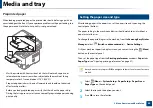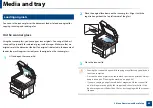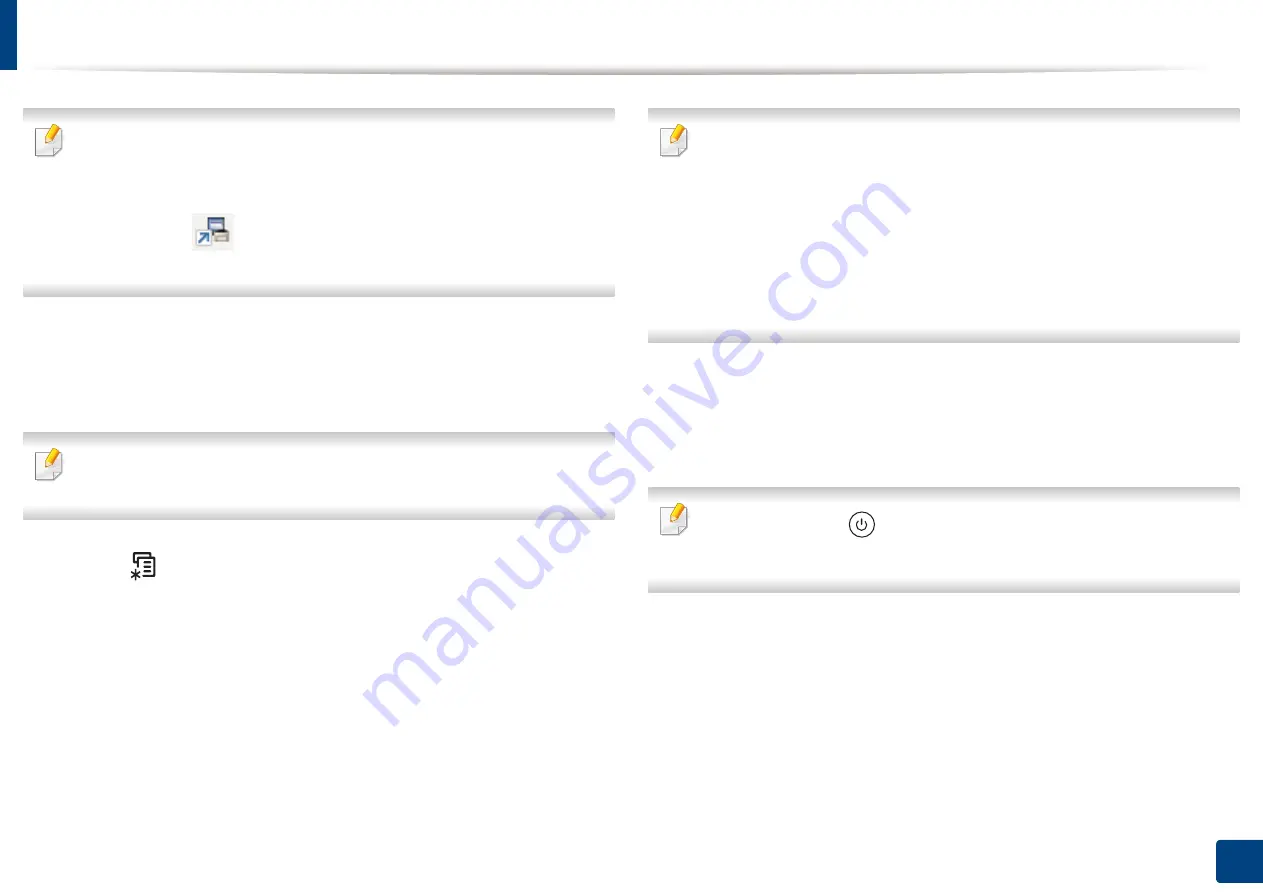
37
2. Menu Overview and Basic Setup
Machine’s basic settings
You can set the machine’s settings by using the
Device Settings
in
Samsung Easy Printer Manager
program.
•
For Windows and Mac users, you set from
Samsung Easy Printer
Manager
>
(Switch to advanced mode)
>
Device Settings
, see
"Device Settings" on page 272.
After installation is complete, you may want to set the machine's default
settings.
To change the machine’s default settings, follow these steps:
It may be necessary to press
OK
to navigate to lower-level menus for some
models.
1
Select (
Menu
) >
System Setup
>
Machine Setup
on the control
panel.
2
Select the option you want, then press
OK
.
•
Language:
change the language that is displayed on the control
panel.
•
Date & Time:
When you set the time and date, they are used in delay
fax. They are printed on reports. If, however, they are not correct, you
need to change it for the correct time being.
Enter the correct time and date using arrows or numeric keypad (see
"Keypad letters and numbers" on page 226).
•
Month = 01 to 12
•
Day = 01 to 31
•
Year = requires four digits
•
Hour = 01 to 12
•
Minute = 00 to 59
•
Clock Mode:
You can set your machine to display the current time
using either a 12-hour or 24-hour format.
•
Power Save:
When you are not using the machine for a while, use
this feature to save power.
When you press the
(
Power/Wake Up
) button, start printing, or a fax is
received, the product will wake up from the power saving mode.
•
Altitude Adj.:
Print quality is affected by atmospheric pressure,
which atmospheric pressure is determined by the height of the
machine above sea level
.
Before you set the altitude value,
determine the altitude where you are
3
Select the option you want, then press
OK
.
4
Press
OK
to save the selection.
Summary of Contents for Xpress M267 Series
Page 3: ...3 BASIC 5 Appendix Specifications 116 Regulatory information 126 Copyright 139 ...
Page 44: ...Media and tray 44 2 Menu Overview and Basic Setup ...
Page 78: ...Redistributing toner 77 3 Maintenance 4 M2670 M2671 M2870 M2880 series 1 2 ...
Page 79: ...Redistributing toner 78 3 Maintenance 5 M2675 M2676 M2875 M2876 M2885 M2886 series 1 2 ...
Page 91: ...Cleaning the machine 90 3 Maintenance ...
Page 98: ...Clearing original document jams 97 4 Troubleshooting 2 Original paper jam inside of scanner ...
Page 101: ...Clearing paper jams 100 4 Troubleshooting 5 In the manual tray ...
Page 103: ...Clearing paper jams 102 4 Troubleshooting M2670 M2671 M2870 M2880 series 1 2 ...
Page 104: ...Clearing paper jams 103 4 Troubleshooting M2675 M2676 M2875 M2876 M2885 M2886 series 1 2 ...
Page 105: ...Clearing paper jams 104 4 Troubleshooting 7 In the exit area ...
Page 106: ...Clearing paper jams 105 4 Troubleshooting 8 In the duplex unit area ...
Page 139: ...Regulatory information 138 5 Appendix 27 China only ᆇ 䋼 ...
Page 141: ...Copyright 140 5 Appendix ...