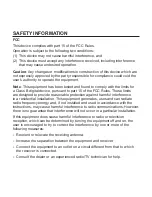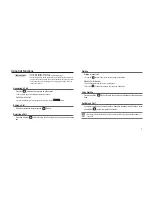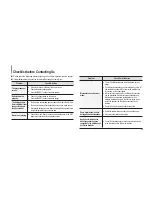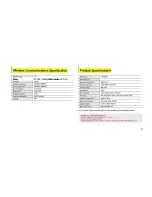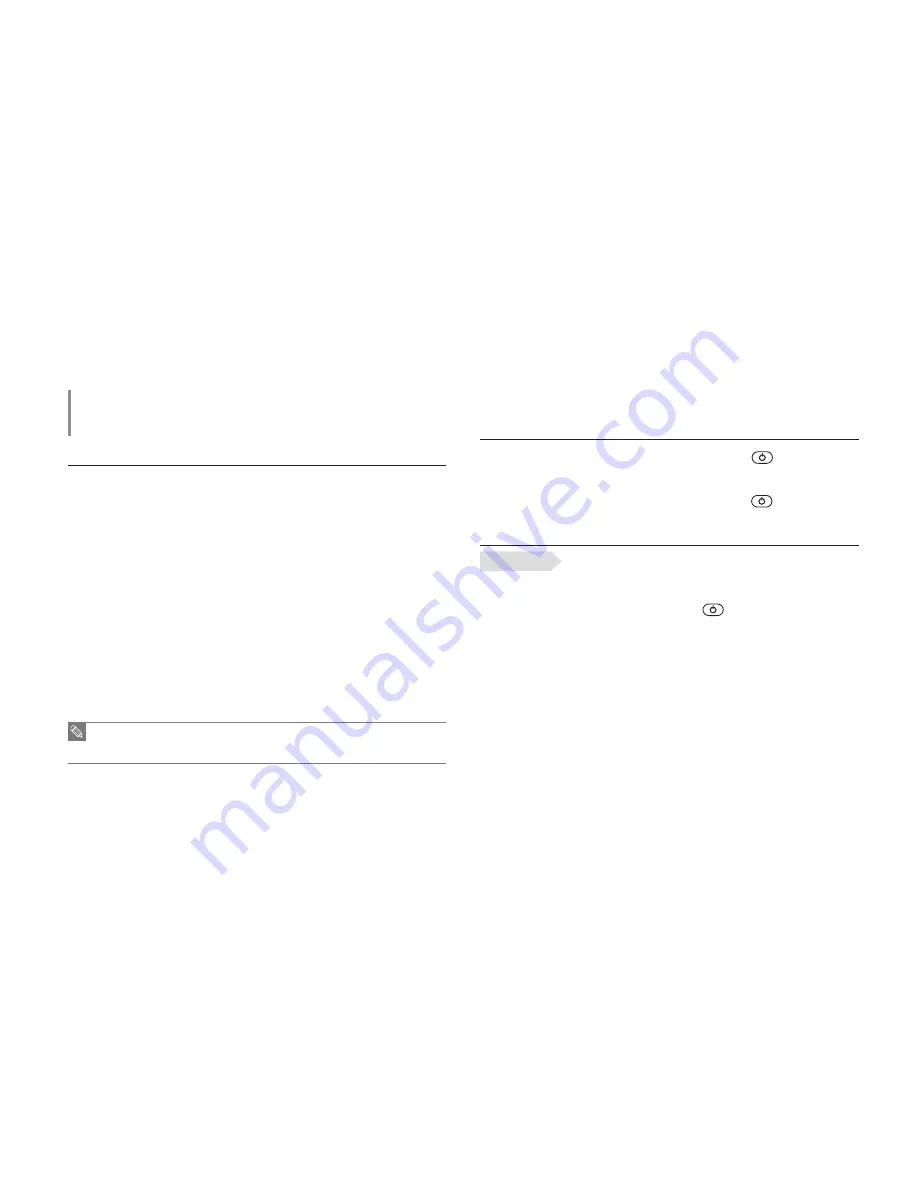
5
Using Bluetooth
What is Bluetooth?
Bluetooth is a computing and telecommunications industry speci
fi
cation that describes how MP3
players, hands-free (mobile phones) and computers can easily interconnect with each other and
with home and business phones and computers using a short wireless connection.
The Bluetooth device can cause noise or malfunction, depending on the conditions of use.
Physical signal interference, for instance, if you carry a mobile phone in the back pocket and wear
the speaker in the neck, or if you hold the speaker in the one hand and the mobile phone in the
other hand
Physical contact on the transmitting or receiving system of an external device
Electrical variation from electrical jamming by a wall, corner or of
fi
ce partitioning
Electrical interference from the same frequency-band devices including medical equipment,
microwave oven and wireless LAN
The longer the distance between the speaker and the MP3 player or the hands free mobile
phone is, the quality will be deteriorated in proportion Besides, if the distance exceeds a
certain range, the wireless networking is disconnected.
When pairing the Bluetooth device with the product, ensure that the distance is as short as
possible.
The Bluetooth features of the speaker are optimised with Samsung products. If used with third party products,
some of the Bluetooth features may not work properly.
Turning on/off the Speaker
If you want to turn on the stereo speaker, press and hold the [
] button for more
than 2 seconds.
The indicator blinks blue.
If you want to turn off the stereo speaker, press and hold the [
] button for more
than 2 seconds.
Paring the Stereo Speaker
You must pair the speaker with external devices you use before you can connect it
to a Bluetooth mobile phone or other Bluetooth device.
When pairing the speaker, it is recommended to maintain the distance of less than
1 meter between the devices.
1.
In the power-off condition, press and hold the [
] button for 5 seconds.
The left LED blinks blue and red alternately.
The pairing standby status lasts about 3 minutes. In those 3 minutes, you should turn off and restart
the speaker.
2.
Select the Bluetooth menu on the Bluetooth device you use.
3.
Search for Bluetooth devices available on the device you are using and select <YA-
BS300> from the search results.
When selecting a device to connect, select <Stereo Headset> so that you can listen to music from
the speaker.
For more information, refer to the device user manual.
y
y
Before you start!
Note
Summary of Contents for Ya-BS300
Page 1: ...YA BS300 Bluetooth Speaker user manual ...
Page 13: ......