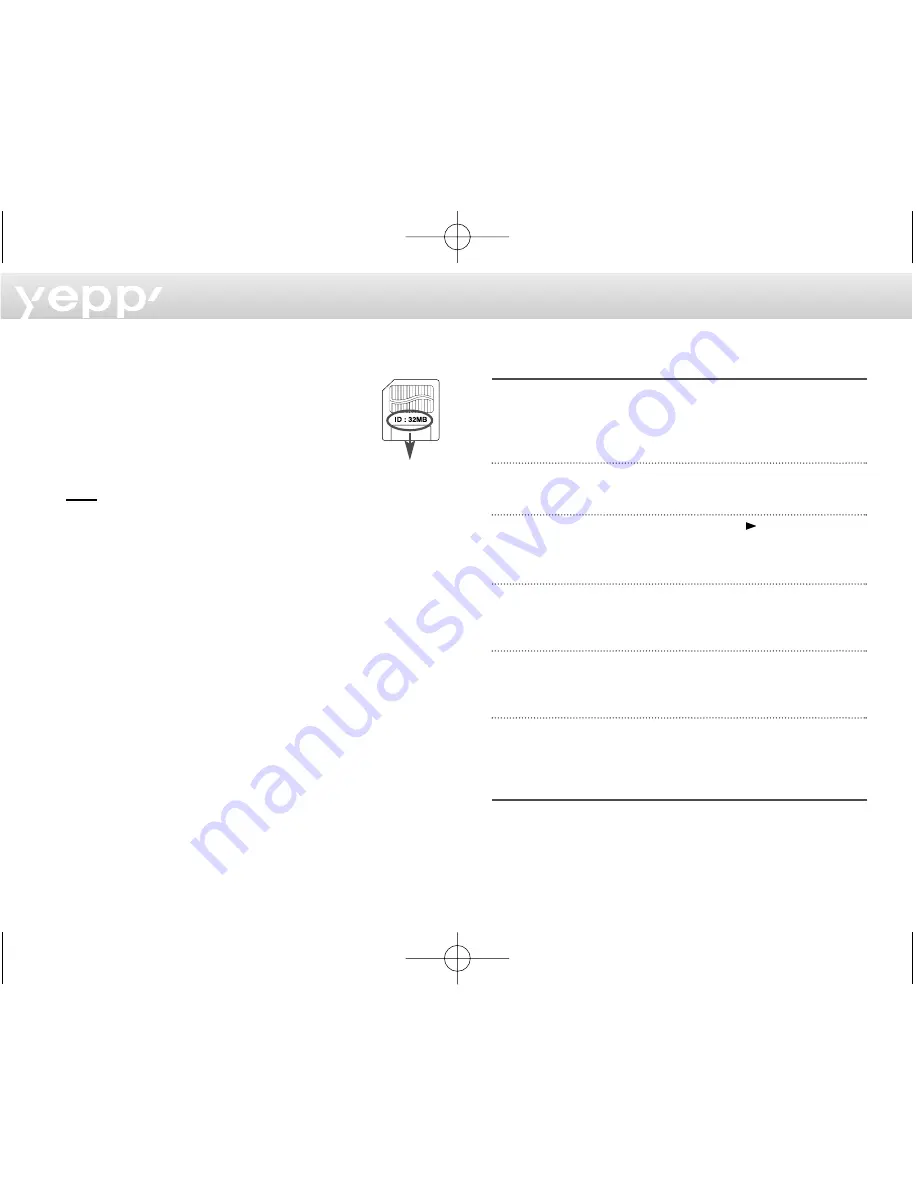
16
Troubleshooting
The player does not work or nothing is displayed on the
Remote control LCD.
- Check the capacity of the batteries. Two 1.5V AAA size
batteries are required.
- Check the polarity (+ and -) of the batteries.
The buttons are not working.
- Check if the Hold Switch is down. While the Hold Switch is
down, the buttons do not work.
There is no audio produced when the
button is
pressed in MP3 mode.
- Check that MP3 files are stored in the built-in memory or the
SmartMedia Card.
MP3 files cannot be downloaded.
- Check and/or replace the batteries.
- Check the connection between the parallel port of your PC
and the parallel cable.
SmartMedia Card cannot be inserted into the player.
- Make sure you are using the correct SmartMedia Card. Only
3.3V version cards will work in your yepp’. 5V version Cards
will not function correctly.
The files on the SmartMediaCard cannot be recognized.
- MP3 files downloaded to another media card from a different
MP3 manufacturer may not work in your yepp’.
- Format the SmartMedia Card and copy files again with the
yepp’ Explorer.
Required check items using a SmartMedia Card
According to the prevention of an illegal
copy and copyright protection only an ID
indicated SmartMedia Card may be used.
The SmartMedia Card that has no ID
indication cannot be used.
N
No
ottee
Do not insert/eject the SmartMedia card during
playback of MP3 files. The player may not recognize the
card or work properly. Always turn the player off before
inserting or ejecting the SmartMedia Card.
Safety Precautions
- Do not drop your player or leave it under heavy
objects.
- Do not allow any liquids to contact the player.
If this happens, wipe the player with a dry cloth and
call a Samsung Electronics service center.
- Avoid areas of high humidity, strong magnetic fields, or
sources of heat when storing your player.
- Do not use thinner, alcohol, or benzene when cleaning
the player. It may damage the player.
Available SMC
1_eng_nd 00/12/5 1:47 PM Page 16


































