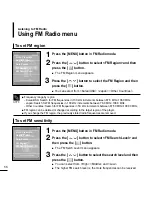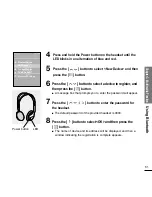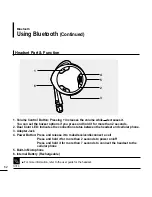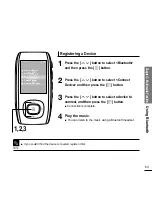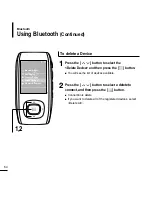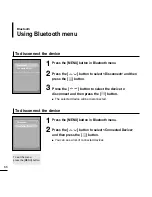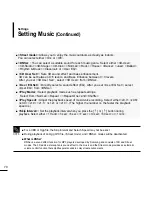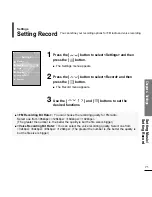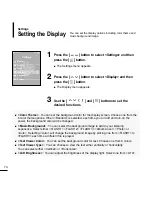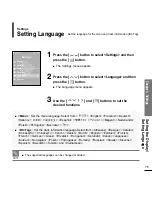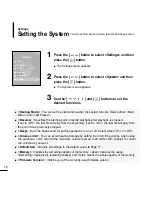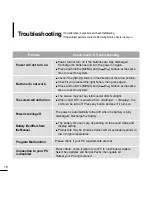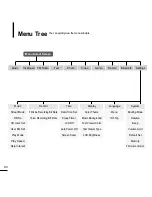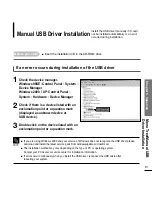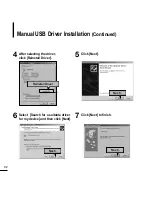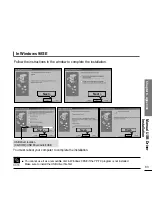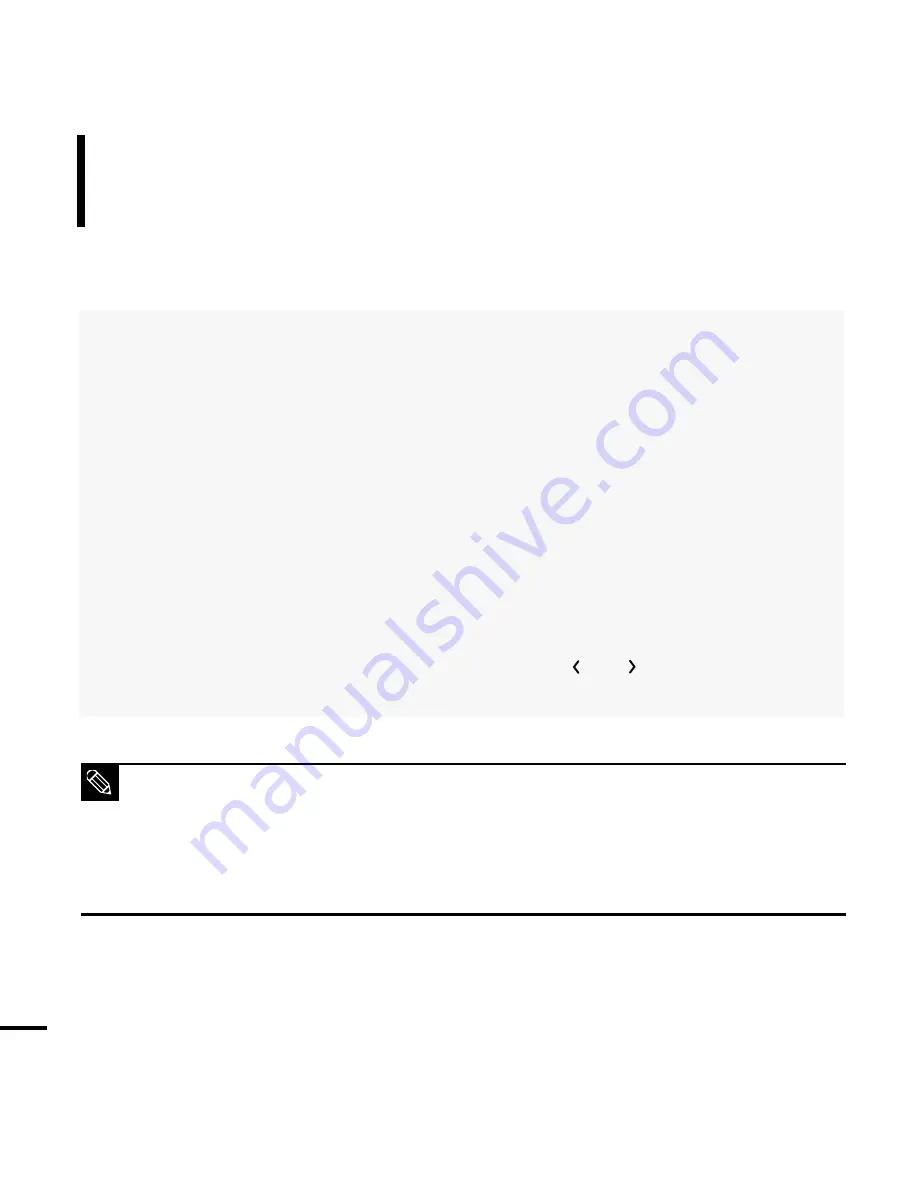
70
■
<Street mode>: Allows you to enjoy the music outdoors as clearly as indoors.
You can select either <On> or <Off>.
■
<DNSe> : You can select a suitable sound for each music genre. Select either <3D-User>
<3D-Studio> <3D-Stage> <3D-Club> <Normal> <Rock> <House> <Dance> <Jazz> <Ballad>
<Rhythm & Blues> <Classical> or <User EQ>.
■
<3D User Set> : Sets 3D sound effect and bass enhancement.
3D can be set between 0~5 levels, and Bass Enhance between 0~3 levels.
After you set <3D User Set>, select <3D User> from <DNSe>.
■
<User EQ Set> : Directly select a sound effect (EQ). After you set <User EQ Set>, select
<User EQ> from <DNSe>.
■
<Play Mode> : Select playback mode such as repeat settings.
Select from <Normal> <Repeat > <Repeat One> and <Shuffle>.
■
<Play Speed> : Adjust the playback speed of music/voice recording. Select either <x0.7> <x0.8>
<x0.9> <x1.0> <x1.1> <x1.2> or <x1.3>. (The higher the number is, the faster the playback
speed is.)
■
<Skip Interval> : Set the playback interval when you press the [
] or [
] button during
playback. Select either <1 Track> <3 sec> <5 sec> <7 sec> <10 sec> <30 sec> or <1 min>.
■
For a VBR or Ogg file, the Skip Interval and Serach Speed may not be exact.
■
During playback of an Ogg Q10 file, <Street mode> and <DNSe> modes will be deactivated.
■
What is DNSe?
DNSe is a sound effect function for MP3 players developed by Samsung and consists of 3D and Street
modes. The 3D adds a stereophonic sound effect to the music and the Street mode provides an automatic
volume control function that amplifies quiet sounds in noisy street environments.
NOTE
Setting Music
(Continued)
Settings