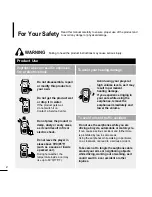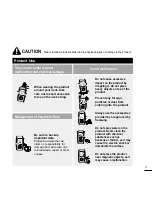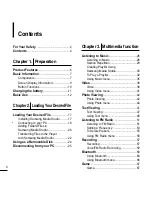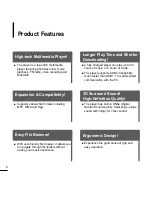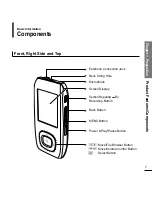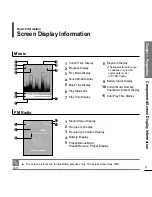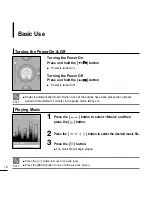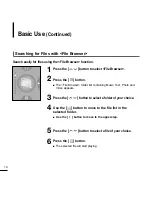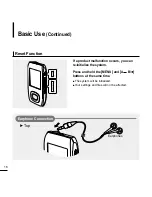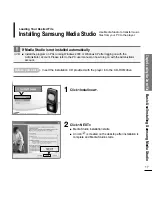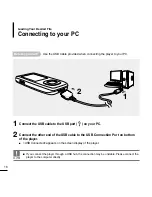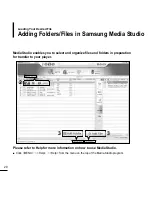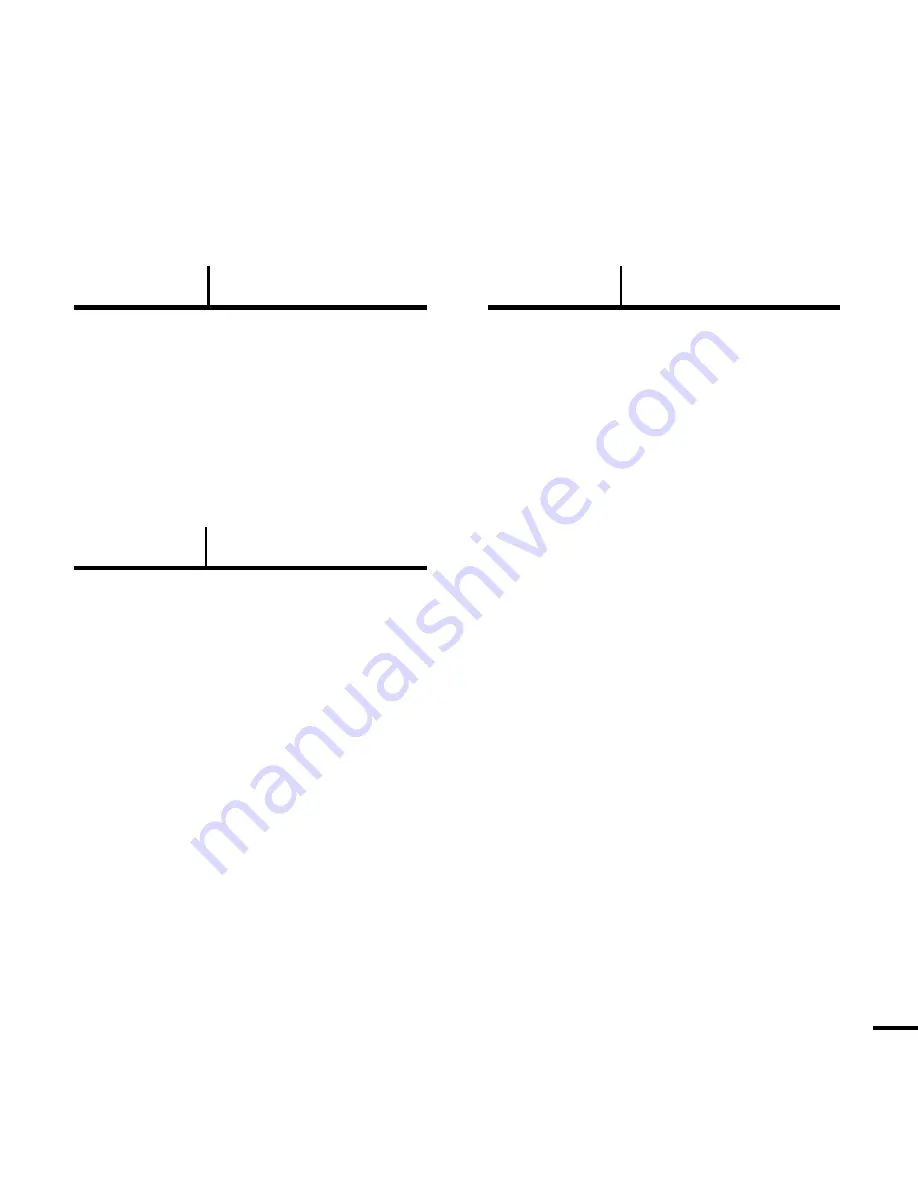
5
Chapter 4. Setup
Setting
....................................................69
Setting Music..........................................69
Setting Record........................................71
Setting Time ..........................................72
Setting Display ......................................74
Setting Language ...................................75
Setting System ......................................76
Chapter 5. Troubleshooting
Troubleshooting
........................................78
Chapter 6. Appendix
Menu Tree
...................................................80
Product Specification
s
............................81
Summary of Contents for yePP YP-T9
Page 1: ...YP T9...
Page 85: ...REV 1 0...