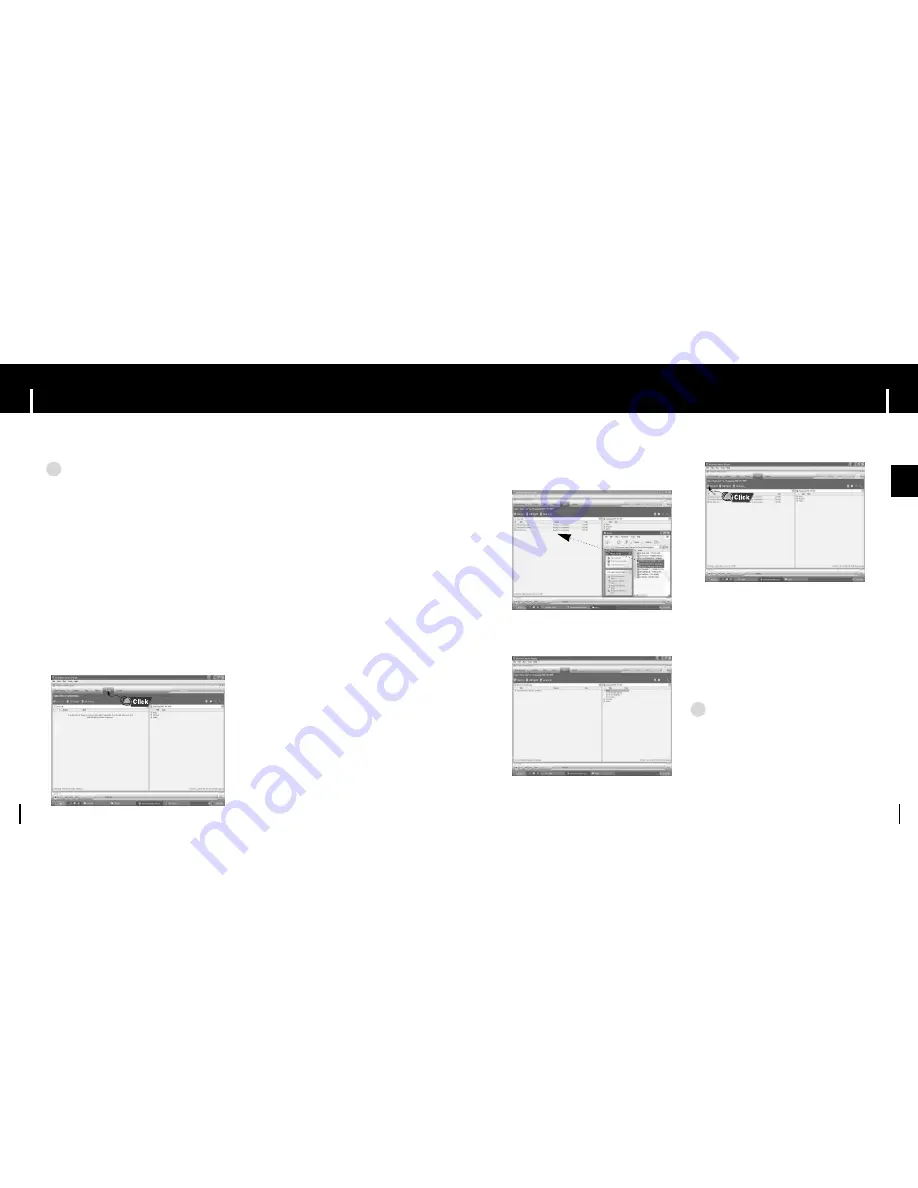
19
Using Windows Media Player 10
ENG
Using Windows Media Player 10
18
I
Downloading Files
1
Connect the player to PC.
2
Run the Windows Media Player10.
●
Select
[Start]
→
[Programs]
→
[Accessories]
→
[Entertainment]
→
[Windows Media Player10]
in the desktop.
3
Select
[Sync].
1
Video file: WMV, ASF formats
2
Audio file: MP3, WMA formats
3
Image file: JPEG format
●
You can download several types of files using Windows Media Player 10.
The file, downloaded from WMP10 to the player, will be automatically saved in Music,
Pictures or Videos format depending on file folder.
4
When the
[Sync]
window appears,
select the file you want to transfer to
the player, drag and drop it to the left
[Sync List]
window.
6
You can check the transferred file in
the right window.
5
Press the
[Start Sync]
button on the
main screen.
N
N
o
o
t
t
e
e
- If the video file is not in WMV or ASF format, it is automatically converted to WMV format during
downloading. (Convertible file format: AVI, MPEG, MPE, MPG, AU, SND)
✍
N
N
o
o
t
t
e
e
- It may take longer to download large video files.
- DivX files can only be downloaded through
Windows Media Player 10 on a PC with DivX
codec installed.
✍
Summary of Contents for YH-999
Page 28: ...MEMO MEMO 55 54 ...











































