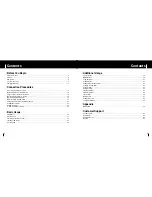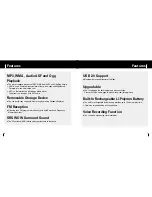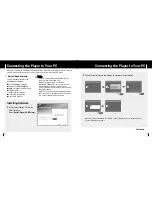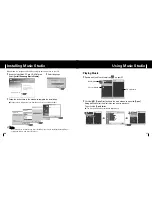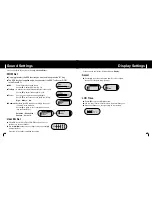2
Select the USB device and click the [Stop] button. When the [Stop a Hardware
Device] screen appears, click the [OK] button and then disconnect the USB
cable.
21
Using the Player as a Removable Disk
Using the Player as a Removable Disk
20
I
Disconnecting the USB Cable
1
Double-click on the green arrow in the taskbar on the
bottom right of the Desktop.
After completing the file transfer, you must disconnect the cable in the following way:
I
Downloading/Uploading Files
1
Connect the player to your PC with the supplied USB cable.
2
Open Windows Explorer on your PC.
●
Removable Disc is displayed in Windows Explorer.
3
Select the file to save and drag-and-drop it into the removable disc icon.
(Files will appear In numerical, alphabetical order)
●
If you change the name of music files in Windows Explorer to 001* * * , 002* * *...,
music files will be played in the order of number indicated.
C
C
C
C
a
a
a
a
u
u
u
u
tt
tt
ii
ii
o
o
o
o
n
n
n
n
- The “Transferring” message will appear during file
download or upload. Disconnecting the USB cable while
“Transferring” is displayed may cause malfunction of
the unit.
- The music file order displayed in Windows Explorer may
differ from the play order on your device.
✍
The following is the easiest method to load music files to your player.
C
C
C
C
a
a
a
a
u
u
u
u
tt
tt
ii
ii
o
o
o
o
n
n
n
n
- If you disconnect the USB cable improperly, the files on the device may be damaged
and will not play.
✍