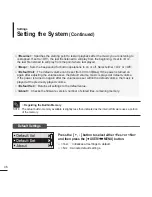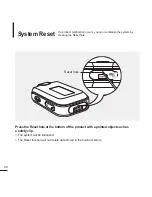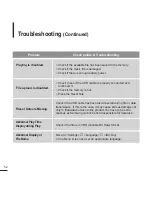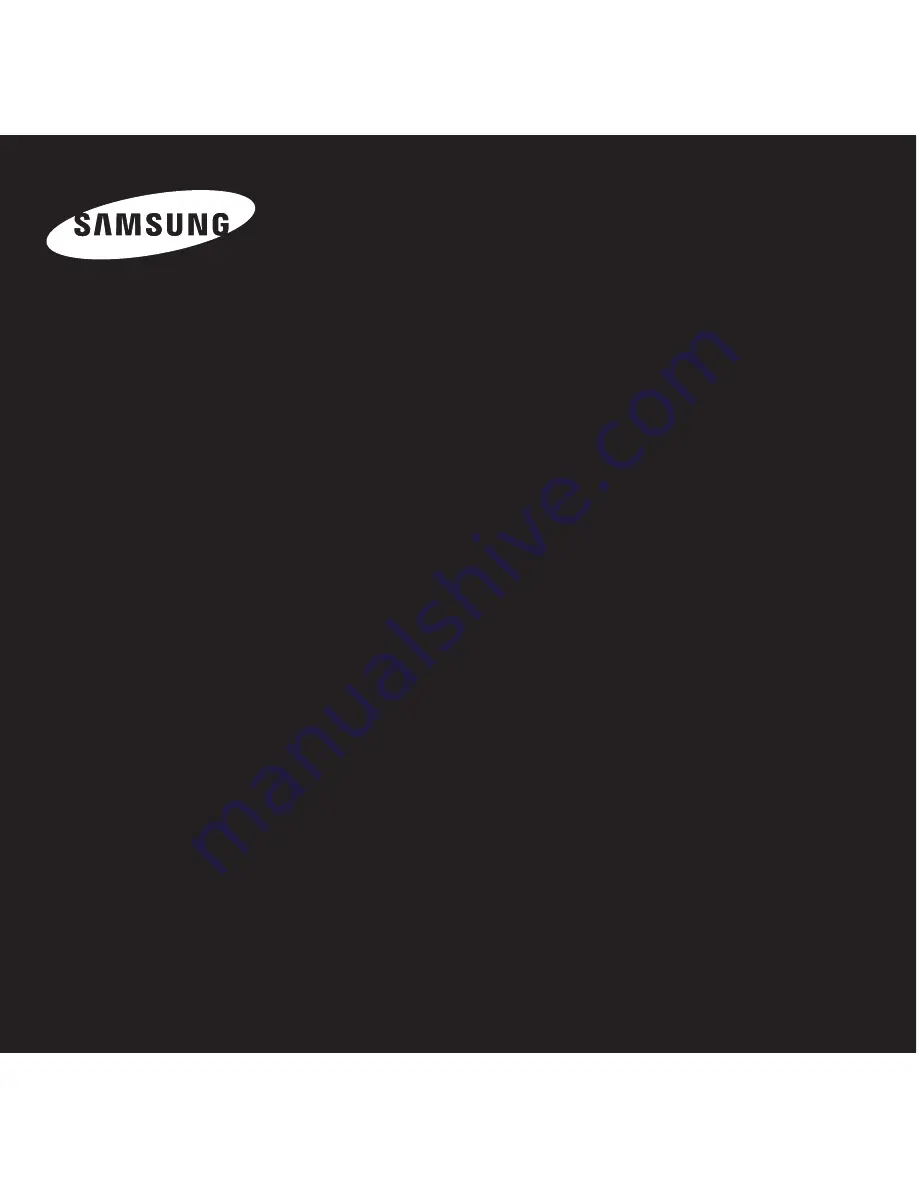Reviews:
No comments
Related manuals for YP-F2J

PCD260
Brand: Teac Pages: 5

CDP 549
Brand: Clatronic Pages: 43

T100 - MuVo 2GB MP3 Player
Brand: Creative Pages: 1

CMED3PLUS
Brand: Conceptronic Pages: 7

MP-C7052
Brand: Coby Pages: 1

DELUXE DOME
Brand: GOLD LABEL Pages: 5

IRIS COMPACT DISC PLAYER
Brand: Hafler Pages: 18

BDT100D
Brand: THOMSON Pages: 32

RS-EH60
Brand: Technics Pages: 37

B4359
Brand: Fisher-Price Pages: 4

Trio Sport
Brand: Mach Pages: 21

M50.2
Brand: NAD Pages: 12

MP1020
Brand: Amperes Pages: 8

DV-585A-K
Brand: Pioneer Pages: 56

BOOST TOWER100
Brand: LOTRONIC Pages: 24

SD-3990
Brand: Toshiba Pages: 2

SD-3980
Brand: Toshiba Pages: 2

SD-3815
Brand: Toshiba Pages: 2