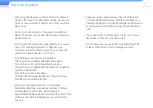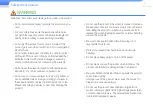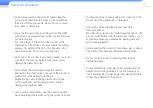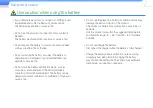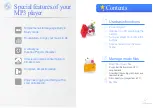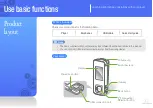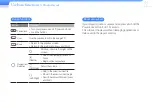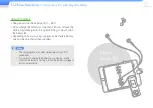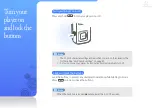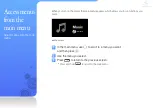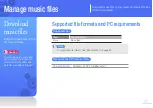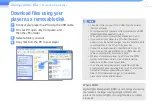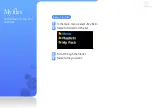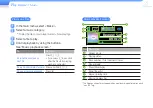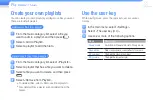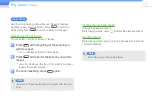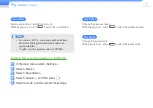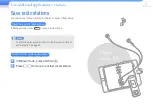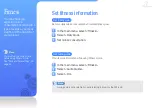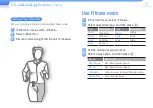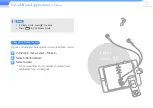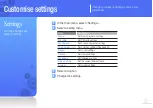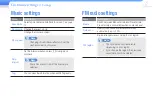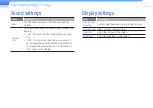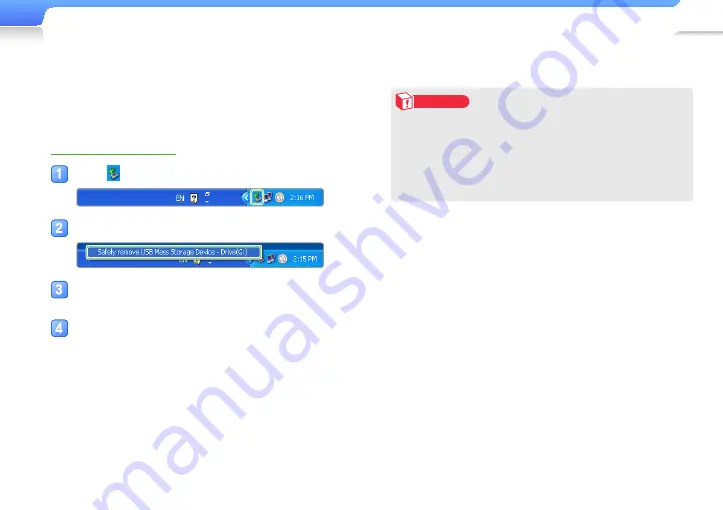
Manage music files >
Download music files
18
Caution
•
To avoid damage to your player and corruption of your
files, do not disconnect the USB cable while files are being
transferred.
•
Do not disconnect your player when playing files stored
in your player on a PC. Make sure that you stop playback
and then disconnect your player from a PC.
Disconnect your player from a
PC
Carefully follow the steps below when disconnecting your player
from a PC to avoid data loss or damage to your player.
Example: Windows XP
Click on the Windows taskbar.
Click the pop-up message.
Click the window that says you can remove the
player safely.
Unplug the USB cable from your player and the
PC.