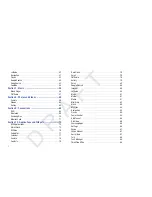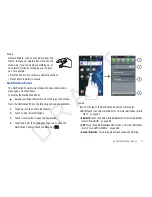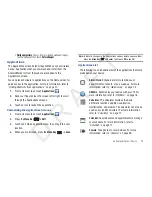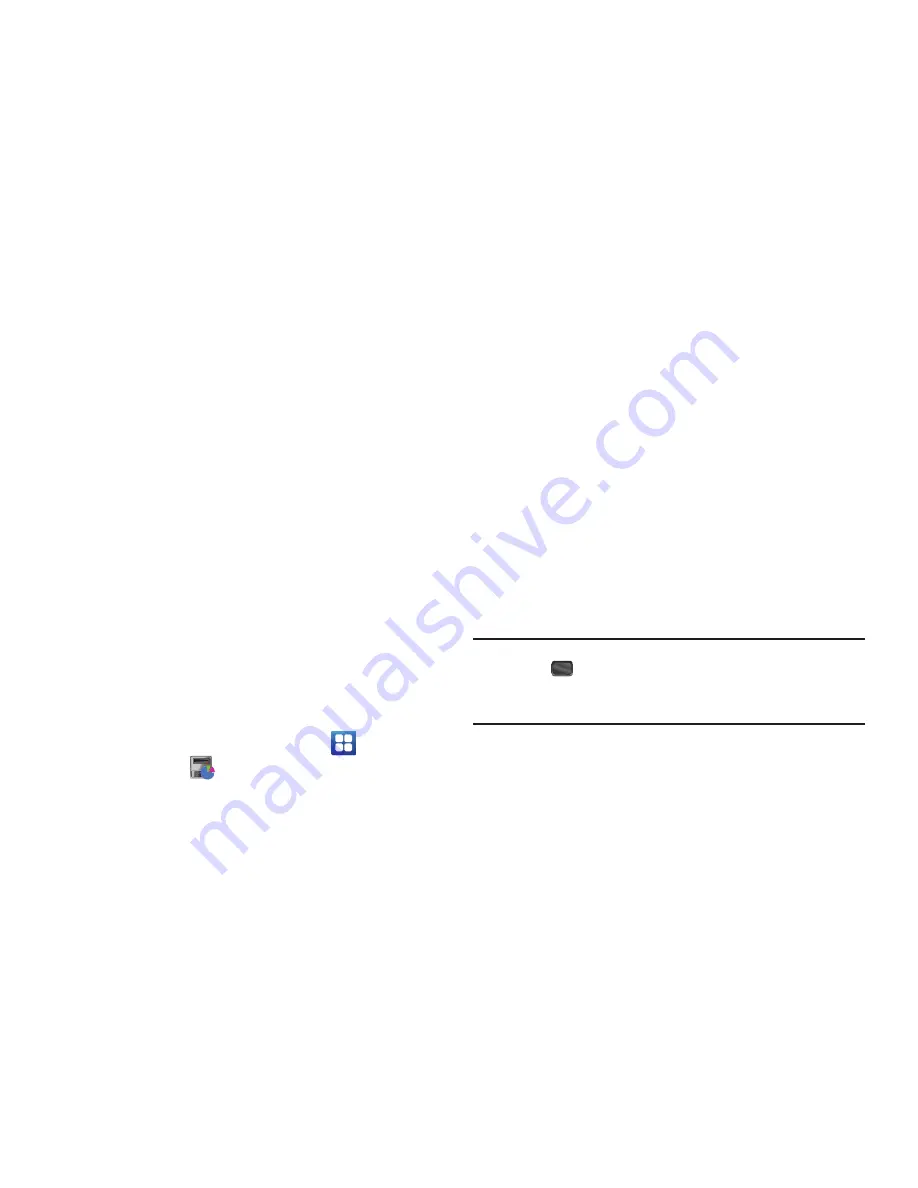
Getting Started 9
Using Google Maps
In order to use some applications related to Google Maps, you
must first connect Wi-Fi. For more information, refer to
“Wi-Fi
Settings”
on page 91.
You must also enable location services to use Google Maps.
Some features require Standalone or Google location services.
For more information, refer to
“Location and Security”
on
page 99.
Task Manager
Your device can run applications simultaneously and some
applications run in the background.
Use Task Manager to see which applications are running on your
device and to end running applications to extend battery life. You
can also uninstall applications from your device and see how
much memory is used by applications.
Task Manager provides information about applications, including
Active applications
,
Downloaded
,
RAM
,
Storage
, and
Help
.
To access the Task Manager:
1.
From a Home screen, touch
Applications
➔
Task manager
.
2.
Touch the
Active applications
tab to view applications
running on your device. Touch
Exit
to end an application or
Exit all
to stop all running applications.
3.
Touch the
Downloaded
tab to view applications installed
from Android Market. Touch
Uninstall
to remove an
application from your device.
4.
Touch the
RAM
tab to display the amount of Random
Access Memory (RAM) currently in use.
5.
Touch the
Storage
tab to view internal and external storage
memory statistics.
6.
Touch the
Help
tab to view useful tips for extending battery
life.
Tip:
To launch Task Manager from any screen, touch and hold the
Home Key
, then touch
Task Manager
.
You can also access Task Manager from the
Program Monitor
widget. For
more information, refer to
“Widgets”
on page 20.
D R A F T