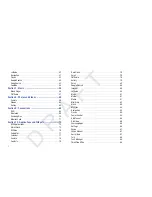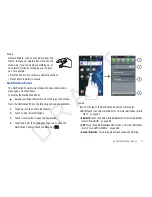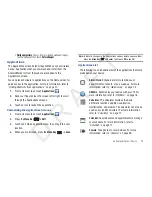10
Galaxy Player 4.0 Accessories
The items supplied with your device may vary depending on the
software and accessories available in your region.
•
You can obtain additional accessories from your local Samsung dealer.
•
The supplied accessories perform best for your device.
•
Accessories other than the supplied ones may not be compatible with
your device.
Securing Your Device
By default, the device locks automatically when the screen times
out or you can lock it manually. You can unlock the device using
one of the default Unlock screens or, for increased security, use a
personal screen unlock pattern.
For more information about creating and enabling a Screen
unlock pattern, see
“Set Screen Lock”
on page 99.
For other settings related to securing your device, see
“Location
and Security”
on page 99.
Note:
Unless stated otherwise, instructions in this User Manual start with the
device unlocked, at the Home screen.
Locking the device manually
䊳
Press the
Power/Lock Key
.
Unlocking the device
1.
Press the
Power/Lock
Key
.
The locked screen displays
Sweep glass to unlock
. The day,
date, and time also display.
2.
Touch and sweep across the
screen, either to the left or right,
as indicated on the screen.
Note:
You can choose the type of Screen Unlock you want to use, either
Pattern or Password. For more information, refer to
“Location and
Security”
on page 99.
Troubleshooting
If your device has fatal errors, hangs up, or freezes, you may
need to close all programs or reset the device to regain
functionality.
•
If your device is still responsive, but a program is frozen, close the
program using the Task Manager. For more information, refer to
“Task
Manager”
on page 9.
•
If your device is frozen and unresponsive, press and hold the
Power/Lock Key
for 8 to 10 seconds.
D R A F T