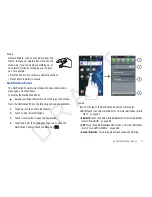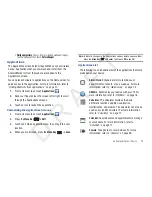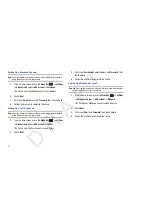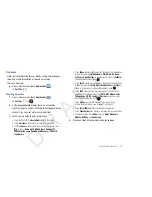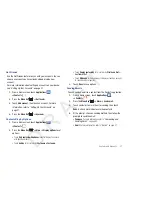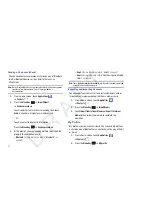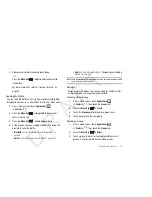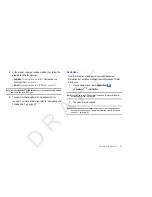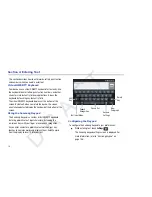22
Folders
Place Folders on the Home screen to organize items together on
the Home screen.
1.
Navigate to the desired Home screen, then touch and hold
on the screen to display the
Add to Home
screen
menu.
2.
Touch
Folders
, then touch a selection:
Removing Folders
䊳
Touch and hold the Folder until
Remove
appears, then
drag the Folder to the
Remove
icon.
Wallpapers
You can choose a picture to display in the background of the
Home screen. Choose from preloaded wallpaper images or select
a photo you have downloaded or taken with the Camera.
1.
From a Home screen, touch and hold on the screen to
display the
Add to Home
screen
menu, then touch
Wallpapers
.
– or –
From a Home screen, press the
Menu Key
➔
Wallpaper
.
2.
Choose a source for images:
• Gallery
: Access the Gallery to choose a picture from an installed
memory card. Touch a picture to select it, then use the crop tool to
resize the picture, if desired. Touch
Save
to save the picture as
wallpaper.
• Live wallpapers
: Choose from pre-loaded interactive animated
wallpapers. Touch a wallpaper to see an example. Touch
Set
wallpaper
to save your choice.
New folder
: Create a new empty folder.
All contacts
: Create a folder containing all
contacts.
Contacts with phone numbers
: Create a folder
containing contacts with stored phone numbers.
Received list from Bluetooth
: Create a folder
containing a list of items received from
Bluetooth.
Recent documents
: Display the ThinkFree Office
Recent Docs list. Tap an entry to open the
associated document. For more information,
refer to
“ThinkFree Office”
on page 88.
D R A F T