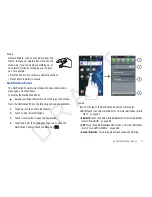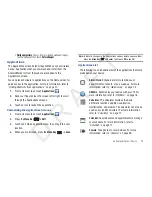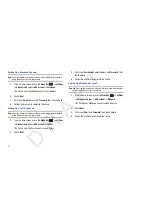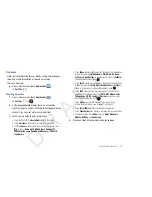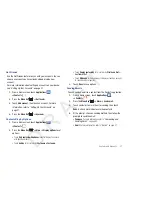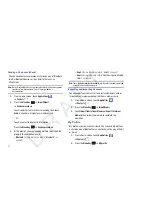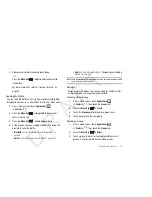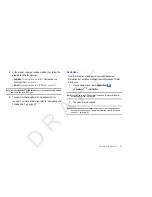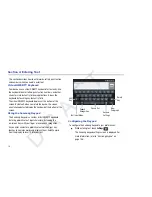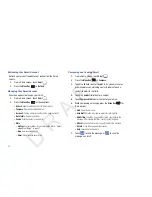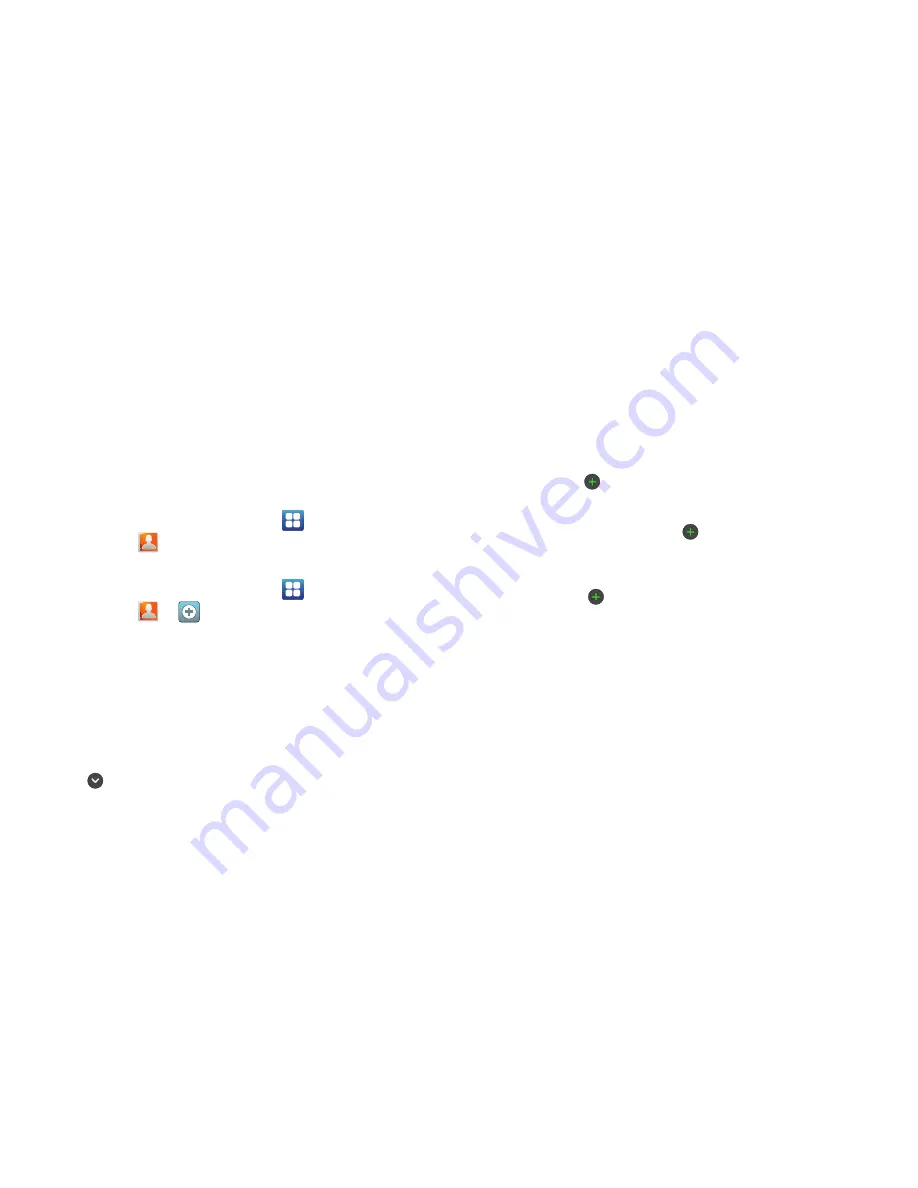
Contacts and Accounts 29
Contacts
Store contact information for your friends, family and colleagues,
to quickly access information or to send a message.
To access Contacts:
䊳
From a Home screen, touch
Applications
➔
Contacts
.
Creating Contacts
1.
From a Home screen, touch
Applications
➔
Contacts
➔
.
2.
At the
Save contact to
prompt, touch an account for
synchronizing the contact (available options depend on the
accounts you have set up for synchronization).
3.
Touch contact fields to enter information:
•
Touch the
Photo ID to
Select photo
to identify the contact.
•
Touch
First name
, then enter a first name for the contact.
•
Touch
Last name
, then enter a last name for the contact. Touch
to enter a
Name prefix
,
Middle name
,
Name suffix
,
Phonetic given name
,
Phonetic middle name
, or
Phonetic
family name
.
•
Touch
Phone
to enter a phone number, then touch the Label button
to choose a label, from
Mobile
,
Home
,
Work
,
Work fax
,
Home
Fax
,
Pager
,
Other
,
Custom
(to create a custom label), or
Callback
.
To add another number, touch
.
•
Touch
to enter an email address, then touch the Label button
to choose a label, from
Work
,
Home
,
Mobile
,
Other
, or
Custom
to
create a custom label. To add another address, touch
.
•
Touch
IM
to enter an instant message address, then touch the
Label button to choose a label, from
GTalk
,
AIM
,
Windows Live
,
Yahoo
,
Skype
,
,
ICQ
,
Jabber
, or
Custom
to create a custom
label. To add another IM, touch
.
•
Touch
Groups
to assign the contact to a group. For more
information about Groups, see
“Groups”
on page 33.
•
Touch
Postal address
fields to enter a physical address.
•
Touch
Organization
fields to enter a company name or association.
•
To add more fields, touch
More
to choose
Notes
,
Nickname
,
Website
,
Birthday
, and
Anniversary
.
4.
When you finish entering information, touch
Save
.
D R A F T