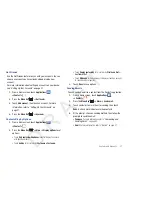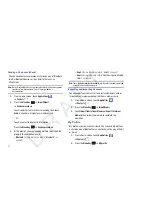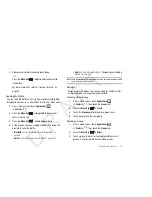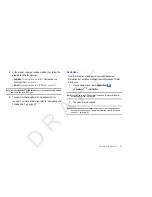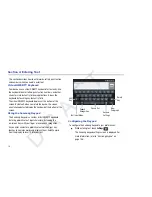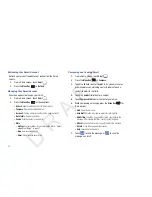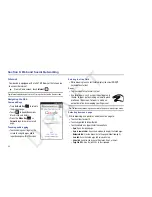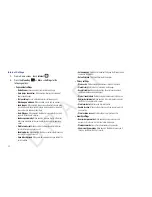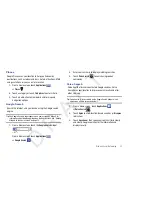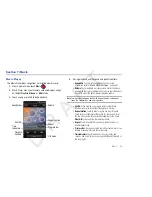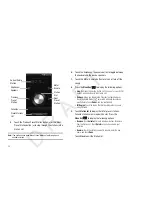44
The following options display depending on the type of
account:
• General settings
:
–
Account name
: Enter a name to identify this account.
–
Your name
: Enter your name, to appear on emails from this account.
–
Amount to synchronise
: Choose how much email you want to see on
your device. Options are:
1 day
,
3 days
,
1 week
,
2 weeks
, or
1 month
.
–
Email check frequency
: Lets you configure how often the device
queries the remote server for new email changes. Options are:
Automatic (Push)
,
Never
,
Every 5 minutes
,
Every 10 minutes
,
Every 15 minutes
,
Every 30 minutes
, or
Every hour
.
–
Default account
: When enabled, email from your device is
automatically sent from this account.
• Notification settings
:
–
Email notifications
: When enabled, the New Email icon appears in
the Status Bar when a new email arrives.
–
Select ringtone
: Choose a ringtone for email notifications for this
account.
–
Vibrate
: When enabled, email notifications for this accounts are
accompanied by vibration.
• Server settings
:
–
Incoming settings
: Configure server settings.
–
Outgoing settings
: Configure outgoing settings.
–
Sync contacts
: When enabled, contacts from your account are
synchronized with your device’s Contacts.
–
Sync calendar
: When enabled, events from your account are
synchronized with your device’s Calendar.
• Common Settings
:
–
Recent messages
: Set the number of recent messages. Options are:
25
,
50
,
75
,
100
,
200
, or
Total
.
–
Forward with files
: Enable or disable forwarding of file attachments.
–
Add signature
: Enable or disable adding a signature.
–
Signature
: Enter a signature to add to emails from this account.
Google Talk
Google Talk is a free Windows and web-based application for
instant messaging offered by Google. Conversation logs are
automatically saved to a Chats area in your Gmail account. This
allows you to search a chat log and store them in your Gmail
accounts.
Tip:
Talk requires that you have a Google account. To set up your Google
account on your device use
Accounts and sync
settings. For more
information, refer to
“Accounts and Sync”
on page 103.
1.
From a Home screen, touch
Talk
.
– or –
From a Home screen, touch
Applications
➔
Talk
.
D R A F T