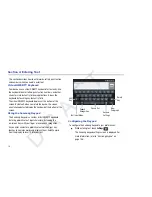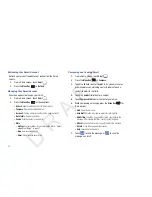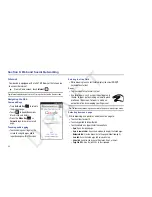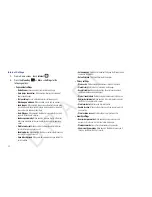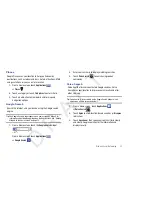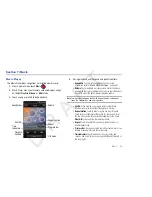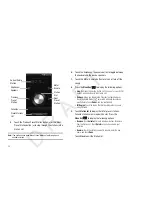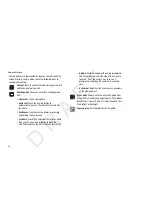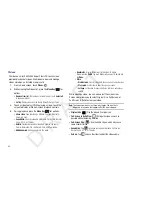50
Internet Settings
1.
From a Home screen, touch
Internet
.
2.
Press the
Menu Key
➔
More
➔
Settings
for the
following options:
• Page content settings
–
Default zoom
: Choose a default zoom level for web pages.
–
Open pages in overview
: When enabled, displays an overview of
newly-opened pages.
–
Text encoding
: Choose a default character set for web pages.
–
Block pop-up windows
: When enabled, blocks pop-up windows.
–
Load images
: When enabled, images are automatically loaded when
you visit a page. When disabled, images are indicated by a link, which
you can touch to download the picture.
–
Auto-fit pages
: When enabled, the Browser automatically sizes web
pages to fit your device’s display.
–
Landscape view only
: When enabled, all pages display in the wider
landscape orientation (rotate your device to view pages in landscape
mode).
–
Enable JavaScript
: When enabled, the Browser automatically runs
JavaScript scripts on pages you visit.
–
Enable plug-ins
: When enabled, the Browser automatically loads and
runs plug-ins on pages you visit.
–
Open in background
: When enabled, new windows open behind the
current window.
–
Set home page
: View and set the default first page that displays when
you launch the Browser.
–
Default storage
: The default location for downloads.
• Privacy settings
–
Clear cache
: Delete content and databases stored on the device.
–
Clear history
: Delete the list of previously-visited pages.
–
Accept cookies
: When enabled, allows Browser to save and read
cookie information used by web pages.
–
Clear all cookie data
: Delete cookie information saved to the device.
–
Remember form data
: When enabled, stores information you enter
into forms to make future forms easier.
–
Clear form data
: Deletes saved form information.
–
Enable location
: When enabled, sites you visit can request access to
your location.
–
Clear location access
: Clear location access for all web sites.
• Security settings
–
Remember passwords
: When enabled, saves usernames and
passwords for sites you visit, to make future visits easier.
–
Clear passwords
: Clear all saved usernames and passwords.
–
Show security warnings
: When enabled, the Browser warns you if
there is a problem with a site’s security.
D R A F T