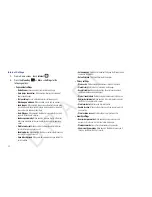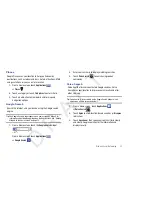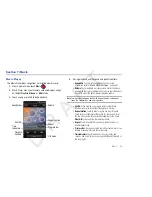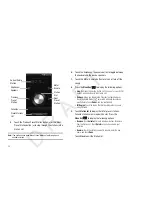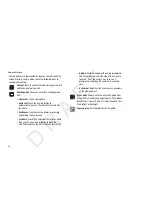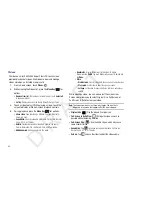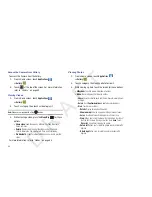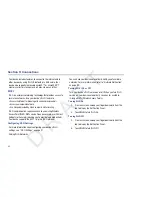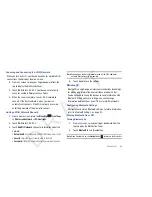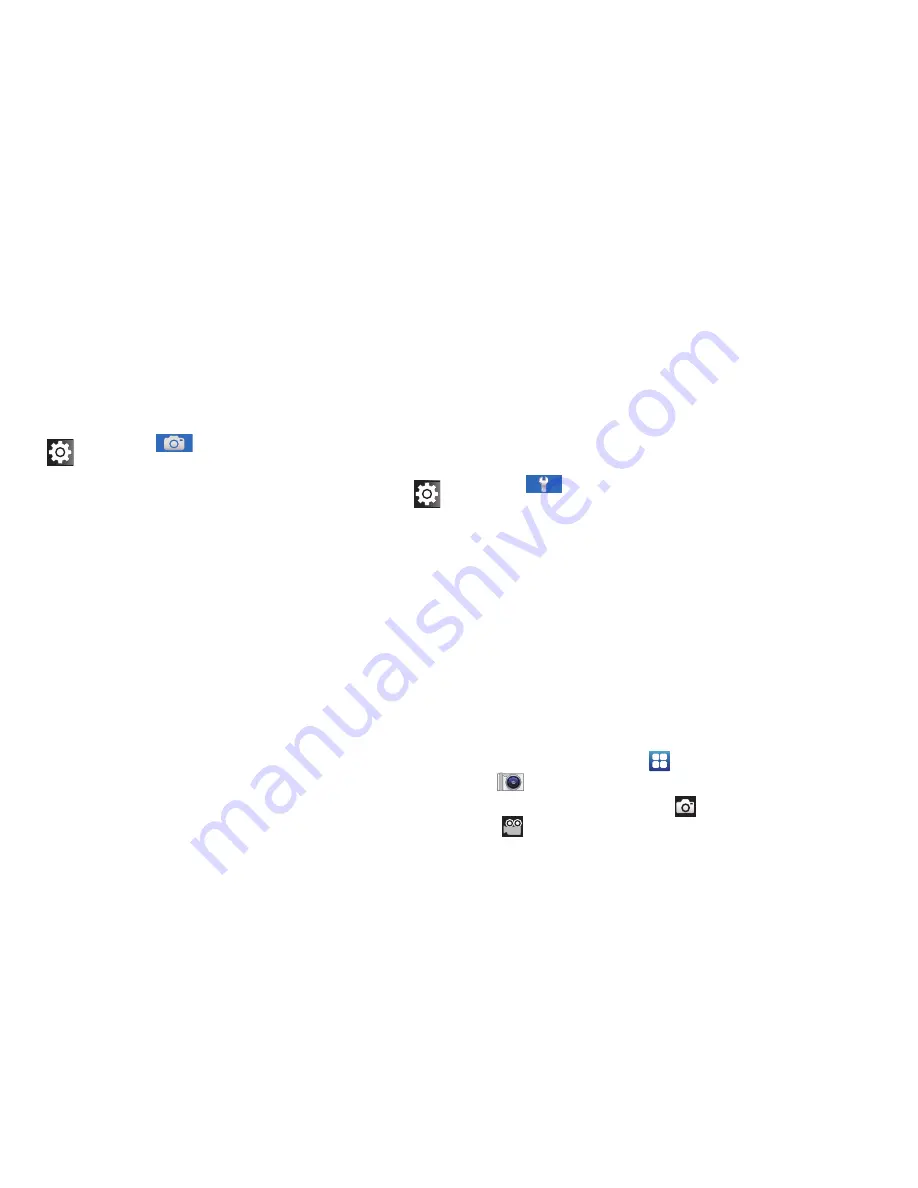
Photos and Videos 61
Camcorder
Use your device’s built-in Camcorder to record high-definition
video in 720p resolution.
1.
From a Home screen, touch
Applications
➔
Camera
.
2.
Tap the
Mode
icon to switch from the Camera
to the
Camcorder .
Settings
: Tap
for the following options:
•
Outdoor visibility
: allows you to take better pictures
when outdoors.
•
Macro
:
Set Macro mode to take close-up pictures.
Face detection causes the camera to automatically
recognize if there is a face in the shot. It then
optimizes the focus and exposure the face.
•
Timer
: Set a 2, 5, or 10 second timer.
•
Resolution
: Set a size for the image. Options
are: 3.2M (2048x1536), 2M (1600x1200),
1.3M (1280x960), or 0.3M (640x480).
•
White balance
: Set the light source. Options are:
Auto, Daylight, Cloudy, Incandescent, or Fluorescent.
•
Effects
: Apply an effect to photos. Options are:
Normal, Negative, Black and white, or Sepia.
•
ISO
: Set the imaging sensitivity. Options are: Auto,
ISO100, ISO200, or ISO400.
•
Metering
: Set how the camera measures or meters
the light source: Centre-weighted, Spot, or Matrix.
•
Image quality
: Choose a quality setting for photos.
Options are: Superfine, Fine, or Normal.
•
Adjust
: Used to adjust Contrast, Saturation, and
Sharpness.
Settings
: Tap
for the following options:
•
Guidelines
: Used to enable or disable the guidelines.
•
Review
: Activate the instant review feature, which
displays images immediately after capture (On or
Off, or 2 seconds for Camera mode).
•
Shutter sound
: Enable or disable one of the camera’s
three shutter sounds.
•
Storage
: Set the storage location. Options are:
Internal memory or SD card.
•
Reset
: Set all Camera settings back to the defaults.
D R A F T