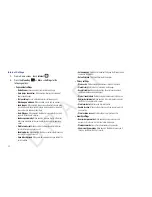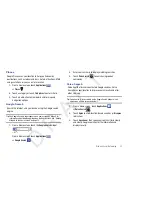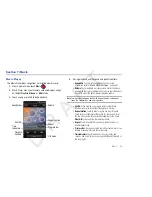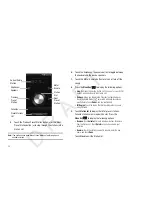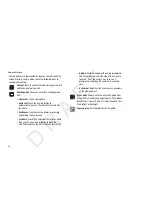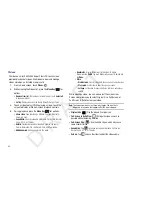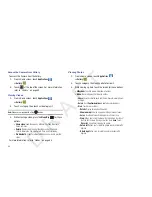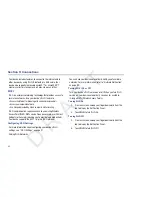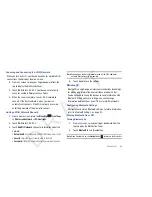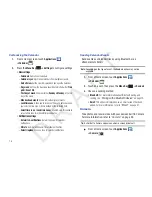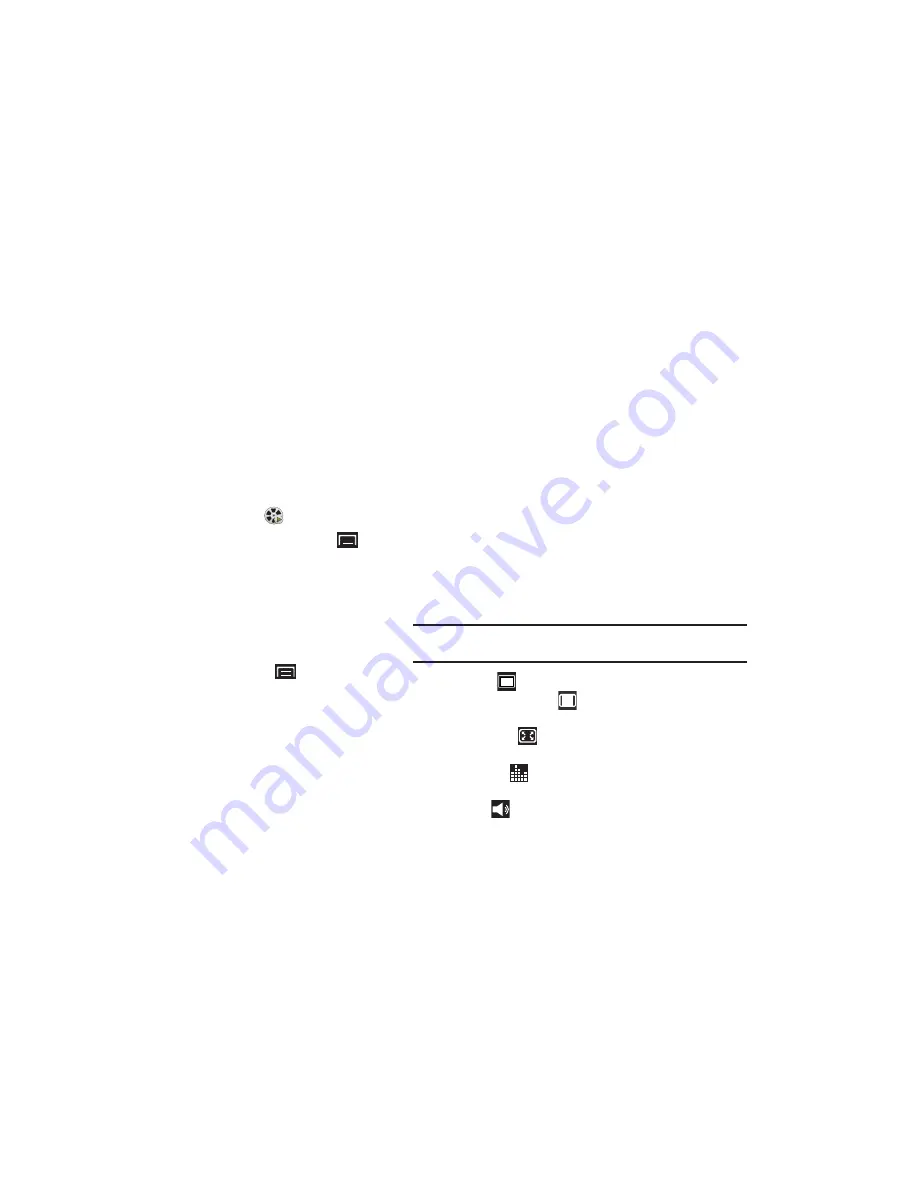
64
Videos
Your device’s 4-inch 800x480 Super Clear LCD touch screen
provides playback of videos. Use Videos to view and manage
videos stored on an installed memory card.
1.
From a Home screen, touch
Videos
.
2.
While viewing the Videos list, press the
Menu Key
for
options:
• Remove from list
: Touch videos to select them or touch
Select all
to remove all videos.
• List by
: Display videos by Size, Name (default), Date, or Type.
3.
Touch a video to play it. While playing a video, touch the
screen to display or hide on-screen playback controls.
4.
During playback, press the
Menu Key
for options:
• Share video
: Send the video by AllShare, YouTube, Bluetooth,
Email, or Gmail.
• SoundAlive
: Choose your audio preference. Options are: Normal,
Voice, 5.1 ch, or Theater.
• Details
: Provides details about the photo such as File name,
Format, Resolution, File size, Date & Time, and Forwarding.
• Add bookmark
: Add a bookmark to this video.
• Bookmarks
: Display Bookmarks for the video. To delete
Bookmarks tap
Delete
, tap each Bookmark you want to delete, and
tap
Done
.
• More
:
–
Via Bluetooth
: Scans for a Bluetooth device on which to play the video.
–
Play speed
: Use the slider to adjust the video play speed.
–
Settings
: Set the video to repeat, brightness, color tone, and outdoor
visibility.
While viewing a video, you can also adjust the screen view.
Screen view allows you to select Original Size, Full-Screen, or
Full-Screen in Ratio to view your video.
Note:
The screen view icons are a three-way toggle. The icon that is
displayed, is the mode that appears after the icon is tapped.
•
Original Size
(
): Play the video in its original size.
•
Full-Screen in Ratio View
(
): Enlarge the video as much as
possible without becoming distorted.
•
Full-Screen View
(
):
Use the entire screen, which may cause
some minor distortion.
•
SoundAlive
: Tap
to
choose your audio preference. Options are:
Normal, Voice, 5.1 ch, or Theater.
•
Volume
: Tap
and use the slider to adjust the video volume.
D R A F T