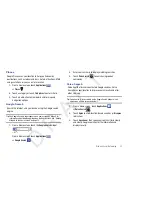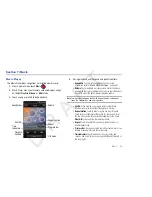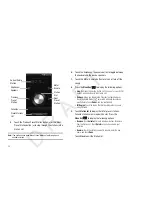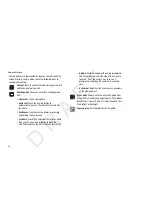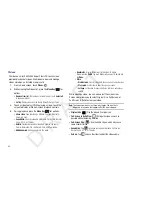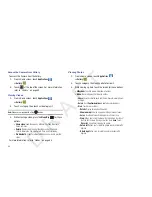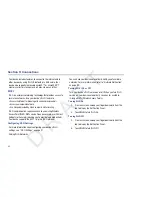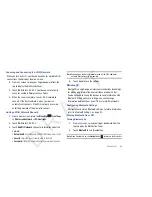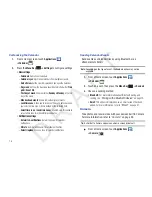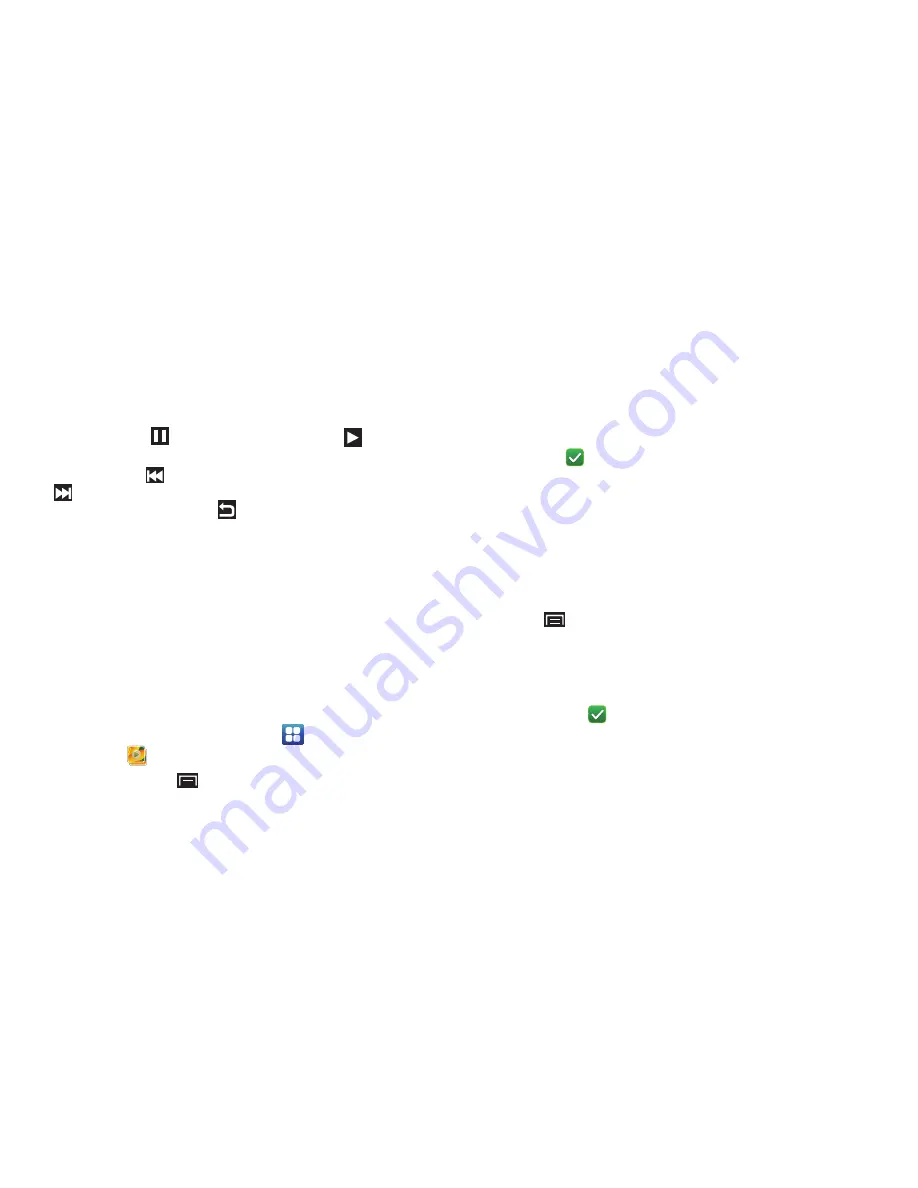
Photos and Videos 65
•
Pause/Resume
: Tap
to pause the video being played. Tap
to
resume playing.
•
Previous/Next
: Tap
to jump to the previously played video or tap
to jump to the next video file in the Videos folder.
•
Exit
: To return to the videos list, tap
in the top right corner of the
screen.
Gallery
Your device’s 4-inch 800x480 Super Clear LCD touch screen
provides high-resolution display of photos and videos.
Use Gallery to view, capture, and manage photos and videos.
Gallery Options
When you open the Gallery, various photo and video folders are
displayed. The folders can be on your device or on your external
memory card.
To manage these folders:
1.
From a Home screen, touch
Applications
➔
Gallery
.
2.
Press the
Menu Key
.
Select all
and
Unselect all
appears at the top of the screen.
Check marks also display on each folder of pictures or
videos.
3.
Touch
Select all
or touch the folders you want to select (the
check mark turns white
when a folder is selected),
then touch one of these options:
• Share
: Send each selected folder and its contents by Picasa
(photos), YouTube (videos), Bluetooth, Email, or Gmail.
• Delete
: Touch
Confirm deletions
to delete the selected folders.
• More
:
–
Details
: Displays details about the folders selected.
4.
Touch a folder to display the folder’s contents.
5.
Press the
Menu Key
.
Select all
and
Unselect all
appears at the top of the screen.
Check marks also display on each picture or video.
6.
Select all
or touch the pictures or videos you want to select
(the check mark turns white
when an item is
selected), then touch one of these options:
• Share
: Send each selected item by AllShare, Picasa (photos),
YouTube (videos), Bluetooth, Email, or Gmail.
• Delete
: Touch
Confirm deletions
to delete the selected items.
• More
:
–
Details
: Displays details about the items selected.
D R A F T