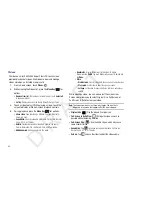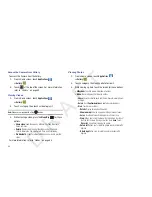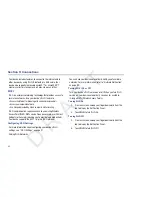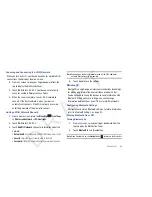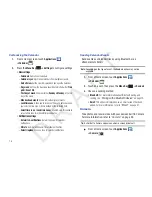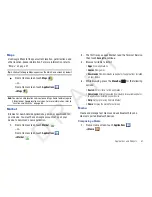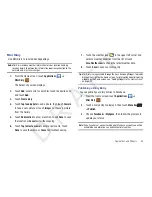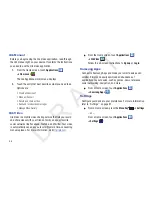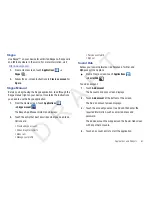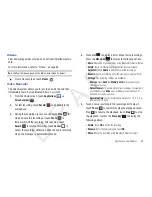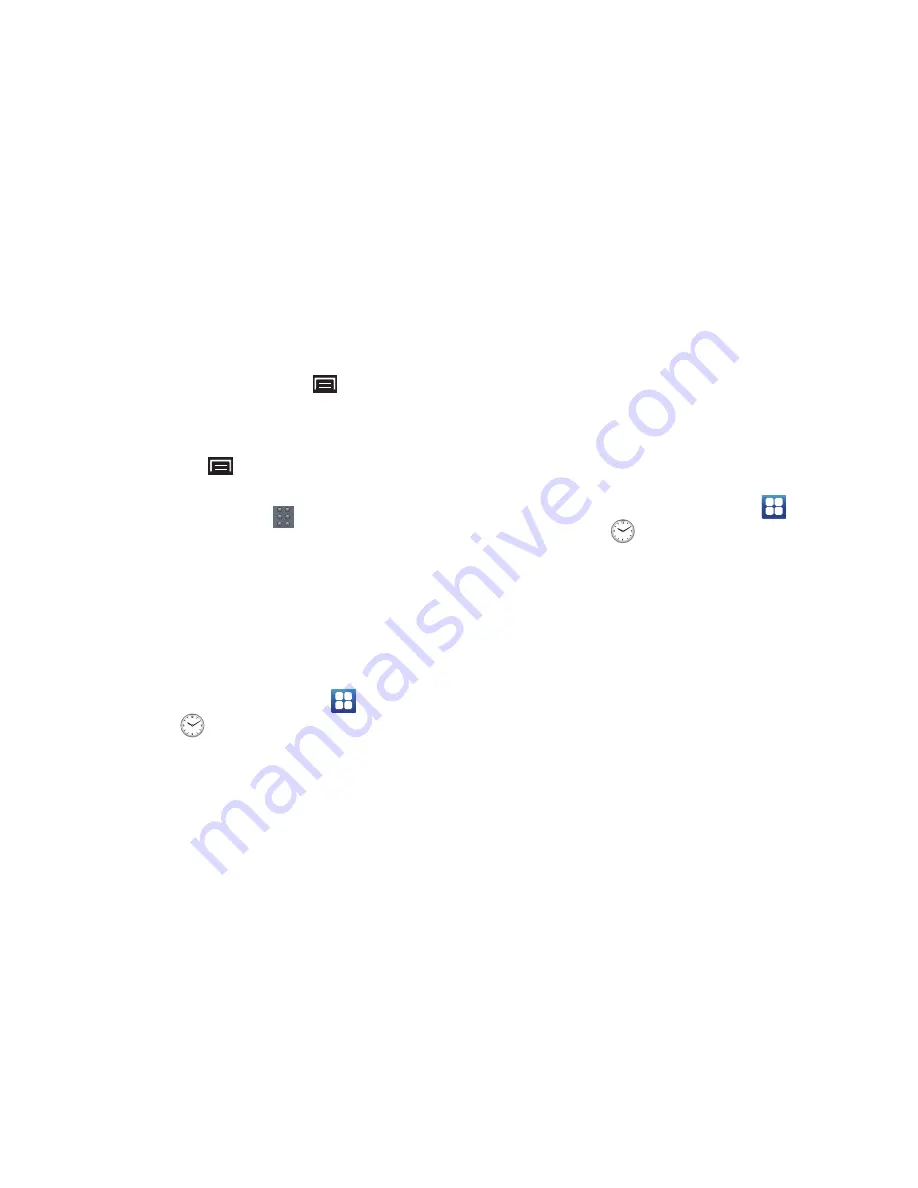
Applications and Widgets 75
2.
Touch the
World clock
tab at the top of the Alarm/Clock
screen.
3.
Touch
Add city
or press the
Menu Key
➔
Add
.
4.
Choose a city by typing a city name or scrolling through the
list.
5.
Press the
Menu Key
for the these additional options:
• Delete
: Select cities to remove from the display.
• Change order
: Touch the buttons
on an entry and drag the
entry to a new position in the list. Touch
Save
to change the order.
6.
Touch and hold a city in the for these options:
• Delete
: Remove the city from the display.
• DST settings
: Set daylight savings time to Automatic, Off, 1 hour,
or 2 hours.
Stopwatch
You can use this option to measure intervals of time.
1.
From a Home screen, touch
Applications
➔
Alarm/Clock
.
2.
Touch the
Stopwatch
tab at the top of the Alarm/Clock
screen.
3.
Touch
Start
to start the stopwatch and touch
Lap
to mark a
unit of time per lap.
4.
Tap
Stop
to stop the stopwatch.
5.
Tap
Restart
to continue or tap
Reset
to erase all times
recorded.
Timer
You can use this option to set a countdown timer. Use a timer to
count down to an event based on a preset time length (hours,
minutes, and seconds).
1.
From a Home screen, touch
Applications
➔
Alarm/Clock
.
2.
Touch the
Timer
tab at the top of the Alarm/Clock screen.
3.
The
min
field is highlighted and set to 1 minute. Use the
keypad to set the number of minutes you want.
4.
Touch the
hr
field to set hours, if desired. As you touch
different fields, they are highlighted.
5.
Touch the
sec
field to set seconds.
6.
Touch
Start
to begin the timer and touch
Stop
to pause the
timer.
7.
After stopping, touch
Restart
to continue or touch
Reset
to
set the timer back to 1 minute.
D R A F T