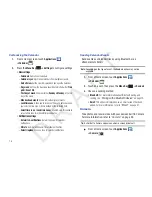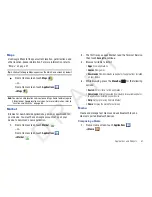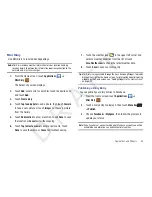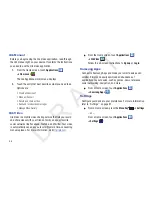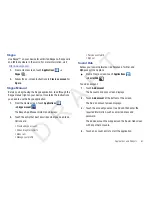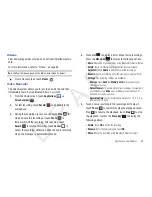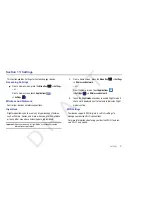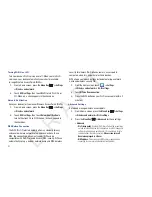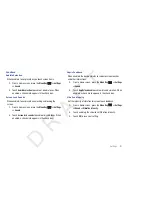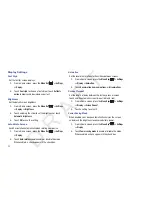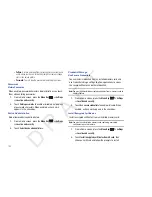Applications and Widgets 85
Places
Google Places uses your location to help you find nearby
destinations, such as restaurants, bars, hotels, attractions, ATMs
and gas stations, or you can enter a location. For more
information, refer to
“Places”
on page 53.
䊳
From a Home screen, touch
Applications
➔
Places
.
Power Control
Active applications, Wi-Fi, Bluetooth, GPS, Synchronization, or
the LCD Brightness functionality all act to drain your battery.
The Power Control widget is designed to quickly activate (turn on)
or deactivate (turn off) those functions or applications that use
the most battery power.
The following is a list of helpful tips that can help conserve your
battery power:
•
Reduce your backlight time.
•
Turn off Bluetooth, Wi-Fi, and Synchronization when not in use.
•
Deactivate the GPS when it is not needed. Most applications that use
this function periodically query the GPS satellites for the current
location. Each query drains your battery.
•
Turn off Automatic application synchronization.
•
Close any applications that may be running in the background (such as
Music Player).
To use the Power Control shortcut bar:
1.
From the Home screen, touch and hold an empty area until
the
Add to Home screen
menu displays.
2.
Touch
Widgets
➔
Power control
.
The Power Control shortcut is added to the Home screen.
3.
Touch one of the icons on the Power Control widget to
activate the application (Wi-Fi, Bluetooth, GPS,
Synchronization, or LCD Brightness).
A green bar displayed beneath the icon means the
application is activated (turned on).
4.
Touch one of the icons a second time to deactivate the
application.
The green bar is removed from beneath the icon, which
means the application is deactivated (turned off).
D R A F T