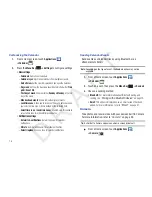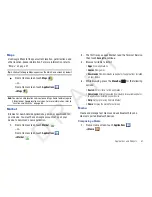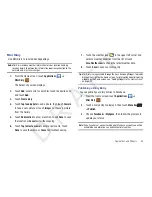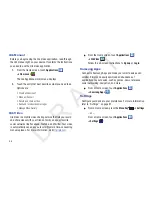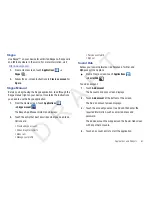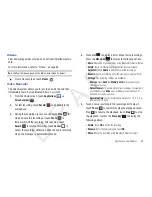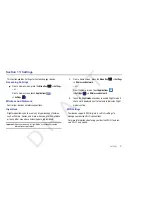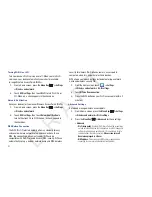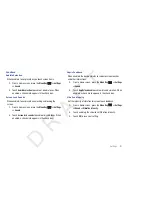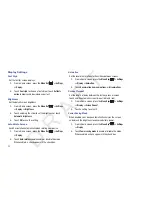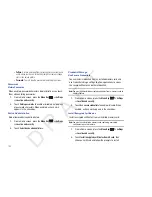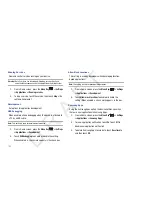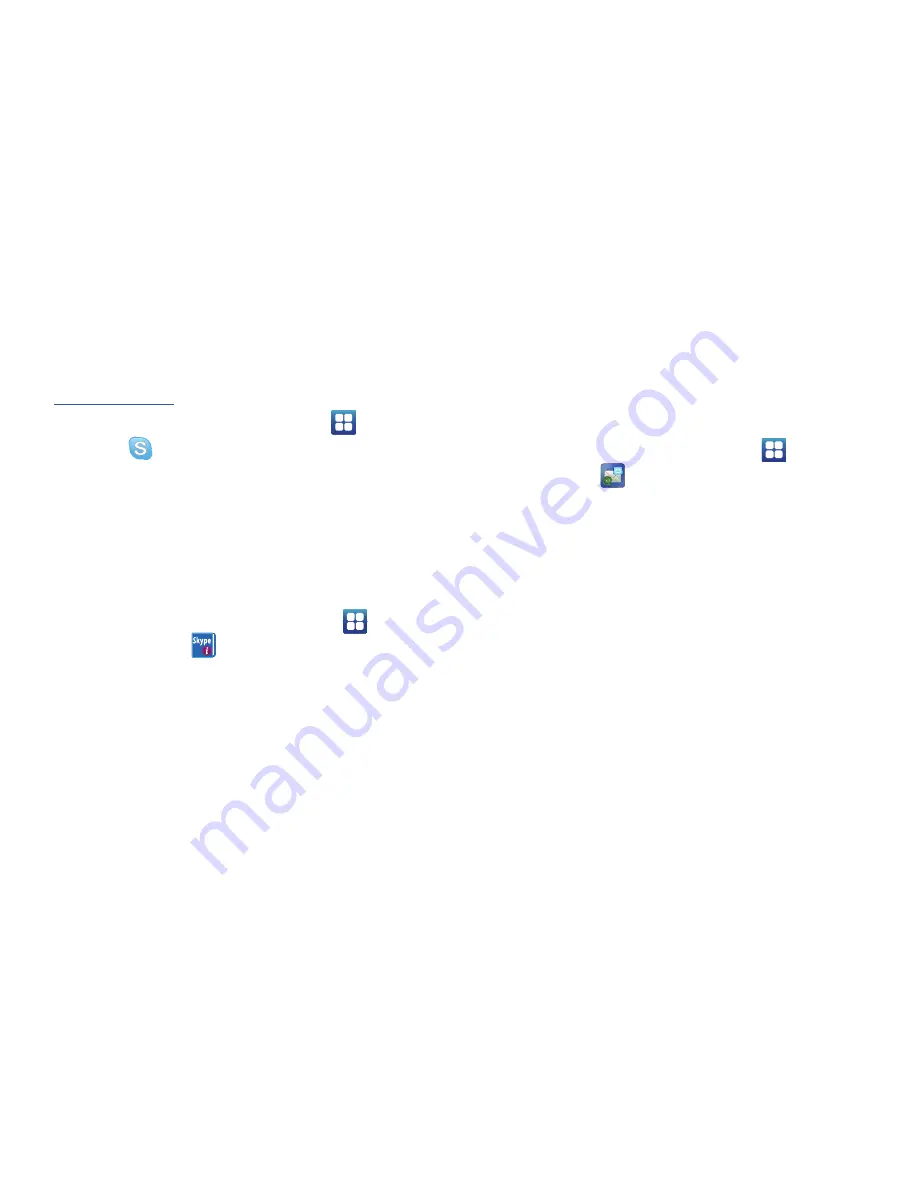
Applications and Widgets 87
Skype
Use Skype™ on your device for unlimited Skype-to-Skype calls
and IM to anywhere in the world. For more information, visit
http://www.skype.com
.
1.
From a Home screen, touch
Applications
➔
Skype
.
2.
Follow the on-screen instructions to
Create an account
or
Sign in
.
Skype Manual
Before you begin using the Skype application, read through the
Skype manual right on your device. It contains the instructions
you need to use the Skype application.
1.
From the Home screen, touch
Applications
➔
Skype manual
.
The Skype App Manual main menu displays.
2.
Touch the entry that best describes what you need to do.
Options are:
•
Create a Skype account
•
Add and register contacts
•
Make calls
•
Manage your profile
•
Receive event alerts
•
Sign out
Social Hub
Access your social networks, like Facebook, Twitter, and
MySpace all in one place.
䊳
From a Home screen, touch
Applications
➔
Social Hub
.
To add an account:
1.
Touch
Add account
.
The Accounts and sync screen displays.
2.
Touch
Add account
at the bottom of the screen.
The Add an account screen displays.
3.
Touch the account you want to add and then enter the
required information, such as email address and
password.
The added account now appears on the Social Hub screen
with any other accounts.
4.
Touch an account entry to start the application.
D R A F T