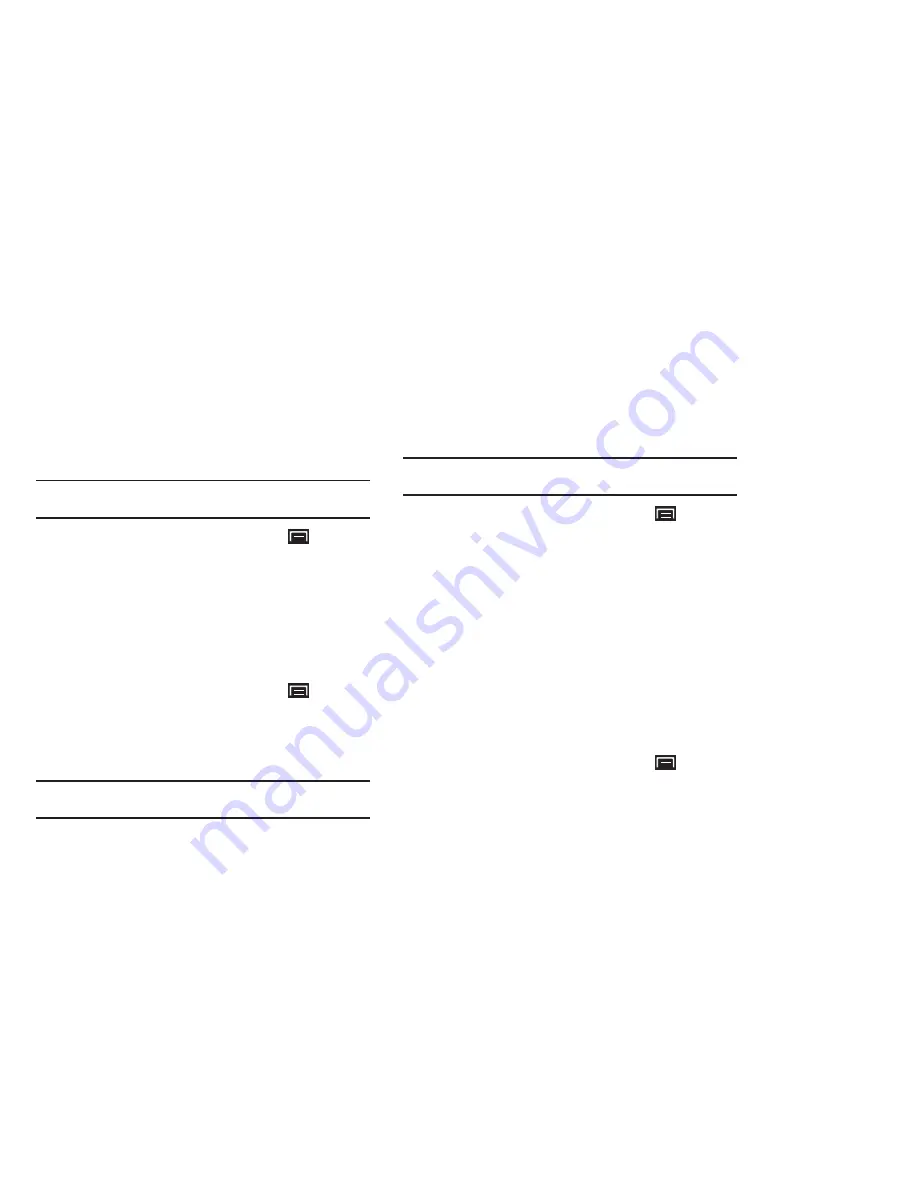
Settings 101
Manage Accounts
Use Manage accounts to set up and configure your accounts.
Note:
Available settings depend on the type of account. Not all settings are
available for all accounts.
1.
From a Home screen, press the
Menu Key
➔
Settings
➔
Accounts and sync
.
2.
Under
Manage accounts
, touch the account to modify its
settings.
For more information about accounts, see
“Setting Up Your
Accounts”
on page 27.
Adding an Account
1.
From a Home screen, press the
Menu Key
➔
Settings
➔
Accounts and sync
.
2.
Under
Manage accounts
, touch
Add account
and follow the
prompts to enter your credentials and set up the account.
Tip:
For more information about adding accounts, see
“Setting Up Your
Accounts”
on page 27.
Removing an Account
Important!:
Removing an account also deletes all of its messages, contacts
and other data from the device.
1.
From a Home screen, press the
Menu Key
➔
Settings
➔
Accounts and sync
.
2.
Touch an account to display its settings.
3.
Touch
Remove account
, then touch
Remove
account
at the
prompt to remove the account and delete all its messages,
contacts and other data.
Privacy
Manage your device’s use of personal information.
Device Backup and Restore
Back Up My Data
Enable or disable backup of your settings to the Google server.
1.
From a Home screen, press the
Menu Key
➔
Settings
➔
Privacy
.
2.
Touch
Back up my data
to enable or disable backup of
settings to the Google server.
DRAFT
















































