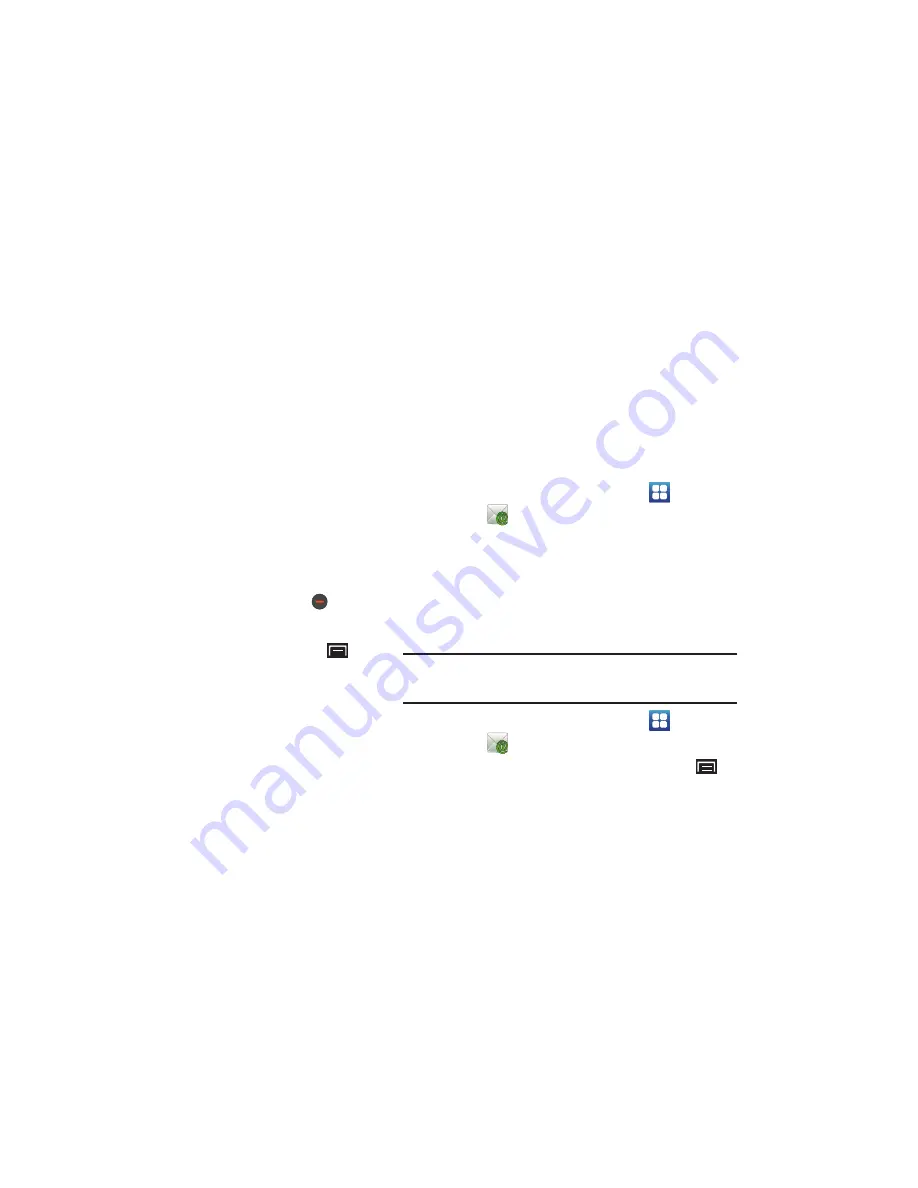
Messaging 43
8.
Touch
Attach
to add an attachment. Choices are:
• File
: Select a file from My files.
• Pictures
: Select a picture from Gallery.
• Videos
: Select a video from Gallery.
• Audio
: Select an audio file from My files.
• Capture picture
: Open the camera and take a picture.
• Capture video
: Open the video recorder and shoot a video.
• Record audio
: Open the voice recorder and make a recording.
The selected or created file is attached. Touch
to
remove the attachment.
9.
While composing a message, press the
Menu Key
for
these options:
• Save as draft
: Save the message in Drafts.
• Add text
: Lets you add text to your email from:
–
Contacts
: Touch contact information to select it, then touch
Submit
.
–
Calendar
: Touch one or more calendar events, then touch
Add
.
–
Memo
: Touch one or more memos, then touch Attach.
10.
Touch
Send
to send the message or
Discard
to cancel the
email.
Managing Emails
You can view emails you receive for all accounts in the Combined
inbox screen or you can view email accounts individually.
1.
From a Home screen, touch
Applications
➔
.
2.
Touch one of the following:
• Combined inbox
: View all emails in a combined inbox.
•
<
account name
>: Only view emails for one email account.
Account Settings
Account Settings lets you use settings to configure handling of
email on your device.
Note:
Available settings may depend on the email account and include
setting how much email to synchronize, creating signatures for emails
you send, and other handling options.
1.
From a Home screen, touch
Applications
➔
.
2.
Choose an email account and press the
Menu Key
➔
More
➔
Account settings
. The following options display:
• General settings
:
–
Account name
: Enter a name to identify this account.
–
Your name
: Enter your name, to appear on emails from this account.
DRAFT
















































