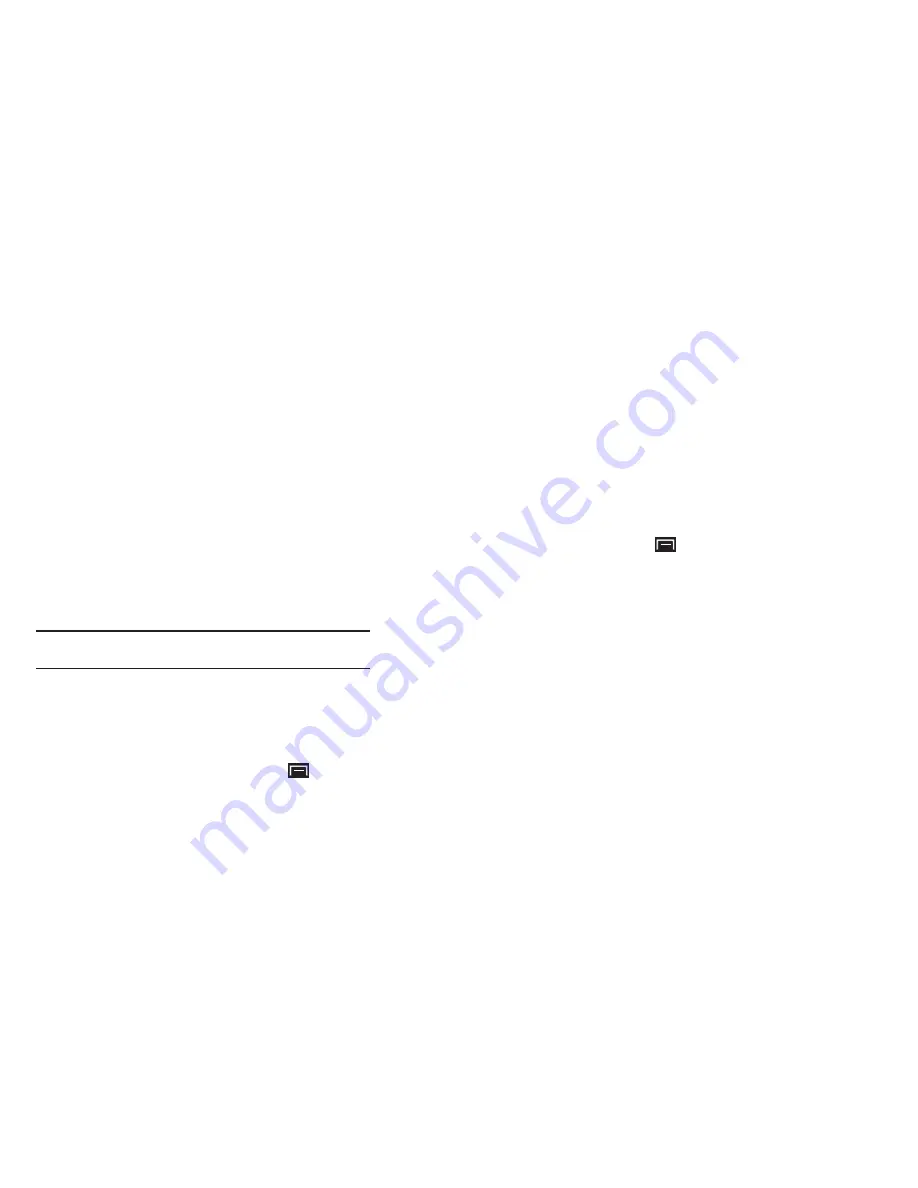
Connections 71
5.
Run Samsung Kies and follow the prompts to update your
device firmware.
6.
Refer to Samsung Kies Help for more information.
Memory Card
Your device supports removable microSD™ or microSDHC™
memory cards for storing music, photos, videos, and files.
Installing and Removing a Memory Card
For more information about installing and removing a memory
card, see
“Memory Card”
on page 7.
Important!:
To prevent damage to information stored on the memory card,
always unmount the card before removing it from the device.
Formatting a Memory Card
Formatting erases all content from the memory card and
prepares it for use with your device.
Formatting a memory card using your device
1.
From a Home screen, press the
Menu Key
➔
Settings
➔
SD card and device storage
2.
Touch
Unmount SD card
.
3.
After unmounting the SD card, touch
Format SD card
.
4.
Follow the prompts to confirm the formatting of the card.
Formatting a memory card using your computer
Consult your computer and/or memory card reader
documentation for information about formatting memory cards.
Synchronizing with Windows Media Player
Ensure that Windows Media Player is installed on your PC.
1.
From a Home screen, press the
Menu Key
➔
Settings
➔
Applications
➔
Development
➔
USB debugging
.
Make sure this setting is
not
checked.
2.
Attach your device to the computer with the USB cable.
3.
Open
Windows Media Player
to synchronize music files.
4.
Edit or enter your device’s name in the pop-up window.
5.
Select and drag the music files you want to the sync list
and begin synchronizing.
Connecting as a Mass Storage Device
You can connect your device to a PC as a removable disk and
access the file directory. If you insert a memory card in the
device, you can also access the files directory from the memory
card by using the device as a memory card reader.
DRAFT
















































