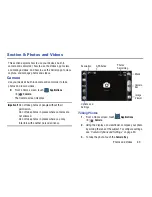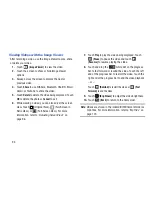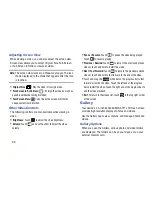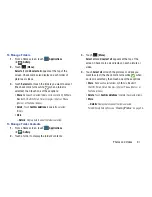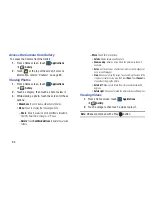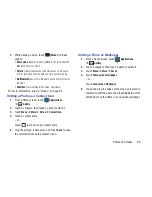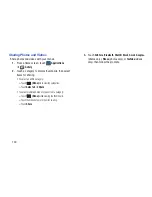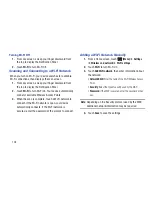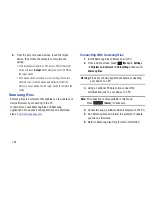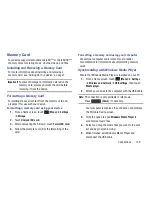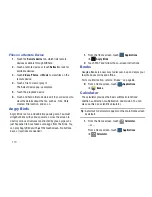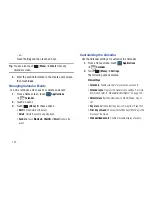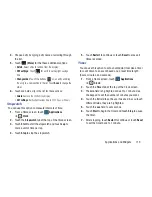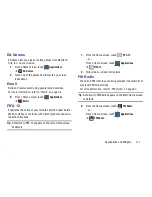102
Turning Wi-Fi Off
1.
From any screen, sweep your finger downward from
the top to display the Notification Panel.
2.
Touch
Wi-Fi
to turn Wi-Fi Off.
Scanning and Connecting to a Wi-Fi Network
When you turn on Wi-Fi, your device searches for available
Wi-Fi connections, then displays them on screen.
1.
From any screen, sweep your finger downward from
the top to display the Notification Panel.
2.
Touch
Wi-Fi
to turn Wi-Fi On. Your device automatically
scans for available Wireless Access Points.
3.
When the scan is complete, touch a Wi-Fi network to
connect. If the Wi-Fi network is open, your device
automatically connects. If the Wi-Fi network is
secured, enter the password at the prompt to connect.
Adding a Wi-Fi Network Manually
1.
From a Home screen, touch
(Menu)
➔
Settings
➔
Wireless and network
➔
Wi-Fi settings
.
2.
Touch
Wi-Fi
to turn Wi-Fi On.
3.
Touch
Add Wi-Fi network
, then enter information about
the network:
• Network SSID
: Enter the name of the Wi-Fi Wireless Access
Point.
• Security
: Select the type of security used by the WAP.
• Password
: If the WAP is secured, enter the password or hex
key.
Note:
Depending on the Security protocol used by the WAP,
additional network information may be required.
4.
Touch
Save
to save the settings.