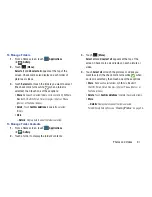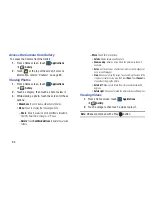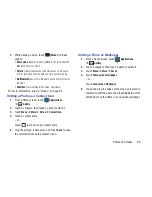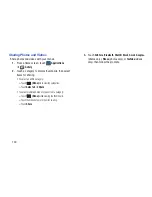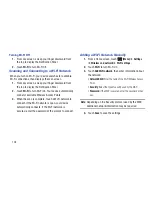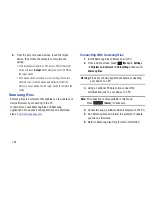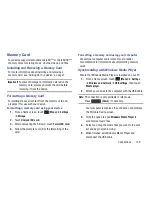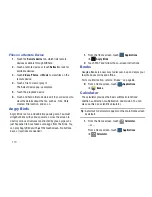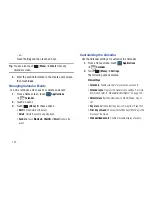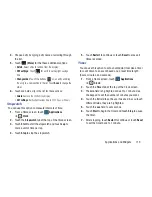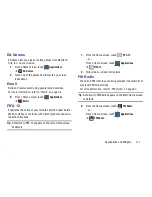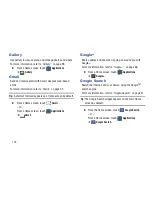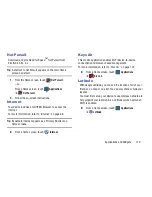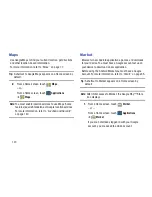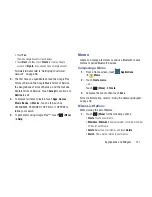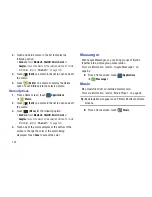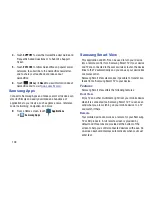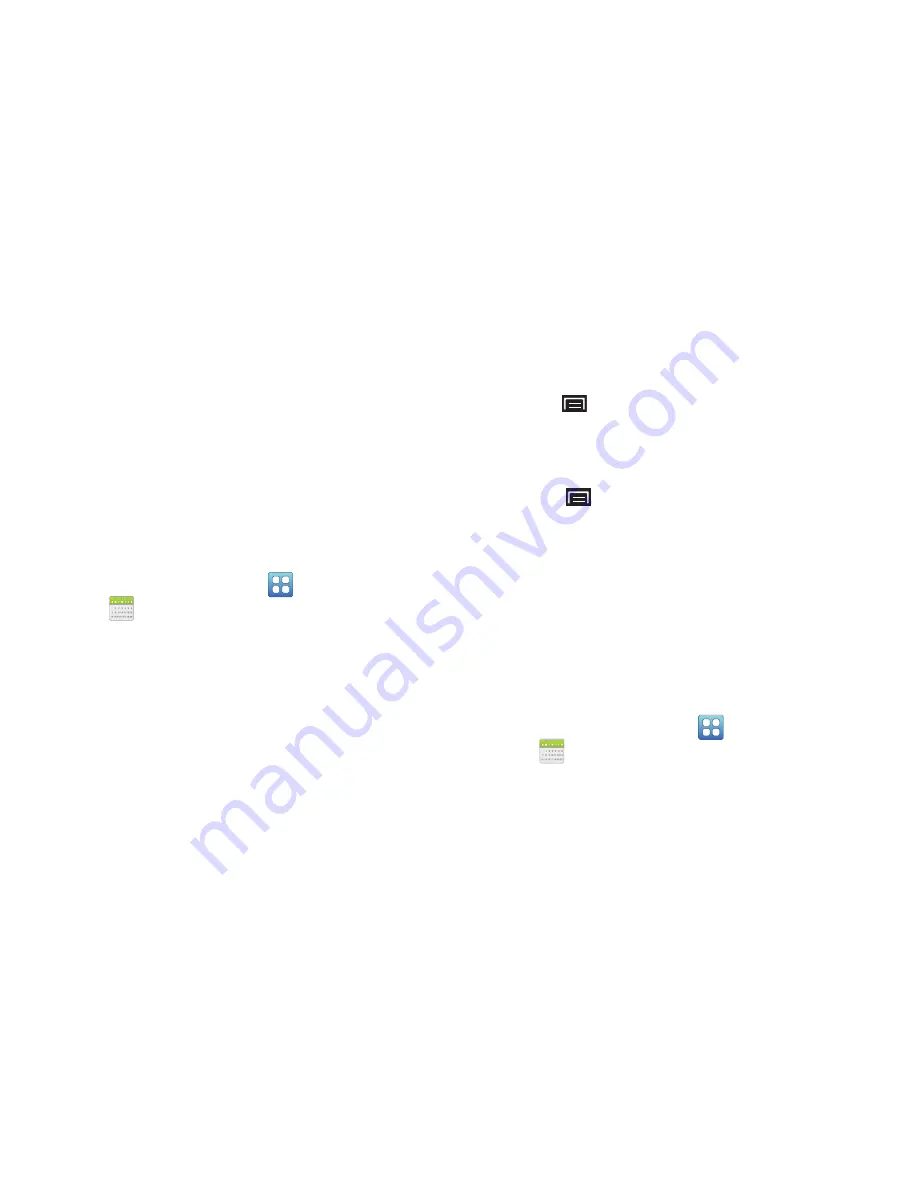
Applications and Widgets 111
2.
Enter the first number using the numeric keys.
3.
Enter the operation for your calculation by touching the
+
(add),
-
(subtract),
×
(multiply), or
÷
(divide) key.
4.
Enter the next number.
5.
To view the result, touch the
=
(equals) key.
6.
Repeat steps 3 through 5 as many times as required.
7.
Rotate your device to display the calculator in
landscape mode.
Calendar
Record events and appointments to manage your schedule.
1.
From a Home screen, touch
Applications
➔
Calendar
.
2.
Touch a tab to choose a calendar view:
• Month
: Display the current month. Sweep up or down the
screen to display other months.
• Week
: Display the current week. Sweep across the screen to
display other weeks.
• Day
: Display today’s schedule by hour. Touch the arrowhead on
either side of the day title to display another day.
• List
: Display only event names and dates as of the displayed
date. Touch
Tap to look for more
at the bottom of the screen
to display more events.
3.
Touch
(Menu)
for these options:
• Search
: Find an event. Use the on-screen keyboard to enter a
search term. Possible events display as you type. Touch
Go
on
the keyboard to start the search. Touch an event and then
touch
(Menu)
to edit, delete, or send the event.
• Create
: Create a new event for any day or time period.
• Go to
: Display a specific date.
• Today
: Displays today’s date, if it is not already being displayed.
• Delete
: Delete events for the day or for All this month.
• Settings
: Customize the calendar. For more information, refer
to
“Customizing the Calendar”
on page 112.
Creating a Calendar Event
To create a calendar event:
1.
From a Home screen, touch
Applications
➔
Calendar
.
2.
Touch the
Month
tab and then touch a day.
– or –
Touch the
Week
tab, touch a day, and then an hour.