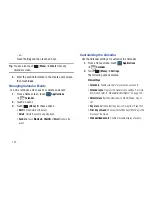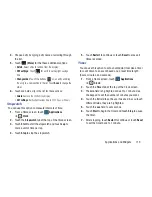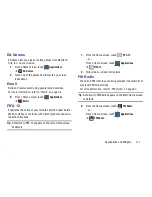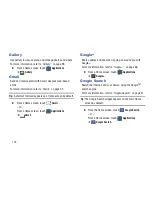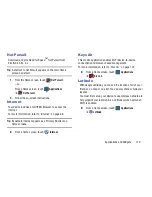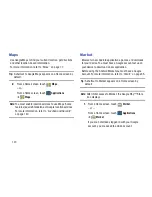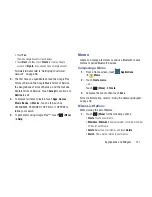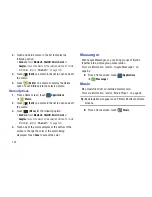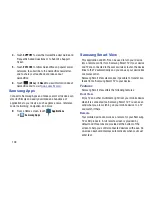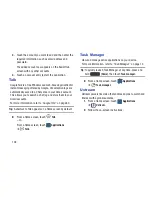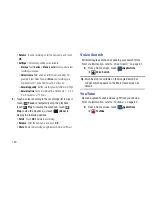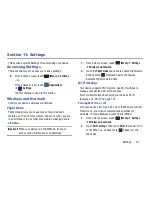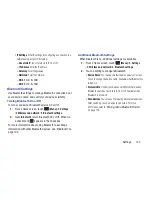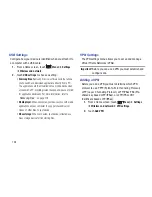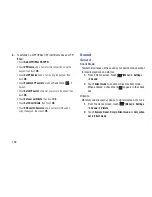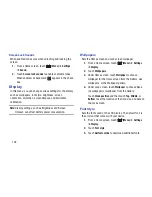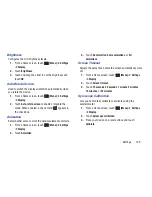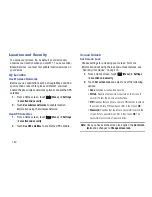Applications and Widgets 125
To use the Power Control shortcut bar:
1.
From the Home screen, touch and hold an empty area
until the
Add to Home screen
menu displays.
2.
Touch
Choose widget
➔
Power control
.
The Power Control shortcut is added to the Home
screen.
3.
Touch one of the icons on the Power Control widget to
activate the application (Wi-Fi, Bluetooth, GPS,
Synchronization, or LCD Brightness).
A green bar displayed beneath the icon means the
application is activated (turned on).
4.
Touch one of the icons a second time to deactivate the
application.
The green bar is removed from beneath the icon, which
means the application is deactivated (turned off).
Quickoffice
The Quickoffice
®
application allows you to create and save
Microsoft Word, Excel, and Powerpoint documents. You can
also view existing PDFs.
To access the Quickoffice:
1.
From a Home screen, touch
Applications
➔
Quickoffice
.
The Quickoffice Register your Software screen
displays.
2.
Touch the
E-mail Address
field and use the keyboard to
enter your E-mail address.
Touch
Please don’t ask me again
, if you do not want to
register later, and then touch
Register Now
.
– or –
Touch
Register Later
, if you are not ready to register at
this time.
The Quickoffice screen displays.
3.
Touch
UPDATE
to check for Quickoffice updates.