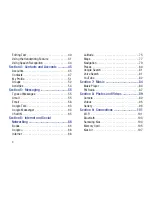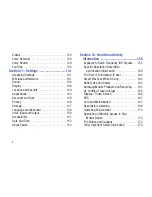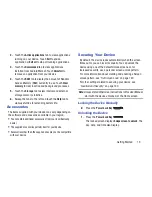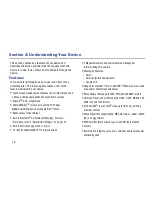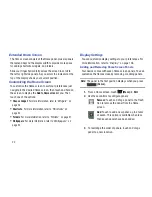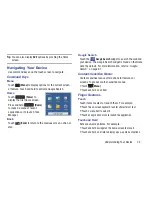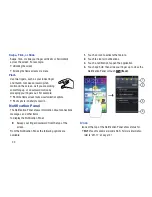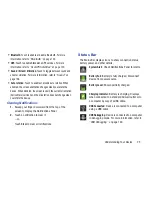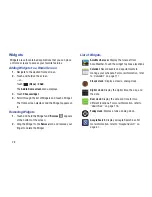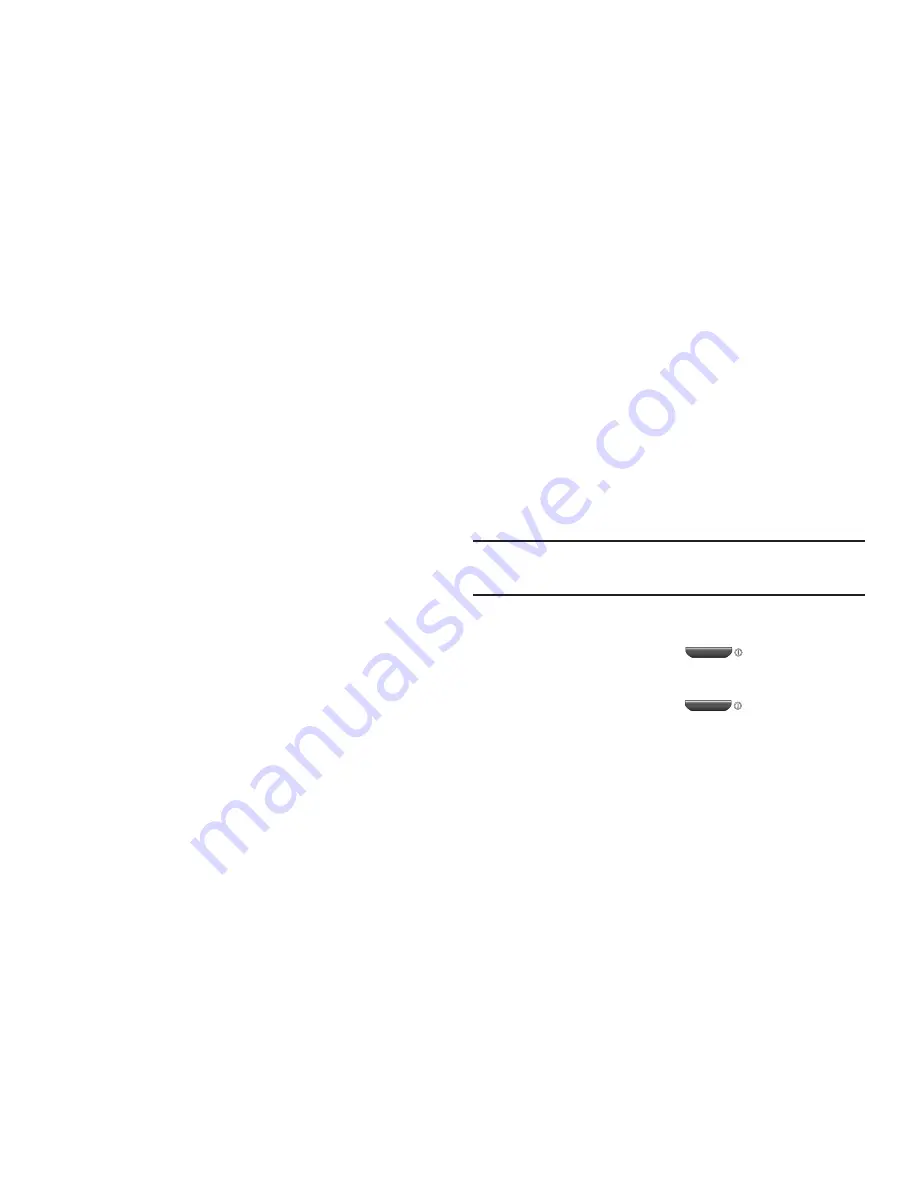
Getting Started 15
2.
Touch the
Active applications
tab to view applications
running on your device. Touch
Exit
to end an
application or
Exit all
to stop all running applications.
3.
Touch the
Downloaded
tab to view applications
installed from Android Market. Touch
Uninstall
to
remove an application from your device.
4.
Touch the
RAM
tab to display the amount of Random
Access Memory (RAM) currently in use. Touch
Clear
memory
to clear inactive and background processes.
5.
Touch the
Storage
tab to view internal and external
storage memory statistics.
6.
Sweep the tabs to the left and touch the
Help
tab to
view useful tips for extending battery life.
Accessories
The items supplied with your device may vary depending on
the software and accessories available in your region.
•
You can obtain additional accessories from your local Samsung
dealer.
•
The supplied accessories perform best for your device.
•
Accessories other than the supplied ones may not be compatible
with your device.
Securing Your Device
By default, the device locks automatically when the screen
times out or you can lock it manually. You can unlock the
device using one of the default Unlock screens or, for
increased security, use a personal screen unlock pattern.
For more information about creating and enabling a Screen
unlock pattern, see
“Set Screen Lock”
on page 140.
For other settings related to securing your device, see
“Location and Security”
on page 140.
Note:
Unless stated otherwise, instructions in this User Manual
start with the device unlocked, at the Home screen.
Locking the Device Manually
Press the
Power/Lock Key
.
Unlocking the Device
1.
Press the
Power/Lock Key
.
The locked screen displays
Swipe screen to unlock
. The
day, date, and time also display.