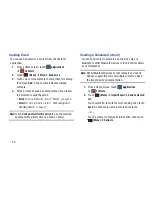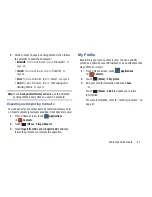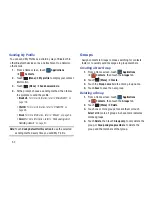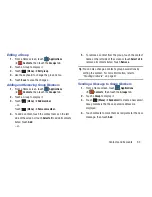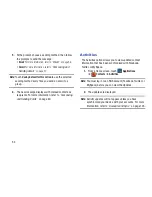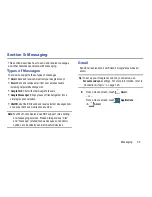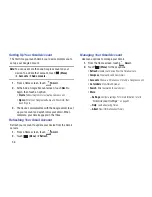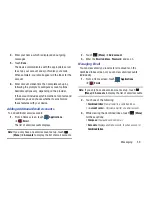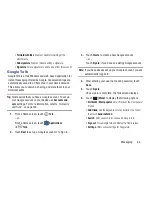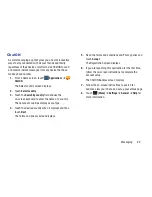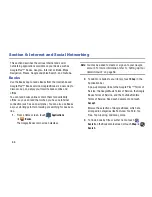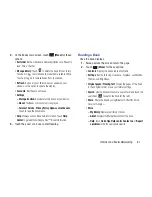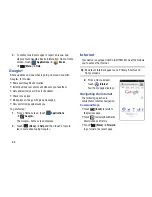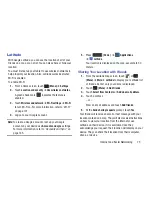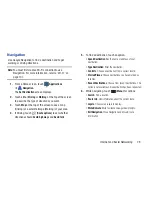64
• More
: Displays the following options:
–
Close all chats
: Terminates any chats that you have open.
–
Invites
: Lists any pending invitations that you have sent.
–
Blocked
: Lists any friends that you have blocked.
7.
Touch and hold a Friend entry to display the following
options:
Start chat
,
Friend info
,
Block friend
,
Remove
friend
,
View contact
,
Always show friend
/
Auto show friend
,
and
Hide friend
.
Note:
If you touch the
Hide friend
option, touch
(Menu)
➔
Add friend
➔
Send invitation
to make the Friend
visible again.
8.
Touch a Friend’s entry to display the Chat entries for
that Friend.
Google Messenger
With Google Messenger, you can bring groups of friends
together into a simple group conversation, putting everyone
on the same page. When you get a new conversation in
Messenger, sends an update to your device.
To get started, touch the Messenger icon on the home screen
of the app or use the Messenger icon on your
Applications screen.
1.
From a Home screen, touch
Applications
➔
Messenger
.
The Select account screen displays.
2.
Touch an existing account or touch
Create a new
account
. For more information, refer to
“Setting Up
Your Gmail Account”
on page 56.
The Messenger screen displays.
3.
Touch
Learn more
in the center of the screen and then
touch a topic to learn more about using Google
Messenger.