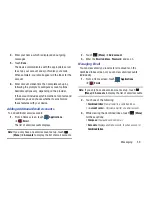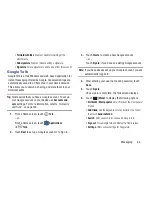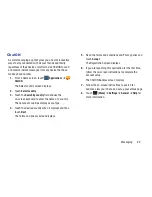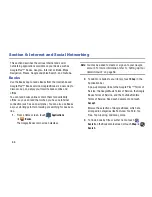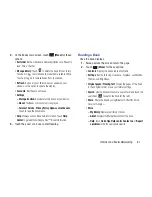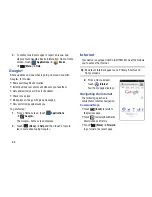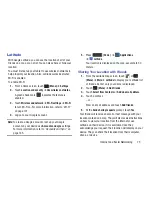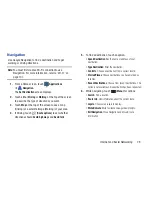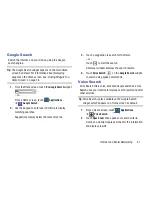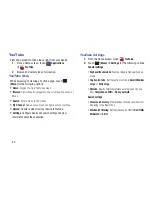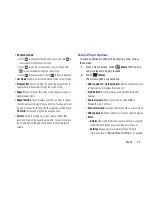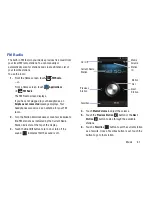Internet and Social Networking 73
Internet Menu
While viewing a webpage, touch
(Menu)
for the
following options:
•
New window
: Open a window.
•
Windows
: View the windows you have open.
•
Refresh
: Redisplay the current webpage.
•
Forward
: Go forward to a recent page.
•
Add bookmark
: Create a bookmark for the current page.
•
More
:
–
Add shortcut to Home
: Create a bookmark on the Home
screen.
–
Find on page
: Search for content on the current page.
–
Page info
: View information about the current page, including
the URL.
–
Share page
: Use Bluetooth, ChatON, Email, Gmail, or
to send the page’s URL.
–
Downloads
: View and manage recent downloads.
–
Settings
: Customize the Internet settings (see
“Internet
Settings”
on page 73).
Internet Settings
1.
From a Home screen, touch
Internet
.
2.
Touch
(Menu)
➔
More
➔
Settings
for the
following options:
Page content settings
• Default zoom
: Choose a default zoom level for webpages.
• Open pages in overview
: When enabled, displays an overview
of newly-opened pages.
• Text encoding
: Choose a default character set for webpages.
• Block pop-up windows
: When enabled, blocks pop-up
windows.
• Load images
: When enabled, images are automatically loaded
when you visit a page. When disabled, images are indicated by
a link, which you can touch to download the picture.
• Auto-fit pages
: When enabled, the Browser automatically
sizes webpages to fit your device’s display.
• Landscape view only
: When enabled, all pages display in the
wider landscape orientation (rotate your device to view pages in
landscape mode).