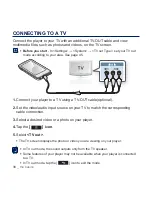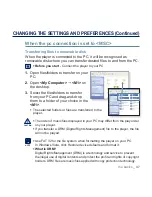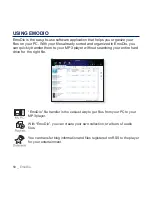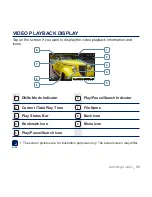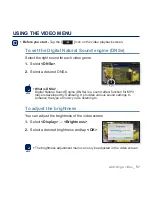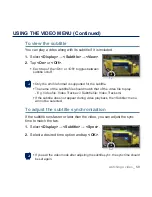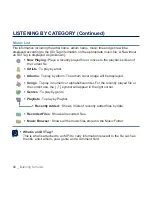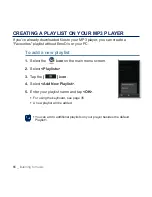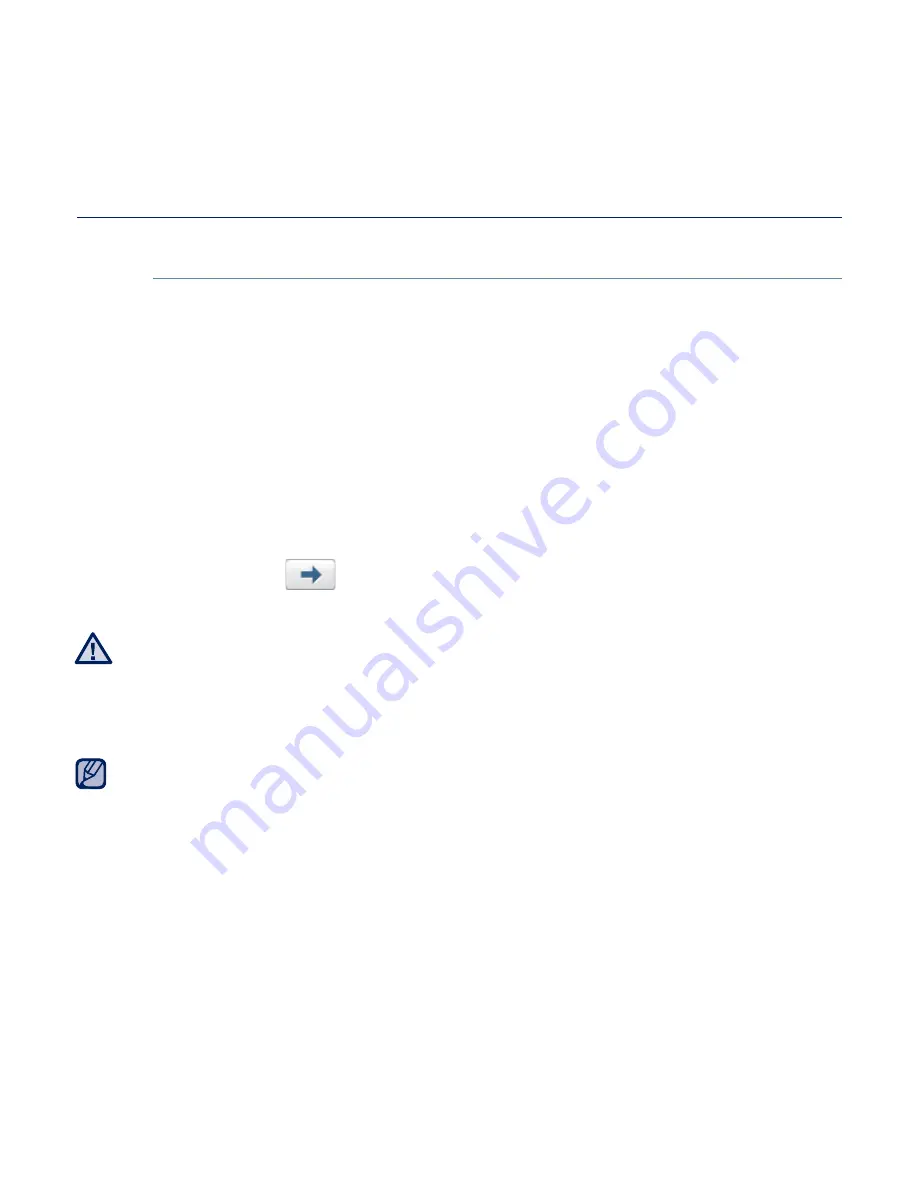
EmoDio
_ 51
USING EMODIO (Continued)
Transferring
fi
les to the player with EmoDio
1.
Connect the player to your PC with the USB cable.
<EmoDio> will automatically start when the player is connected to your PC.
2.
Click
<My PC>
.
3.
Click
<Add Folder>
or
<Add File>
at the bottom of <EmoDio>.
4.
Select a desired folder or
fi
le to add.
The selected folder or
fi
le will be displayed in the
fi
le list of <EmoDio>.
5.
Select the
fi
le to transfer from the list of <EmoDio>.
6.
Click the
[
] icon
.
The
fi
le you selected is transferred to the player.
Do not disconnect the USB cable during
fi
le transfer. Disconnecting during transfer
may damage the player or your PC.
Connect the player to the computer directly rather than through a USB hub to avoid
an unstable connection.
For further information on <EmoDio>, click <MENU>
ĺ
<Help>
ĺ
<Help> on the
top of the <EmoDio> program.
Music recognition technology and related data are provided by Gracenote and
Gracenote CDDB
®
Music Recognition Service
SM
.
CDDB is a registered trademark of Gracenote. The Gracenote logo and logotype,
the Gracenote CDDB logo and logotype, and the “Powered by Gracenote CDDB”
logo are trademarks of Gracenote. Music Recognition Service and MRS are service
marks of Gracenote.
NOTE
CAUTION
Summary of Contents for YP-M1JCB
Page 138: ......
Page 139: ...REV 0 0 ...