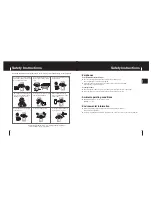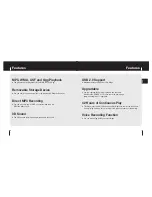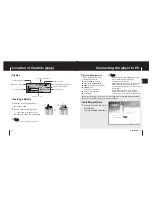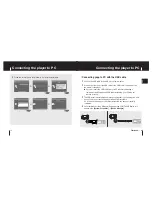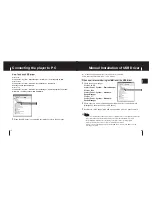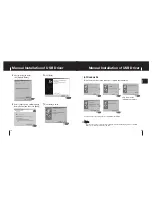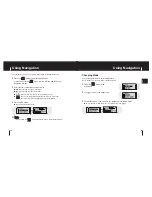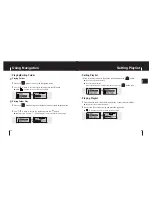ENG
3
Contents
Contents
2
Safety Instructions................................................................................................................................................4
Features ..............................................................................................................................................................6
Components ........................................................................................................................................................8
Location of Controls ............................................................................................................................................9
I
Preparations
Playing Music and Turning Off the Device ........................................................................................................22
Hold Function ....................................................................................................................................................23
Recording Voice ................................................................................................................................................23
MP3 Encoding ....................................................................................................................................................24
Searching for Music/Voice Files ........................................................................................................................25
I
Basic Usage
Connecting the player to PC ..............................................................................................................................11
Manual Installation of USB Driver ......................................................................................................................15
Using the removable storage(PC)......................................................................................................................18
●
Downloading/Uploading files ........................................................................................................................18
●
Disconnecting the USB cable........................................................................................................................18
●
Formatting ....................................................................................................................................................19
Installing yepp Studio ........................................................................................................................................20
To View Help on yepp Studio ............................................................................................................................21
I
Connection to Computer
Loop Repeating ..................................................................................................................................................26
MENU Options ..................................................................................................................................................27
Using Navigation ................................................................................................................................................28
Setting Playlist....................................................................................................................................................31
Setting the Advanced Functions ........................................................................................................................32
Selecting the Playmode......................................................................................................................................33
Setting the EQ mode..........................................................................................................................................34
●
Preset EQ......................................................................................................................................................34
●
Bass Booster ................................................................................................................................................34
●
WOW Set ......................................................................................................................................................35
●
User EQ Set ..................................................................................................................................................36
Display................................................................................................................................................................37
●
Scroll Speed ..................................................................................................................................................37
●
Display Time..................................................................................................................................................37
●
Backlight ........................................................................................................................................................38
●
Contrast ........................................................................................................................................................38
●
Tag ................................................................................................................................................................39
●
Language ......................................................................................................................................................39
●
Information ....................................................................................................................................................39
Setting the System ............................................................................................................................................40
Encoding ............................................................................................................................................................42
Power Off Time ..................................................................................................................................................43
Managing Files ..................................................................................................................................................44
I
Additional Usage
Troubleshooting..................................................................................................................................................46
Specifications ....................................................................................................................................................48
I
Customer Support
MENU Table ......................................................................................................................................................45
I
Appendix