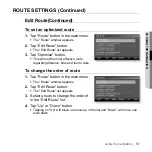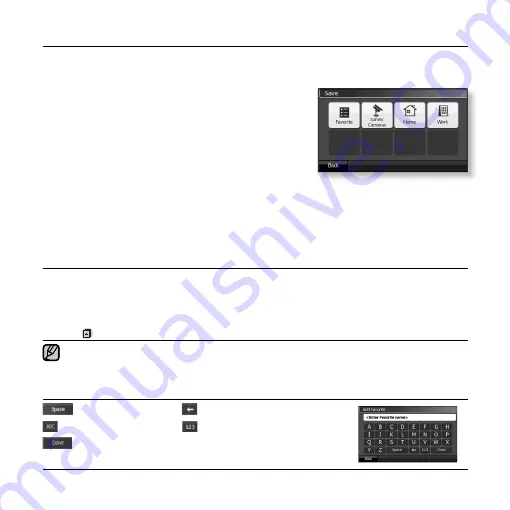
44 _
using the navigation
SAVING LOCATIONS IN FAVORITE
You can save your favorite destinations to quickly access them when planning
your route.
1.
Select a desired location by tapping on or
dragging it.
You can also search for a location you want by using
the “Find Location” function. (See page 51~57)
2.
Tap “Save” button.
The Save window appears.
3.
Tap “Favorite” button.
The text input mode appears.
4.
Enter a name for the Favorite location using the keyboard and tap “Done”
button.
The Favorite location name and address con
fi
rmation window appears.
Favorite options
Rename
: You can rename a Favorite location name.
.
Delete
: You can delete a saved location from Favorite. When the deletion con
fi
rmation
message appears, select “Yes” or “No”.
View Map
: You can view the Favorite location on the map. The Favorite location is marked
with the
icon.
To search for a saved Favorite location, search for the location using the Find Location
Favorites in the main menu. (See page 53)
Button Description of Text/Number Input Mode
Space
Delete
Switches to text keyboard
Switches to numeric keypad
Completes your input
The search can be performed even if you just enter a part of a keyword.
NOTE