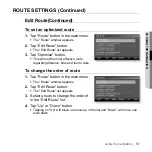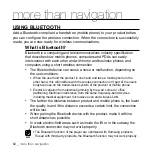using the navigation
_ 47
02 USING THE NA
VIGA
TION
FINDING AN ADDRESS
You can
fi
nd out the address of a destination.
1.
Tap “Find Location” button in the main menu.
The “Find Location” window appears.
2.
Tap “Address” button.
You will see a list of recently visited cities.
3.
Tap on the city to
fi
nd.
The character input mode appears.
4.
Enter desired characters (street number) using the screen keyboard.
Ex) Entering “A” on the keyboard will display a list of all street names including “A”.
5.
Select a desired street name in the list.
The number input mode appears.
6.
Enter the street number and tap “Done” button.
The selected address will be displayed in a map.
Address options
Other City
: allows you to search for other city.
Clear
: allows you to remove the list of recently visited cities.
Find intersection
: allows you to search for an intersection.
Change Country
: allows you to search for other country.
City center
: you can use the map to mark the center of a speci
fi
c city.
Button Description of Text/Number Input Mode
Space
Delete
Switches to text keyboard
Switches to numeric keypad
Completes your input
The search can be performed even if you just enter a part of a keyword.
Characters available to input are displayed in white and, those unavailable, in grey.
Grey characters could not be entered by tapping on them.
NOTE