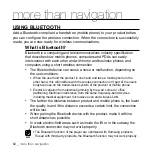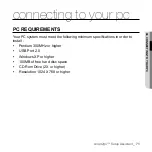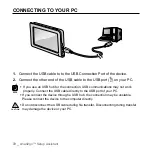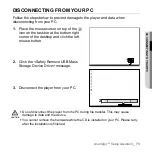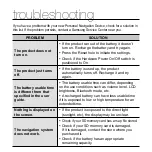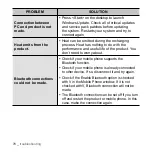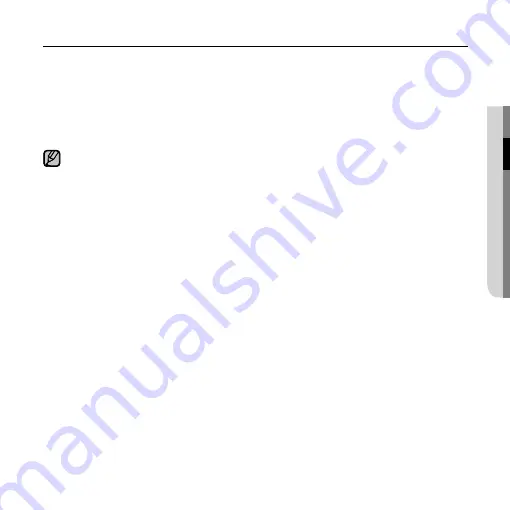
smart2go™ Setup Assistant
_ 75
04 CONNECTING T
O
YOUR PC
USING THE MAP MANAGER (Continued)
4.
사용하지 않는 지도를 삭제하려면 오른쪽의
“Installed maps on device”
창
에서 삭제할 지도를 선택한 후
“Remove”
버튼을 클릭하세요.
선택한 지도가 삭제됩니다. 단
, “Locally available maps”
에 없는 지도를 삭제한 경
우
“Locally available maps”
에 자동으로 백업됩니다.
5.
Device
의 지도 데이터를
PC
에 백업하려면
“Backup”
을 클릭하세요. 백업
된 지도 데이터를
Device
로 복구시키려면
‘Restore”
를 클릭하세요
.
최신 버전 지도는
↑
아이콘으로 표시되고, 구 버전 지도는
↓
아이콘으로 표시됩
니다.
“Locally available maps”
과
“Installed maps on device”
의 지도 버전이 동일한 경우
설치되지 않습니다.
“Installed maps on device”
의 지도가
“Locally available maps”
의 지도보다 최신 버
전일 경우 설치되지 않습니다.
“Locally available maps”
의 지도는
PC
의
<Documents and Settings>
<BIGFOOT>
<My Documents>
<iGO 2006>
에서 확인할 수 있습니다.
초기 화면의
“Install POI-Warner”
를 클릭하면 항상 최신 버전의 단속 카메라 위치
를 제공 받을 수 있는 프로그램이 설치됩니다.
NOTE