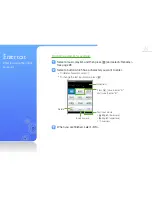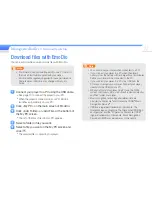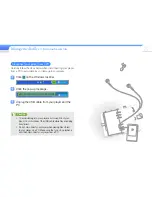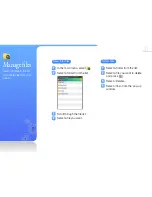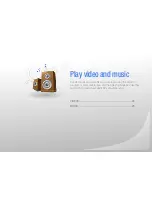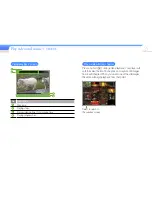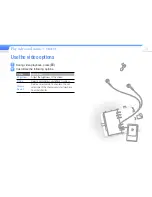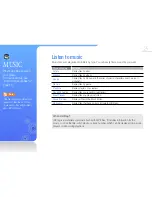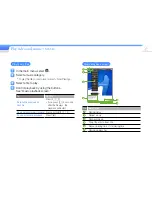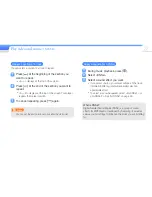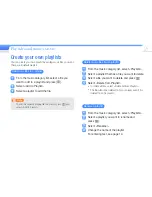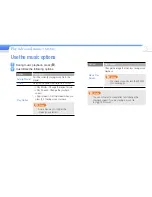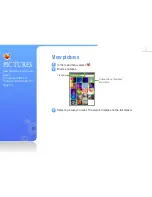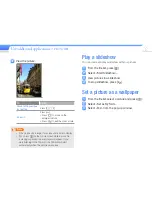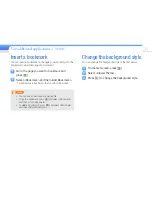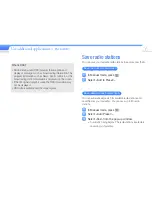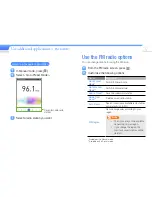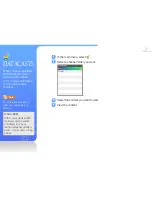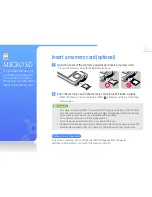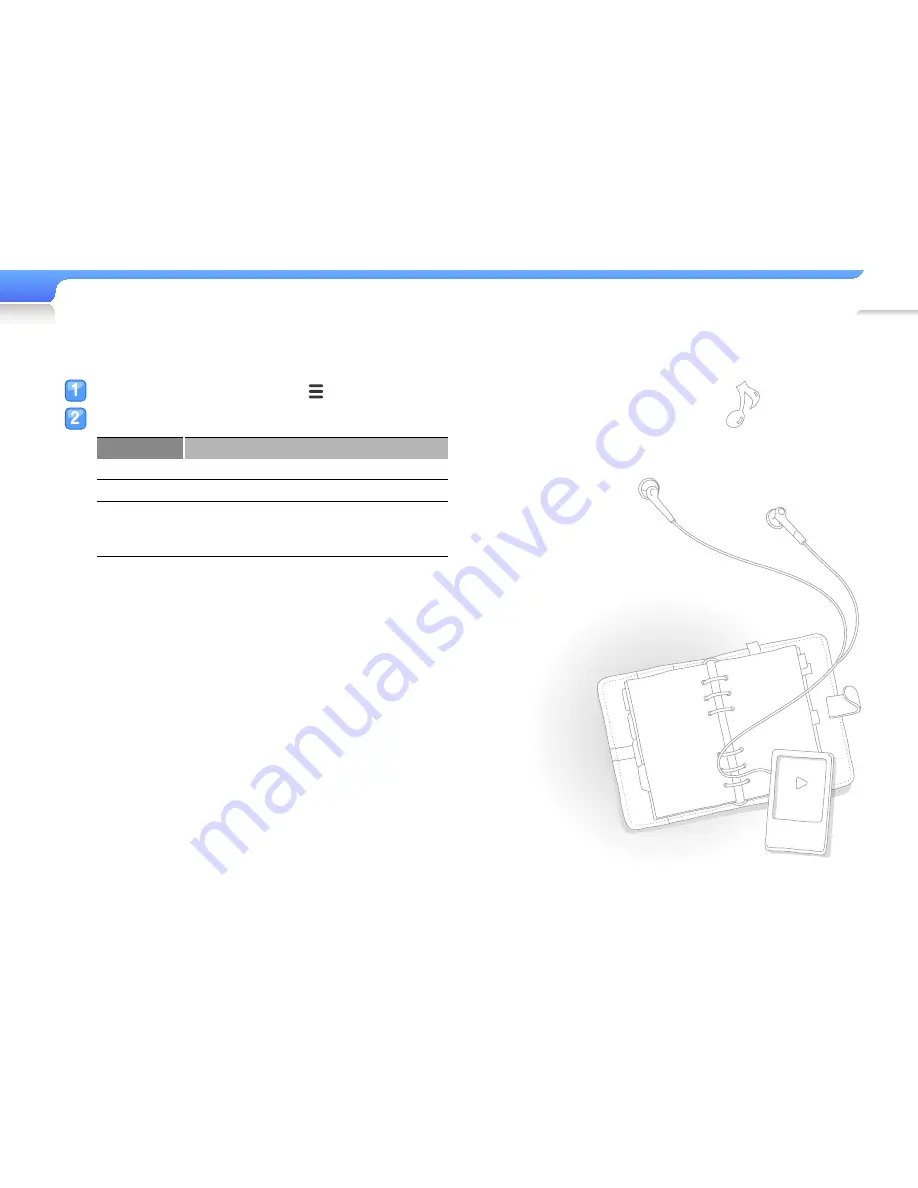
Play video and music >
VIDEOS
24
Use the video options
During video playback, press [
].
Customise the following options.
Option
Description
Brightness
Adjust the brightness of the screen.
DNSe
Select appropriate sound effects for videos.
Mosaic
Search
Divide a video file into 15 chapters. You can
select one of the chapters and start playback
from that chapter.
Summary of Contents for YP-R0
Page 65: ...REV 0 0 ...