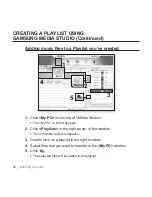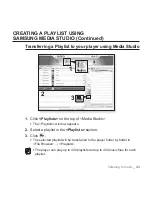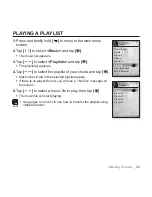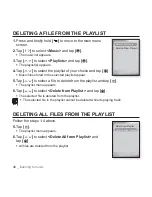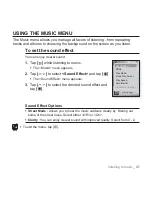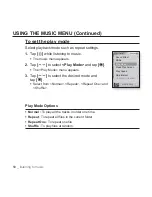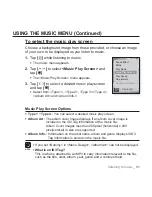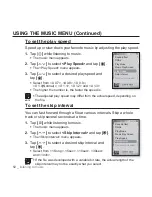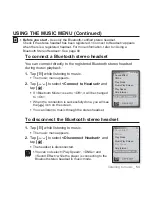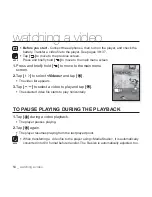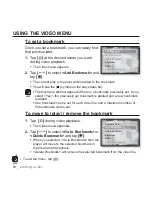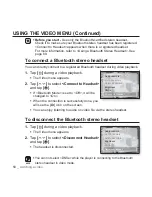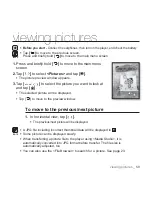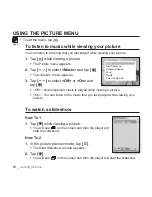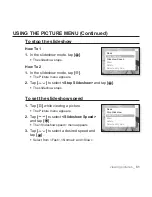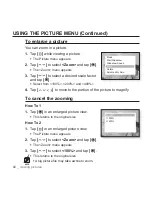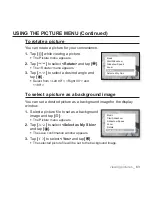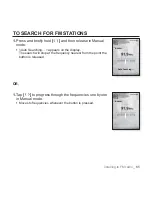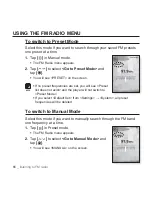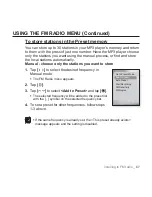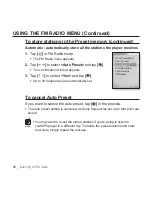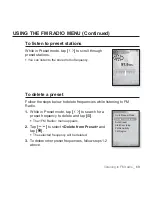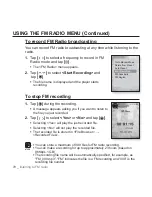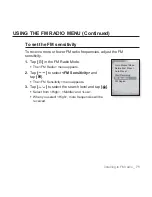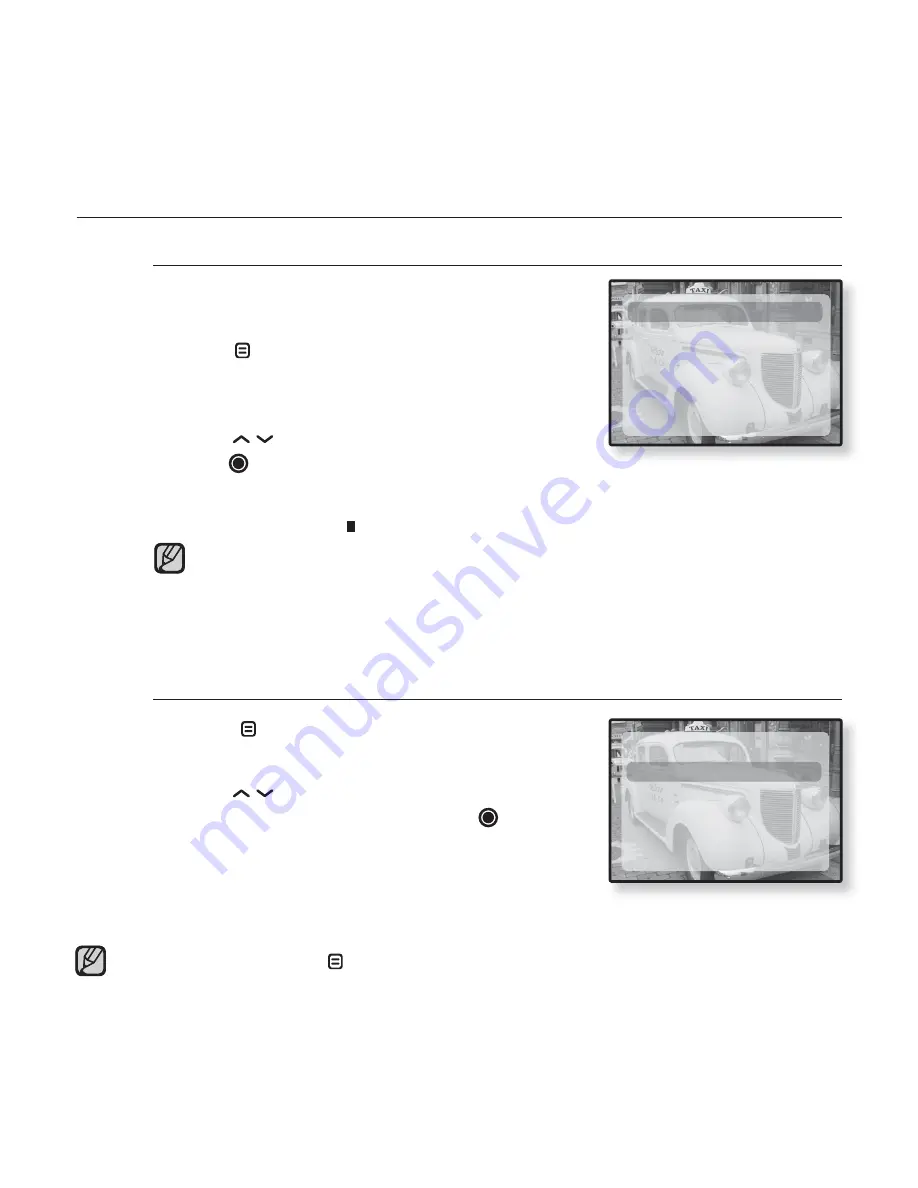
56 _
watching a video
USING THE VIDEO MENU
To set a bookmark
Once you set a bookmark, you can easily
fi
nd
that position later.
1.
Tap
[
]
at the desired scene you want
during video playback.
The Video menu appears.
2.
Tap
[
]
to select
<Add Bookmark>
and
tap
[
]
.
The current play / stop point will be added to the bookmark.
You will see the [ ] symbol on the play status bar.
The Overwrite window appears if there is a bookmark previously set. If you
select <Yes>, the previously set bookmark is deleted and a new bookmark
is added.
One bookmark can be set for each video
fi
le, and a maximum number of
50 bookmarks can be set.
To move to (play) / remove the bookmark
1.
Tap
[
]
during video playback.
The Video menu appesars.
2.
Tap
[
]
to select
<Go to Bookmark>
or
<Delete Bookmark>
and tap
[
]
.
When you selected <Go to Bookmark> then the
player will move to the selected bookmark in
the
fi
le and start playback.
<Delete Bookmark> will remove the selected bookmark from the video
fi
le.
To exit the menu, tap [
].
Add Bookmark
Go to Bookmark
Delete Bookmark
Brightness
DNSe
Connect to Headset
Add Bookmark
Go to Bookmark
Delete Bookmark
Brightness
DNSe
Connect to Headset
NOTE
NOTE