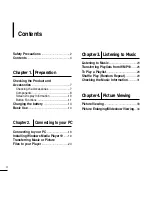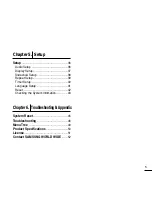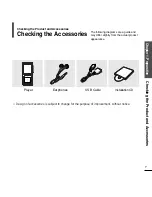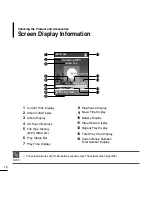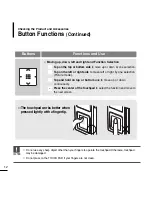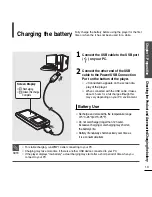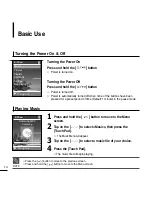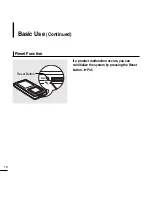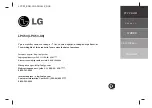5
Chapter 5. Setup
Setup
...........................................................36
Audio Setup ..............................................36
Display Setup.............................................37
Slideshow Setup .......................................38
Repeat Setup.............................................39
Timer Setup ...............................................40
Language Setup ........................................41
Reset .........................................................42
Checking the System Infomation...............43
Chapter 6. Troubleshooting & Appendix
System Reset
.............................................45
Troubleshooting
........................................46
Menu Tree
..................................................49
Product Specifications
............................50
License
........................................................51
Contact SAMSUNG WORLD WIDE
........52
Summary of Contents for YP-T55XL
Page 1: ......
Page 55: ...REV 0 0 ...