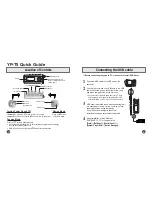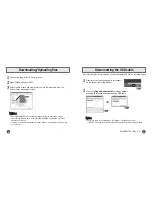Connecting the USB cable
➤
Before connecting the yepp to PC, make sure to install USB driver.
Location of Controls
2
1
YP-T5 Quick Guide
Recording Button
Play/Pause Button
Hold Switch
Loop Repeating Button
USB Cable
Connection Port
ENC Jack
Neck strap Hook
MENU, Navigation button/
Move to Track/Speed Search/
Volume Button
Display
Earphone Jack
Battery Cover
Microphone
Connect a USB cable to the USB port on the
computer.
Connect the other end of a USB cable to the USB
cable connection port on the bottom of the yepp,
and press the
button on the main unit.
●
If you disconnect the USB cable from your PC while
implementing a command or initializing during USB
driver installation, your PC may not function correctly.
2
Upon installation of the USB driver
"SAMSUNG YP-T5" will appear in the
[Start]
→
[Settings]
→
[Control Panel]
→
[System Properties]
→
[Device Manager].
4
1
USB driver is installed with a message saying that
it is searching for a new device. You may not see
the display screen during installation.
Go to the device manager to check that
installation has been successfully completed.
3
USB connect cable
Turning Power On and Off
Playing Music
Pausing Music
●
Power On :
Press the button to turn on the power.
●
Power Off :
Press and hold the button to turn off the power.
Press the button.
●
Playback starts.
Press the button to pause playback.
●
If no buttons are pressed within 10 seconds(changes depending on settings),
the yepp automatically powers off.
●
While in Pause mode, briefly press again to resume playback.