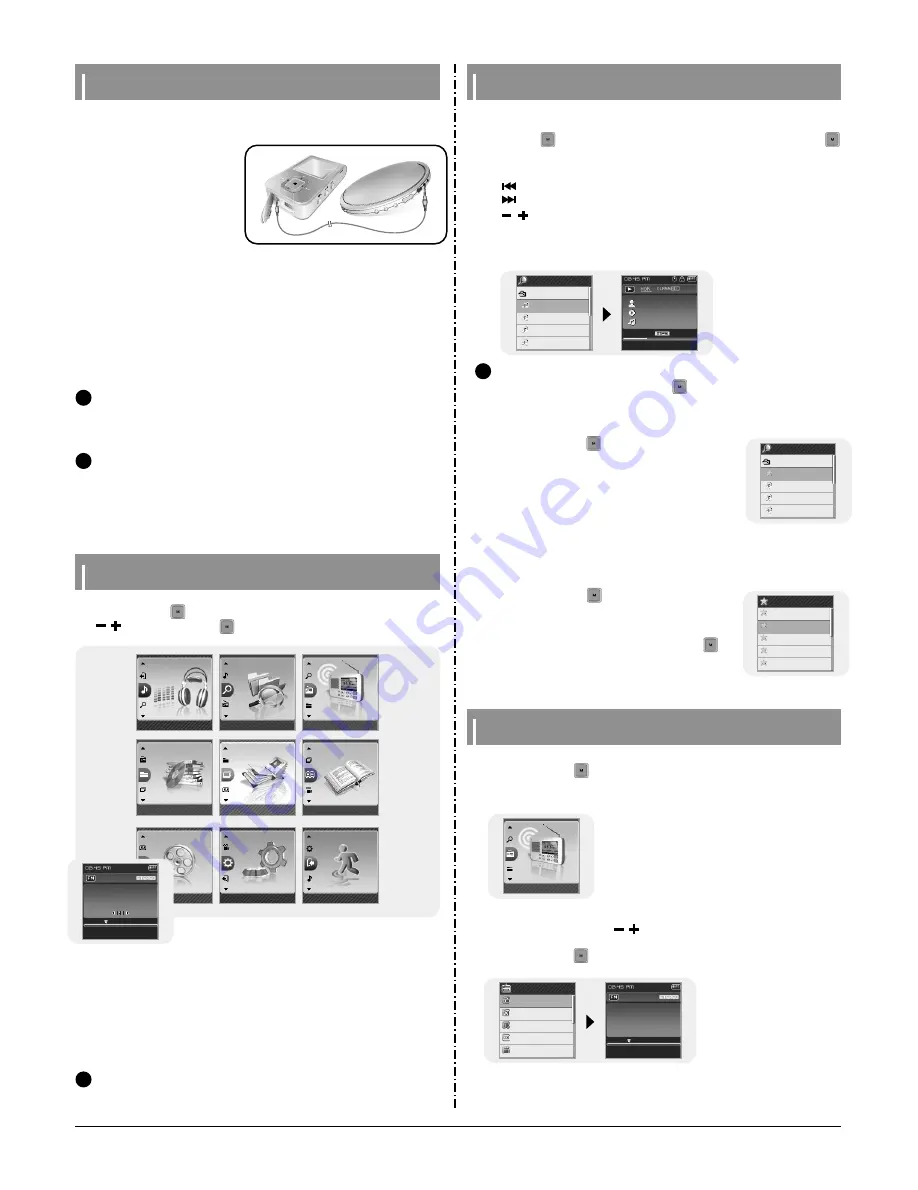
Samsung Electronics
3-3
Recording MP3s
MENU Options
N
N
o
o
t
t
e
e
- Bit Rates can be set within the range of 32Kbps~192Kbps.
- Beeps are disabled while recording.
- Recording is allowed only when there is 1MB or more of free memory.
✍
1
Connect the Audio OUT port (or Line OUT) on the external audio source to
the ENC port on the device with the Line cable.
●
Press the play button on the
external device to play the music
to record.
2
Press and hold the REC button
to start MP3 recording.
●
If the
√»
button is pressed,
recording is paused and if the
√»
button is pressed again, the recording resumes.
3
If the REC button is pressed during recording, the recording stops and an
MP3 file is created.
●
The files are recorded in the order of L****001, L****002.... and saved as MP3 files
in the [RECORDED]
→
[LINE] folder after recording.
4
When the Confirm screen appears, select [OK] or [Cancel].
●
When selecting [OK], the recorded file will be played.
C
C
a
a
u
u
t
t
i
i
o
o
n
n
- Do not disconnect the Line in cable during recording.
- If the battery is not sufficiently charged, the player will not completely record the file.
- Adjust the volume of the external audio source to a suitable level and record it.
If the volume level is too high or low, the sound quality might be poor.
✍
●
Music
: To check the file currently playing.
●
Navigation
: To move to Navigation Mode and browse files and
folders you want to
play.
●
FM Radio : To listen to FM radio.
●
Playlist
: To play back only the files you want.
●
Photo
: To view image files.
●
Text
: To read text files.
●
Video
: To view video files.
●
Settings
: To set the functions.
●
Exit
: To exit MENU.
Press and hold the
button to switch to MENU mode.
Use , to move and press the
button briefly to select the menu you want.
N
N
o
o
t
t
e
e
- Menu mode will be cancelled if no buttons are pressed within a minute.
✍
Music
Navigation
FM Radio
Playlist
Photo
Text
Video
Settings
Exit
Using Navigation
1
Press and hold the button to move to Menu
and then select the navigation from the menu.
2
Move to the file you want and press the A
↔
B
button.
●
The selected file will be marked and added to [Playlist].
●
To exit the playlist setting, move to the marked file in
Navigation mode and press the A
↔
B button again.
1
Press the button to enter Navigation mode or press and hold the
button to move to Menu and then select Navigation in Menu.
2
Select the file or folder that you want to play.
●
: To move to a higher-level folder.
●
: To move to a lower-level folder.
●
, : To move to a file or folder in the same directory.
●
A
↔
B : When selected file, the selected file will be designated as part of the playlist.
3
Press the NAVI button.
●
The selected file will be played.
N
N
o
o
t
t
e
e
- In the Navigation Mode, press and hold the button to return to the menu screen.
✍
●
You can easily search for files or switch modes using the Navigation function.
I
Setting Playlist
Navigation
MUSIC
Song For The Peo
Besame Mucho
Sometimes I’M Ha
Lost Dream
128kbps
022/455
-00:02:53
00:01:41
Artist
Album
Song For The Peo
Navigation
MUSIC
Song For The Peo
Besame Mucho
Sometimes I’M Ha
Lost Dream.mp3
1
Press and hold the button to move to Menu
and then select the playlist from the menu.
●
The playlist(s) you set will be displayed.
2
Move to the playlist you want and press the
button.
●
The selected playlist will be played.
I
Playing Playlist
Playlist
I Like To Move It.m
Carwash.mp3
Listen To My Heart
Dust In The Wind.
Kissing A Fool.mp
Setting FM Radio
1
Press and hold the button to move to Menu
and then select the FM Radio from the menu.
2
In the FM Radio menu, use ,
to move to the function you want,
and then press the button to select.
FM Radio
91.9
NORMAL
MHz
FM Radio
Normal
Preset
Auto Preset
Timer FM REC
Delete Preset
87.5 MHz
108.0 MHz
91.9
PRESET
MHz
Auto Searching...
Summary of Contents for YP-T7F
Page 18: ...Samsung Electronics 4 1 4 Adjustments 1 How to recover the device ...
Page 19: ...4 2 Samsung Electronics ...
Page 23: ...Samsung Electronics 6 1 6 Troubleshooting 1 Power failure ...
Page 24: ...6 2 Samsung Electronics 2 No audio sounds ...
Page 25: ...Samsung Electronics 6 3 3 Cannot make a Line In recording ...
Page 26: ...6 4 Samsung Electronics 4 Cannot make a voice recording ...
Page 27: ...Samsung Electronics 6 5 5 Buttons do not work ...
Page 28: ...6 6 Samsung Electronics 6 Cannot download a file from the PC ...
Page 29: ...ªÔº 6 7 7 FM Radio Failure ...
Page 30: ...6 8 ªÔº 8 RDS Radio Data System Failure ...
Page 36: ...Samsung Electronics 9 1 9 Block Diagram ...
Page 37: ...Samsung Electronics 10 1 10 Wiring Diagram ...
Page 41: ...12 2 1 2 MAIN in case of NO RDS service area ...
Page 42: ... 12 3 This Document can be used without Samsung s authorization 1 2 SELF TEST Manual ...
Page 43: ...12 4 Samsung Electronics This Document can be used without Samsung s authorization ...
Page 45: ...13 2 1 2 Main Functions by Block ...
Page 47: ...14 2 Samsung Electronics Yepp Block Diagram ...
Page 55: ...14 10 Samsung Electronics Small Form factor Cards Comparison ...














































