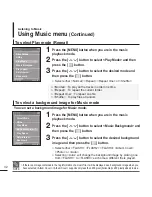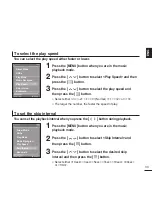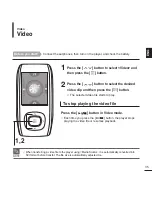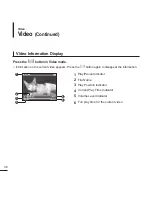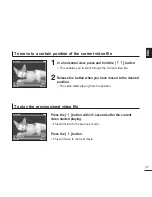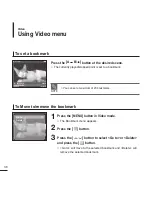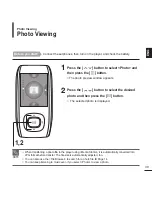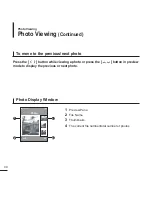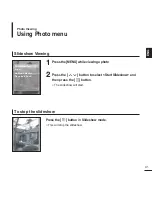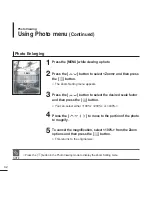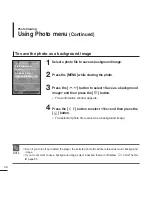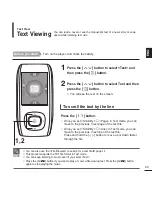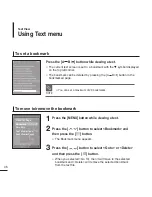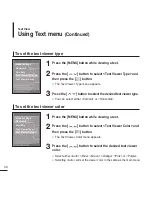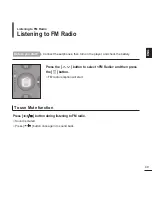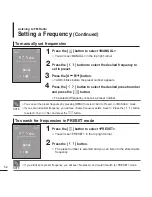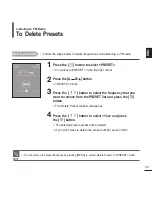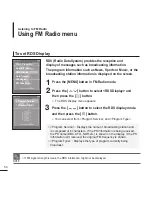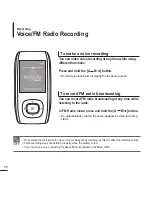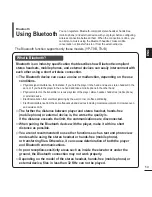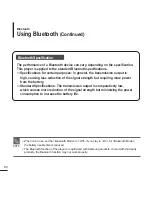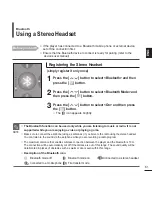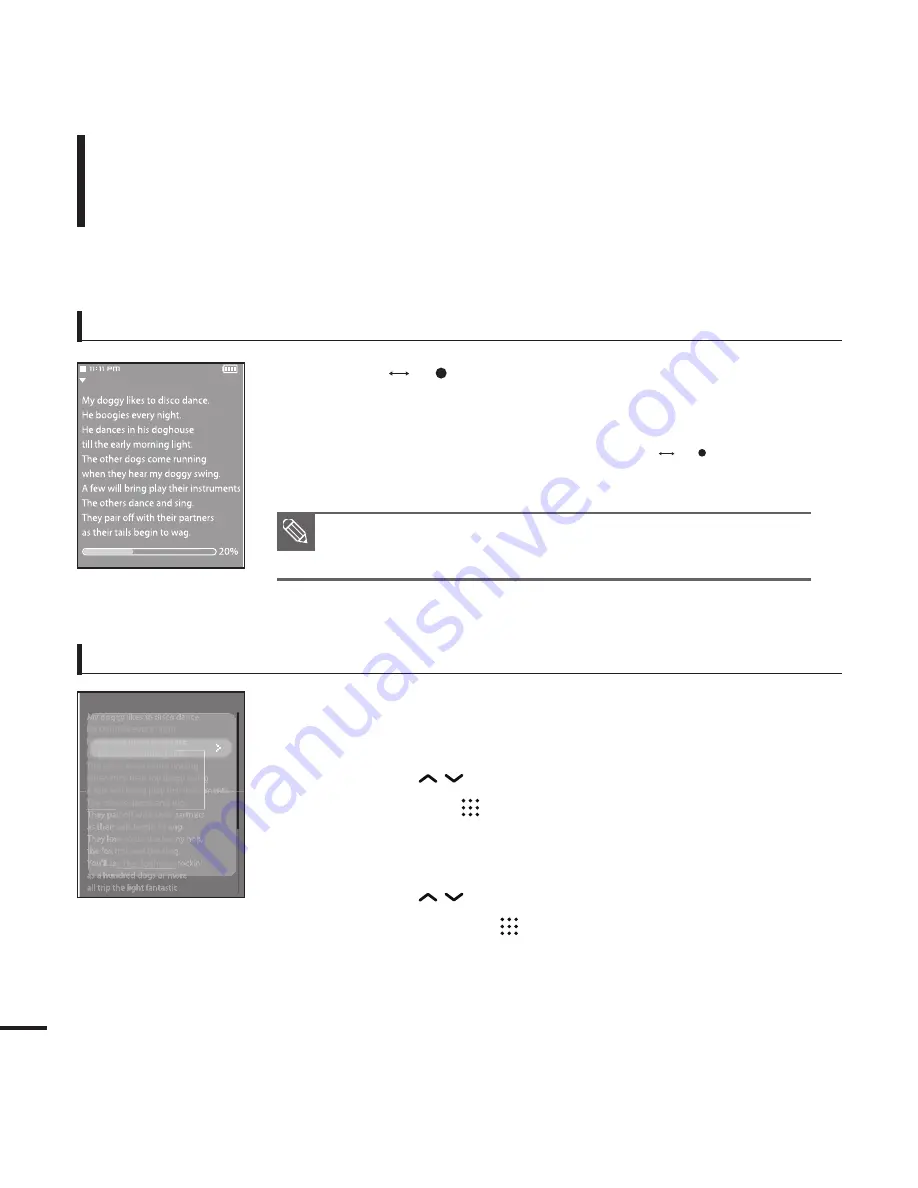
46
To set a bookmark
To move to/remove the bookmark
1
Press the [MENU] button while viewing a text.
2
Press the [
] button to select <Bookmark> and
then press the [
] button.
■
The Bookmark menu appears.
3
Press the [
] button to select <Go to> or <Delete>
and then press the [
] button.
■
When you selected <Go To> then it will move to the selected
bookmark and <Delete> will remove the selected bookmark
from the text file.
Press the [A
B/ ] button while viewing a text.
■
The current text screen is set to a bookmark with the
†
symbol displayed
on the top left corner.
■
The bookmark can be deleted by pressing the [A
B/ ] button in the
bookmarked page.
Using Text menu
Text View
NOTE
■
You can set a maximum of 20 bookmarks.
Go to 1st Page
Bookmark
Scroll By
Text Viewer Type
Text Viewer Color
Summary of Contents for YP-T9JBAB
Page 1: ...YP T9J ...
Page 99: ...REV 2 0 ...