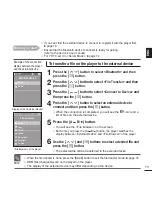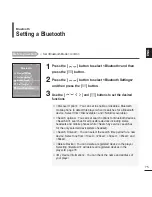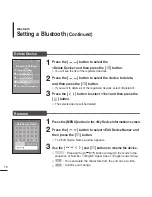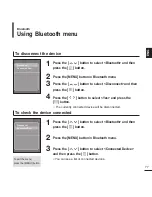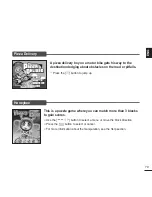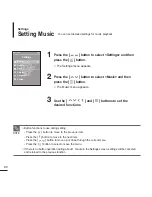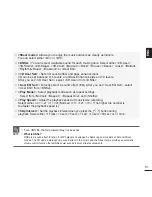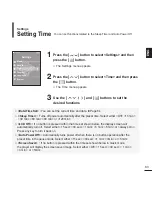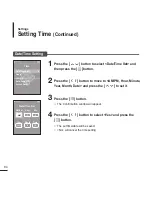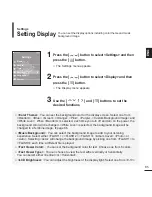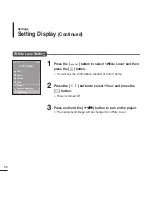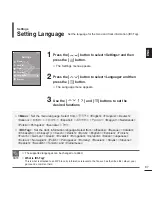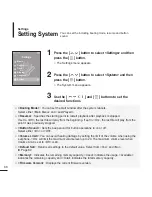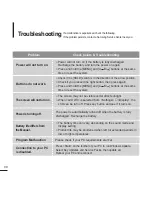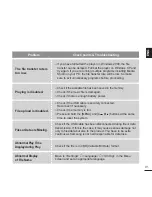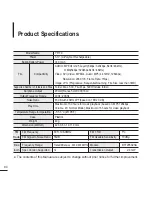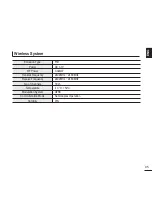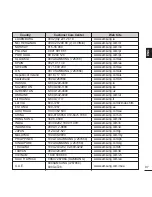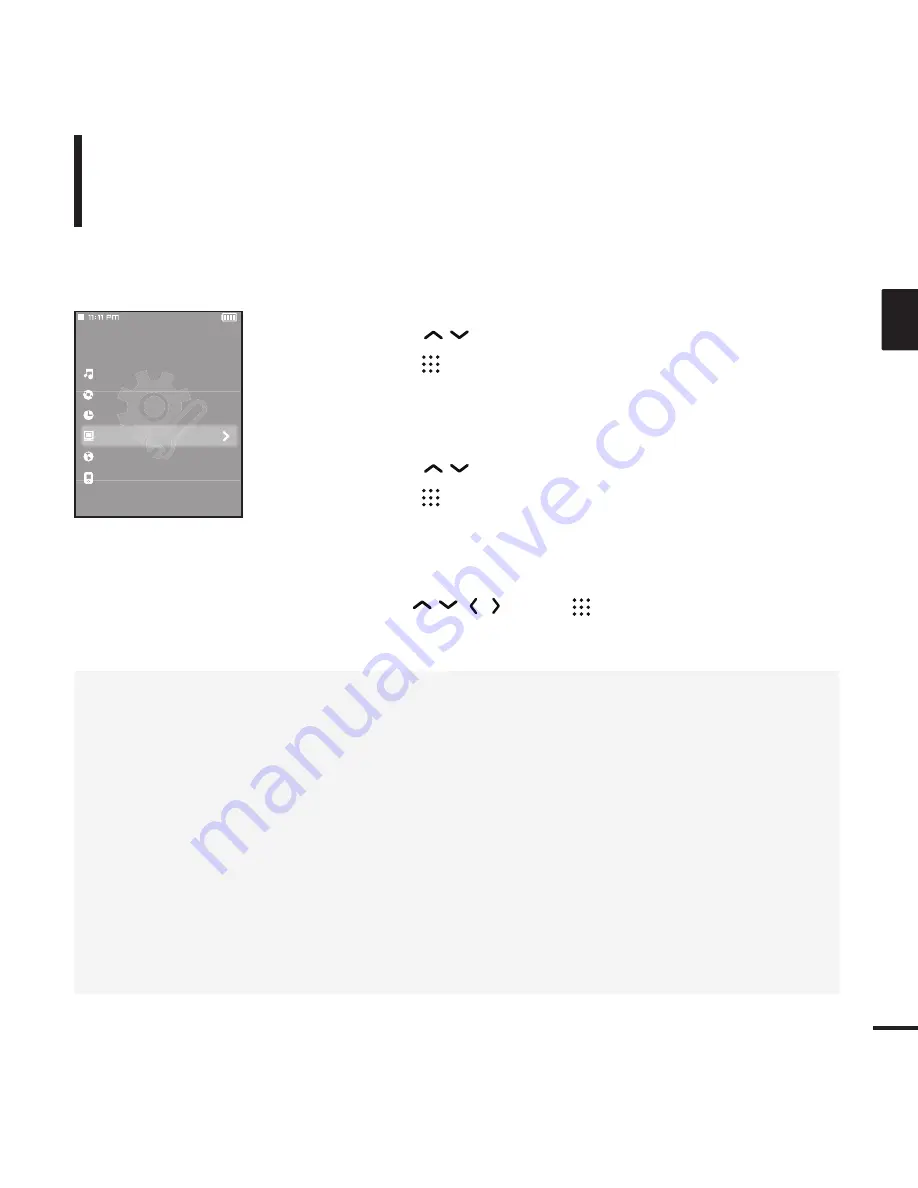
85
ENG
2
Press the [
] button to select <Display> and then
press the [
] button.
■
The Display menu appears.
3
Use the [
] and [
] buttons to set the
desired functions
1
Press the [
] button to select <Settings> and then
press the [
] button.
■
The Settings menu appears.
Settings
Music
Record
Time
Display
Language
System
■
<Color Theme> : You can set the background color for the display screen. Select one from
<Random>, <Blue>, <Green>, <Orange>, <Pink>, <Purple>, <Custom Background Image> and
<White Love>. When <Random> is selected, each time you turn off and turn on the power, the
background color will be changed. <White Love> is selected, the background image will be
changed to a feminine image.
√
page 86
■
<Music Background> : You can select the background image to add to your listening
experience. Select either <FLASH 1> <FLASH 2> <FLASH 3> <Album Cover> <Photo> or
<Auto>. Selecting <Auto> will change the background image by picking one from <FLASH1> to
<FLASH3> each time a different file is played.
■
<Text Viewer Color> : You can set the background color for text. Choose one from 6 colors.
■
<Text Viewer Type> : You can choose to view the text either vertically or horizontally.
You can select either <Vertical> or <Horizontal>.
■
<LCD Brightness> : You can adjust the brightness of the display light. Select one from <0-10>.
Setting Display
You can set the display options including color theme and music
background image.
Settings
Summary of Contents for YP-T9JBAB
Page 1: ...YP T9J ...
Page 99: ...REV 2 0 ...