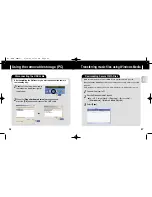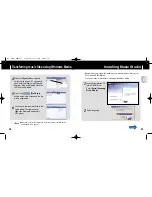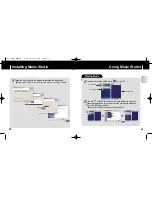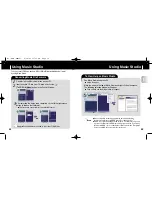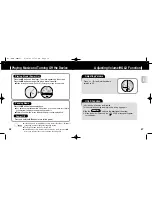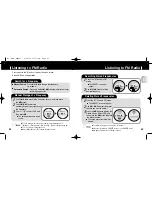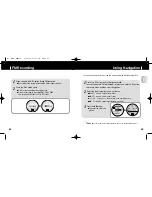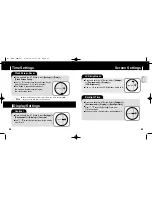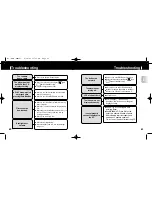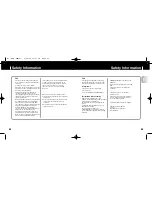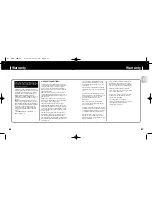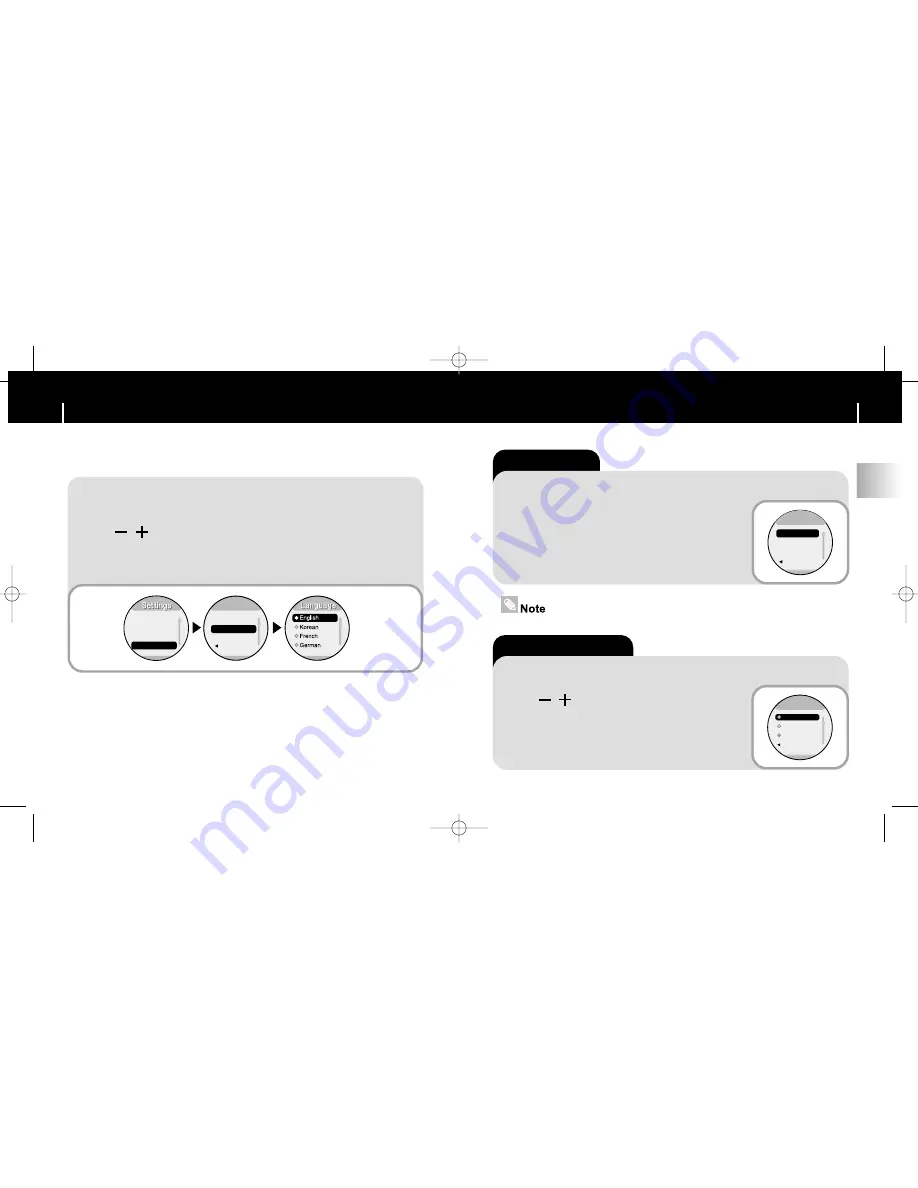
55
FM Radio Settings
ENG
54
Language Setting
Auto Preset
■
Press and hold the “M” Button. Select
[Settings]
➔
[Environment]
➔
[FM Setting]
➔
[Auto Preset]
.
■
Frequencies within the range of 87.5MHz to
108.0MHz are automatically selected and stored.
■
Frequencies are automatically stored, starting
from 1.
Auto Preset
FM search...
FM Region
Return
FM Setting
FM Setting
FM Search Level
■
Press and hold the “M” Button. Select
[Settings]
➔
[Environment]
➔
[FM Setting ]
➔
[FM Search Level]
.
■
Use , to select FM tuner sensitivity.
■
The higher the FM tuner sensitivity,
the more stations it can receive .
■
High
→
Middle
→
Low
■
You can store up to 20 frequencies.
High
Middle
Low
Return
FM search
FM search
Press and hold the “M” Button. Select
[Settings]
➔
[Environment]
➔
[Language]
.
1
1
Use , to select a desired menu language and then press
√√
❙
.
■
English
➔
Korean
➔
French
➔
German
➔
Italian
➔
Japanese
➔
Simp.Chinese
➔
Spanish
➔
Trad.Chinese
➔
Russian
2
2
You can select a menu language from 10 languages.
Play Mode
Sound Effe..
Time
Environme..
Environme
Environme
Display
Language
FM Setting
Return
W3 (ENG) AME≥ª¡ˆ 2/28/05 11:51 AM Page 54