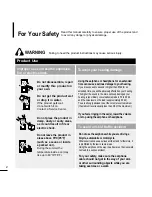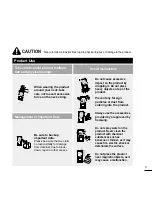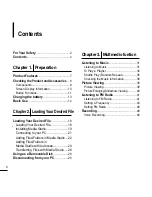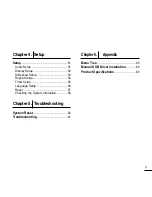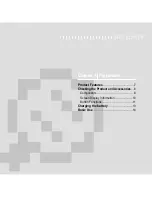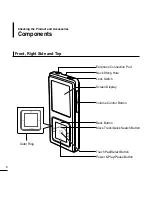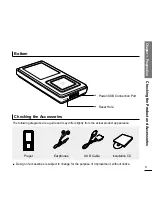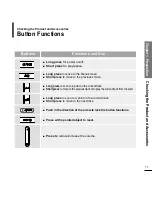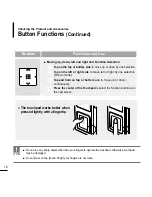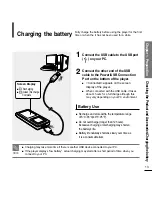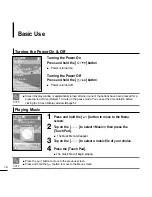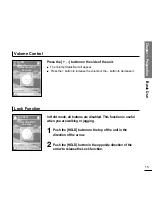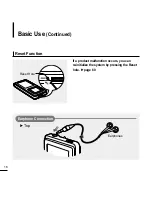Summary of Contents for YP-Z5F
Page 1: ......
Page 24: ...24 Adding Files Folders in Media Studio with Autoscan Loading Your Desired File 3...
Page 59: ...Chapter 5 Troubleshooting System Reset 60 Troubleshooting 61...
Page 64: ...Chapter 6 Appendix Menu Tree 65 Manual USB Driver Installation 66 Product Specifications 69...
Page 74: ...REV 0 0...