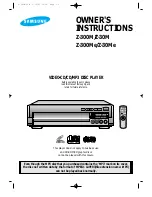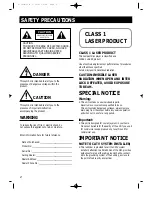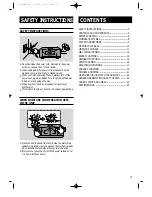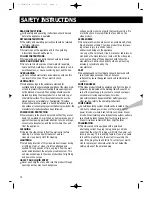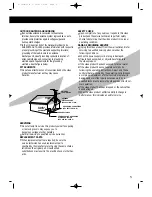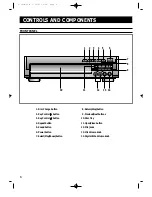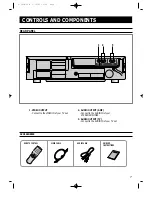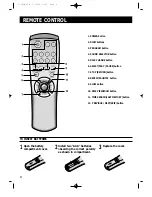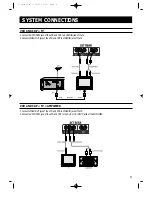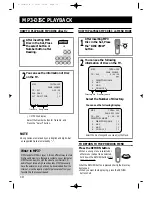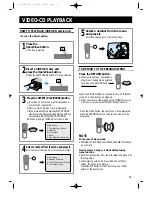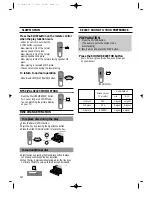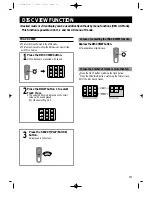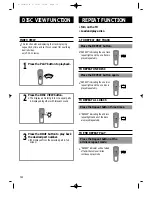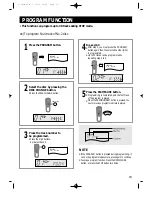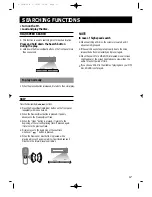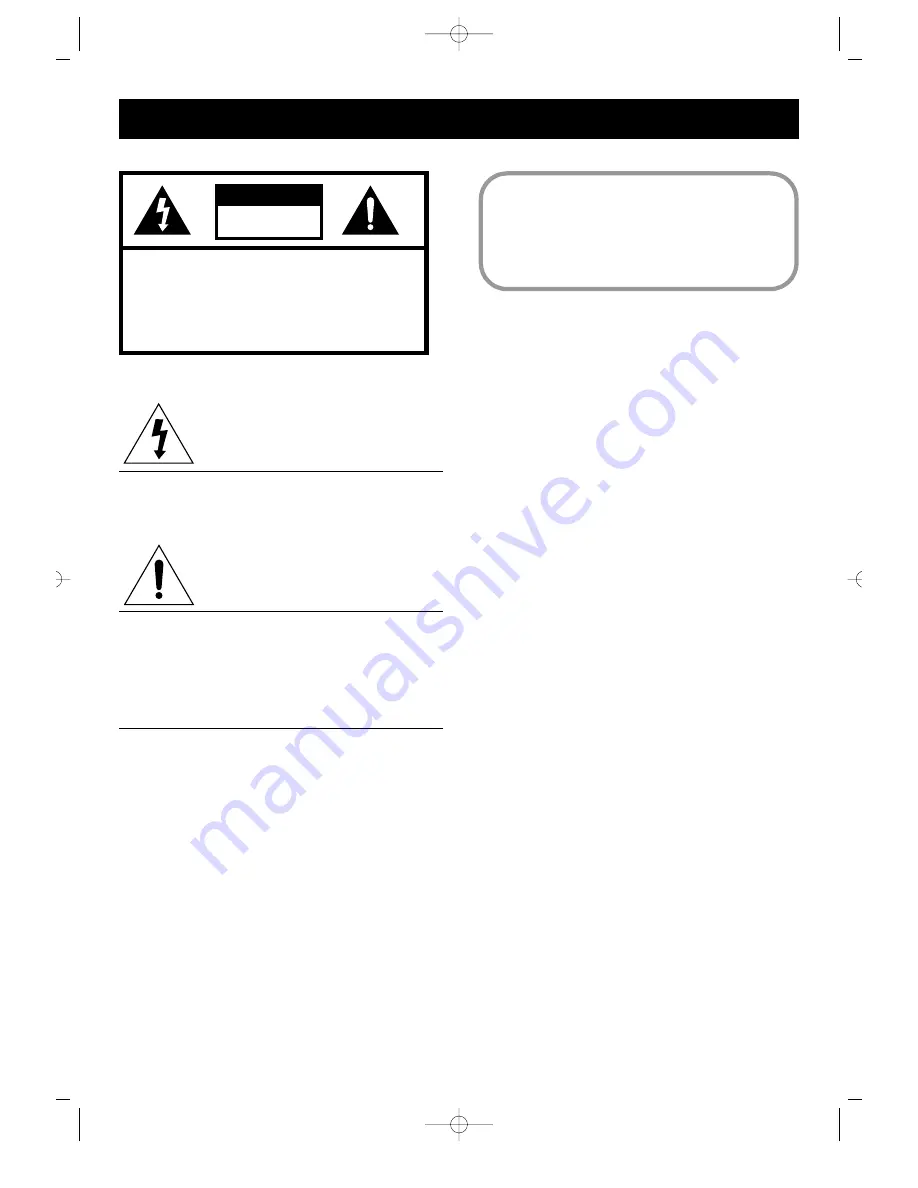
2
SAFETY PRECAU-
SAFETY PRECAUTIONS
DANGER
This symbol is intended to alert you to the
presence of dangerous voltage within the
product.
CAUTION
This symbol is intended to alert you to the
presence of important instruction
accompanying the product.
WARNING
To reduce the risk of fire or electric shock, do
not expose this appliance to rain or moisture.
Enter information here for future reference.
CLASS 1 LASER PRODUCT
This Compact Disc player is classified as a
CLASS 1 LASER product
Use of controls adjustments or performance of procedures
other than those specified
herein may result in hazardous radiation.
CAUTION-INVISIBLE LASER
RADIATION WHEN OPEN AND INTER
LOCK DEFEATED, AVOID EXPOSURE
TO BEAM.
SPECIAL NOTICE
Warning:
•
This unit contains no user serviceable parts.
Never remove covers unless qualified to do so.
This unit contains dangerous voltages, always remove
main plug from the socket before any service operation
and when not in use for a long period.
Important:
•
This unit is designed for your enjoyment in your home.
We cannot be liable for the quality of the unit if you use it
for commercial use.So please do not use this unit for
commercial use.
IMPORTANT NOTICE
NOTE TO CATV SYSTEM INSTALLER;
•
This reminder is provided to call the CATV system
installer's attention to article 820-40 of the NEC provides
guidelines for proper the cable ground shall be connect-
ed to the grounding system of the building, as close to
the point of cable entry as practical.
Date of Purchased: _________________________________
Model No: _________________________________________
Serial No: _________________________________________
Selling Dealer: _____________________________________
Dealer Address:____________________________________
Dealer Phone No: __________________________________
CAUTION
TO REDUCE THE RISK OF ELECTRIC SHOCK,
DO NOT REMOVE TOP COVER, NO USER
SERVICEABLE PARTS INSIDE, REFER
SERVICING TO QUALIFIED SERVICE
PERSONNEL.
RISK OF ELECTRIC SHOCK
DO NOT OPEN
CAUTION
CLASS 1
LASER PRODUCT
Z-300M/30M 5/12/03 10:29 Page 2