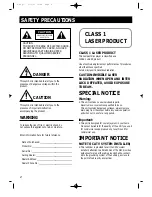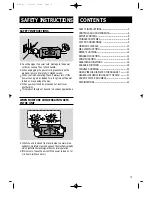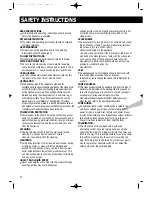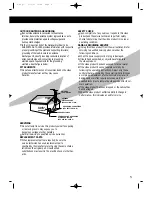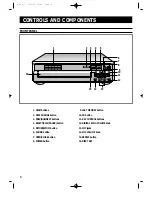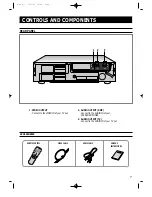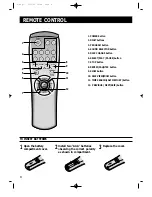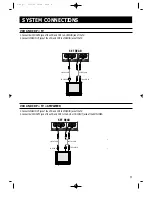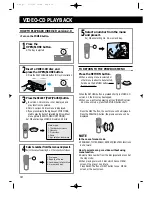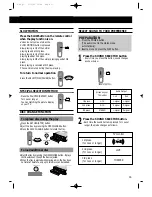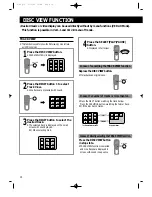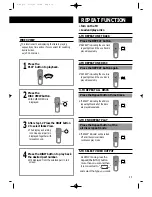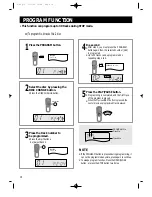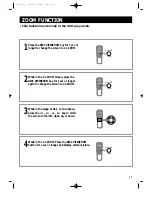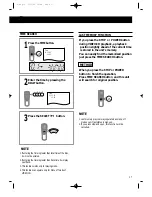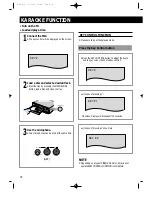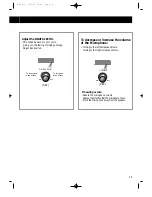4
READ INSTRUCTIONS
•
All the safety and operating instructions should be read
before the appliance is operated.
RETAIN INSTRUCTIONS
•
The safety and operating instructions should be retained
for future reference.
HEED WARNINGS
•
All warnings on the appliance and in the operating
instructions should be adhered to.
FOLLOW INSTRUCTIONS
•
All operating and use instructions should be followed.
WATER AND MOISTURE
•
Do not use this video product near water-for example,
near a bathtub, wash bowl, kitchen sink, or laundry tub, in
a wet basement, or near a swimming pool, and the like.
OVERLOADING
•
Do not overload wall outlets and extension cords as this
can result in the risk of fire or electric shock.
VENTILATION
•
Slots and openings in the cabinet are provided for
ventilation and to ensure reliable operation of the video prod-
uct and to protect it from overheating these openings must
not be blocked or covered. The openings should never be
blocked by placing the video product on a bed, sofa, rug, or
other similar surface. This video product should never be
placed near or over a radiator or heat register. This video
product should not be placed in a built-in installation such as
a bookcase or rack unless proper ventilation is provided or the
manufacturer's instructions have been followed.
POWER CORD PROTECTION
•
Power-supply cords should be routed so that they are not
likely to be walked on or pinched by items placed upon or
against them paying particular attention to cords at plugs,
convenience receptacles, and the point where they exit
from the appliance.
CLEANING
•
Unplug this video product from the wall outlet before
cleaning. Do not use liquid cleaners or aerosol
cleaners. Use a damp cloth for cleaning.
LIGHTNING
•
For added protection of this video product receiver during
a lightning storm, or when it is left unattended and
unused for long periods of time, unplug it from the wall
outlet and disconnect the antenna or cable system. This
will prevent damage to the video product due to lightning
and power-line surges.
OBJECT AND LIQUID ENTRY
•
Never push objects of any kind into this product through
openings as they may touch dangerous
voltage points or short-out parts that could result in a fire
or electric shock. Never spill liquid of any kind on the
video product.
ACCESSORIES
•
Do not place this video product on an unstable cart, stand,
tripod, bracket, or table. The video product may fall, caus-
ing serious injury to a child or adult,
and serious damage to the appliance.
Use only with a cart, stand, tripod, bracket, or table recom-
mended by the manufacturer, or sold with the video prod-
uct. Any mounting of the appliance should follow the
manufacturer's instructions and should use a mounting
accessory recommended by the
manufacturer.
CART
•
An appliance and cart combination should be moved with
care. Quick stops, excessive force, and uneven
surfaces may cause the appliance and cart combination to
overturn.
POWER SOURCES
•
This video product should be operated only from the type of
power source indicated on the marking label. If you are not
sure of the type of supply to your home, consult your appli-
ance dealer or local power company. For video
products intended to be operated from battery power, or
other sources, refer to the operating instructions.
POWER LINES
•
An outside antenna system should not be located in the
vicinity of overhead power lines or other electric light or
power circuits, or where it can fall into such power lines or
circuits. When installing an outside antenna system, extreme
care should be taken to keep from touching such power
lines or circuits as contact with them might be fatal.
POLARIZATION
•
This video product is equipped with a polarized
alternating current line plug (a plug having one blade
wider than the other.) This plug will fit into the power out-
let only one way. This is a safety feature. If you are unable
to insert the plug fully into the outlet, try reversing the
plug. If the plug should still fail to fit, contact your electri-
cian to replace your obsolete outlet. Do not defeat the
safety purpose of the polarized plug.
SAFETY INSTRUCTIONS
Z-99Q-1 5/13/03 13:48 Page 4
Summary of Contents for Z-99Q
Page 24: ...Z 99Q 1 5 13 03 13 48 Page 13 ...